3 Simple Methods to Disable and Unsync iCloud Music Library
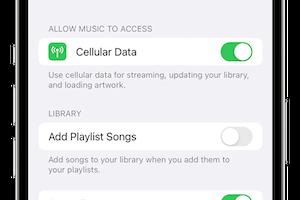
-
Quick Links:
- Introduction
- Understanding iCloud Music Library
- Method 1: Turn Off iCloud Music Library on iPhone/iPad
- Method 2: Turn Off iCloud Music Library on Mac
- Method 3: Turn Off iCloud Music Library on Windows
- Case Studies and Real-World Examples
- Expert Insights
- FAQs
Introduction
The iCloud Music Library feature is a valuable tool for Apple users who want to access their music across multiple devices. However, there may be times when you want to turn off or unsync this feature for various reasons, such as freeing up space, managing music collections, or troubleshooting issues. In this guide, we will explore three easy methods to disable and unsync the iCloud Music Library on different devices.
Understanding iCloud Music Library
iCloud Music Library is a cloud-based storage service that allows users to access their music library from any device signed into the same Apple ID. This feature integrates with Apple Music and allows for seamless streaming and downloading of tracks. While this is convenient, it can also lead to issues like duplicate songs, unwanted tracks, or the need for more space on your device.
Method 1: Turn Off iCloud Music Library on iPhone/iPad
If you are using an iPhone or iPad, here’s how to turn off the iCloud Music Library:
- Open the Settings app on your device.
- Scroll down and select Music.
- Toggle the iCloud Music Library switch to the off position.
- Confirm your choice if prompted.
By following these steps, your iCloud Music Library will be disabled, and your music will no longer sync across devices.
Method 2: Turn Off iCloud Music Library on Mac
For Mac users, the process is slightly different:
- Open the Music app on your Mac.
- From the menu bar, select Music > Preferences.
- In the General tab, uncheck the box next to Sync Library.
- Click OK to save changes.
This method will successfully disable the iCloud Music Library on your Mac, and your music will remain local.
Method 3: Turn Off iCloud Music Library on Windows
For Windows users, the process involves the iTunes application:
- Open iTunes on your Windows PC.
- From the menu, select Edit > Preferences.
- In the General tab, uncheck the box next to iCloud Music Library.
- Click OK to confirm your changes.
Your iCloud Music Library will now be turned off on your Windows computer, allowing you to manage your music locally.
Case Studies and Real-World Examples
Let's explore a few scenarios where turning off iCloud Music Library proved beneficial for users:
- Case Study 1: A user experiencing slow performance on their iPhone found that disabling iCloud Music Library freed up significant storage, thus improving device speed.
- Case Study 2: A Mac user with a vast music collection turned off the sync feature to avoid duplicate tracks that were causing confusion in playlists.
- Case Study 3: A Windows user wanted to create a unique music library without the influence of iCloud and successfully managed their local collection after disabling the sync.
Expert Insights
Experts suggest that while the iCloud Music Library is a powerful tool, users should manage their settings according to their needs, especially if they experience issues with syncing. Regularly reviewing music settings and understanding how cloud storage works can enhance the user experience significantly.
FAQs
1. What happens when I turn off iCloud Music Library?
When you turn off iCloud Music Library, your music will no longer sync across your devices. Any music stored locally will remain on the device.
2. Can I still access my music without iCloud Music Library?
Yes, you can still access the music that is stored locally on your device without using iCloud Music Library.
3. Will my playlists be deleted if I unsync iCloud Music Library?
No, your playlists will remain on your device, but they will not sync with other devices.
4. How do I turn iCloud Music Library back on?
You can simply follow the same steps used to turn it off, and toggle the switch back on.
5. Is there a way to manage duplicate songs after unsyncing?
Yes, you can manually delete duplicate songs from your library or use third-party applications designed for managing music libraries.
6. What if I only want to disable it temporarily?
You can turn off iCloud Music Library and turn it back on later whenever you need it.
7. Will turning off iCloud Music Library affect downloaded songs?
Downloaded songs will remain available on your device, but they won’t sync with other devices.
8. Can I still use Apple Music after disabling iCloud Music Library?
Yes, you can still use Apple Music; however, your library will not sync across devices.
9. How do I know if iCloud Music Library is turned off?
You can check your settings on your device to confirm whether the iCloud Music Library feature is toggled off.
10. What are the benefits of disabling iCloud Music Library?
Benefits include freeing up space, avoiding duplicates, and having full control over your local music library.
Random Reads
- How to arch a doorway
- How to apply varnish
- How to write an algorithm in programming language
- How to check california licensed contractor
- How to fix fast draining apple watch battery
- Appeal roblox account
- Appear offline roblox
- 4 easy ways to insert a bullet point in adobe photoshop
- Cutting out smartphone
- Customize fix google toolbar chrome