4 Simple Ways to Make Windows Recognize Your iPod Effortlessly
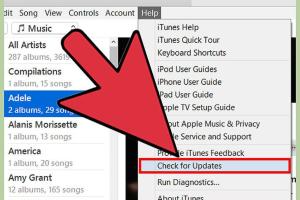
-
Quick Links:
- 1. Update Your iTunes and Windows
- 2. Check USB Connection and Ports
- 3. Configure Device Settings
- 4. Troubleshoot with the Device Manager
- FAQs
1. Update Your iTunes and Windows
The first and often overlooked step is ensuring that both your iTunes and Windows are up to date. Software updates can fix bugs related to device recognition.
Why Updates Matter
Apple frequently releases updates for iTunes to enhance compatibility with various devices, including iPods. Similarly, Windows updates are crucial for ensuring that your system recognizes new hardware.
Step-by-Step Guide to Update iTunes
- Open iTunes on your computer.
- Click on the "Help" menu at the top.
- Select "Check for Updates".
- Follow the prompts to install any available updates.
How to Update Windows
- Click the Start button and select "Settings".
- Navigate to "Update & Security".
- Click "Check for updates" and install any updates available.
2. Check USB Connection and Ports
A faulty USB connection can prevent Windows from recognizing your iPod. Here’s how to troubleshoot USB issues.
Inspect Your Cables and Ports
Check the USB cable for any visible damage. Try using a different USB port on your computer. If available, test with another compatible cable.
Step-by-Step Guide to Check USB Connection
- Disconnect your iPod from the USB port.
- Inspect the cable and the port for any debris or damage.
- Reconnect your iPod to a different USB port.
- Check if your iPod is recognized now.
3. Configure Device Settings
Sometimes, your iPod may not be configured correctly. Adjusting your device settings can resolve the recognition issue.
Setting Your iPod to Trust Computer
Ensure your iPod is set to trust the computer it’s connected to. When you connect your iPod, a prompt should appear asking you to trust this computer.
Step-by-Step Guide to Trust the Computer
- Connect your iPod to your Windows PC.
- Unlock your iPod and look for the prompt asking to "Trust This Computer".
- Select "Trust" and enter your passcode if prompted.
4. Troubleshoot with the Device Manager
If your iPod is still not recognized, it might be an issue with the device driver. The Device Manager can help you troubleshoot this.
How to Access Device Manager
The Device Manager allows you to manage device drivers and can help you troubleshoot hardware recognition issues.
Step-by-Step Guide to Use Device Manager
- Right-click on the Start button and select "Device Manager".
- Locate "Portable Devices" and expand it.
- Look for your iPod. If it has a yellow triangle, right-click and select "Update Driver".
- Follow the prompts to search automatically for updated driver software.
FAQs
1. Why isn't my iPod showing up on my Windows computer?
Your iPod may not be recognized due to outdated software, a faulty cable, or USB port issues.
2. How do I know if my iPod is connected correctly?
Check for a prompt on your iPod asking to trust the computer and see if it appears in iTunes or File Explorer.
3. What should I do if iTunes doesn't recognize my iPod?
Ensure both iTunes and Windows are updated, check the USB cable and ports, and confirm that your iPod is trusting the computer.
4. Can I use any USB cable for my iPod?
It's recommended to use an Apple-certified cable to avoid any connectivity issues.
5. Is there a way to reset my iPod to fix connection issues?
Yes, resetting your iPod can often resolve connection issues. Refer to Apple’s official guide for your specific model.
6. How do I reinstall my iPod driver?
You can uninstall the driver from Device Manager and then reconnect your iPod to reinstall it automatically.
7. What if my iPod still isn't recognized after trying everything?
If your iPod is still not recognized, consider checking for hardware issues or contacting Apple Support.
8. Can I sync my iPod with a different computer?
Yes, but syncing your iPod with a different computer may erase data if it’s not authorized. Always back up data first.
9. Why does my iPod disconnect randomly from my computer?
Random disconnections can be caused by faulty cables, USB port issues, or system conflicts. Check all connections and settings.
10. How can I ensure my iPod stays recognized by my computer?
Regularly update your software, use certified cables, and avoid unplugging your iPod during data transfer.