6 Simple Ways to Send Pictures to a Cell Phone: Effortless Methods Explained
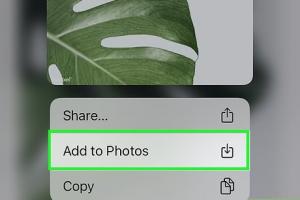
-
Quick Links:
- Introduction
- 1. Using Email
- 2. Text Messaging (MMS)
- 3. Cloud Storage Services
- 4. Social Media Platforms
- 5. Bluetooth Transfer
- 6. File Transfer Apps
- Conclusion
- FAQs
Introduction
In a world where sharing memories is as easy as a tap on your smartphone, knowing the best ways to send pictures to a cell phone can enhance your communication and connectivity. Whether you're sending vacation photos to friends or sharing important documents, understanding these methods can save you time and hassle.
1. Using Email
Email is one of the oldest and most reliable methods for sending pictures to a cell phone. Most smartphones allow users to receive and view images sent via email. Here’s how to do it:
Step-by-Step Guide
- Open your email client (Gmail, Outlook, etc.).
- Create a new email and enter the recipient's email address.
- Attach the pictures you want to send (usually a paperclip icon).
- Write a subject and message if necessary.
- Click 'Send'.
Case Study: Email Efficiency
A study conducted by the Pew Research Center found that email remains one of the most used forms of communication among adults, especially for sharing images, due to its simplicity and accessibility.
2. Text Messaging (MMS)
Multimedia Messaging Service (MMS) allows users to send images directly through text messages. This method is particularly useful when you need to send pictures quickly and easily.
How to Send Pictures via MMS
- Open your messaging app.
- Select the contact you wish to send the picture to.
- Tap the camera icon or attachment option.
- Choose the image from your gallery or take a new photo.
- Send the message.
Expert Insights
According to a report by Statista, over 98% of text messages are opened, making MMS a highly effective way to ensure your images are seen.
3. Cloud Storage Services
Cloud services like Google Drive, Dropbox, and OneDrive allow users to upload images and share them via links. This method is ideal for sending large files or multiple images at once.
Step-by-Step Process
- Upload your images to your preferred cloud service.
- Set the sharing settings to 'Anyone with the link can view'.
- Copy the shareable link.
- Send the link via text, email, or social media.
Statistical Data
Research shows that nearly 80% of users prefer cloud storage for sharing large files due to its convenience and accessibility.
4. Social Media Platforms
Social media platforms like Facebook, Instagram, and Snapchat allow users to share photos directly with friends and family. This method is perfect for casual sharing and reaching a wider audience.
How to Share on Social Media
- Open the social media app.
- Choose to create a new post or message.
- Select the images you wish to share.
- Add captions or tags if desired.
- Post or send your message.
5. Bluetooth Transfer
If you’re close to the recipient, Bluetooth is a quick way to send images without needing an internet connection. This method is particularly useful for transferring files between two devices.
Bluetooth Transfer Steps
- Ensure Bluetooth is enabled on both devices.
- Pair the devices through Bluetooth settings.
- Select the image you want to send.
- Choose the 'Send via Bluetooth' option.
- Select the paired device and confirm the transfer.
6. File Transfer Apps
Apps like WeTransfer, Send Anywhere, and SHAREit offer specialized services for transferring files, including pictures. These apps often allow you to send large files easily.
Using File Transfer Apps
- Download and install the file transfer app.
- Select the images you want to send.
- Generate a shareable link or select the recipient's device.
- Send the images and provide the recipient with the download instructions.
Conclusion
Sending pictures to a cell phone can be a straightforward process if you know the right methods. Whether you prefer using email, MMS, cloud services, social media, Bluetooth, or specialized apps, there’s a solution for everyone. Choose the method that best fits your needs and start sharing your memories today!
FAQs
1. Can I send pictures to a cell phone for free?
Yes, using methods like email, social media, and cloud storage services are free.
2. What’s the best method for sending large files?
Cloud storage services or file transfer apps are ideal for sending large files.
3. Is there a limit to the size of pictures sent via text?
Yes, most carriers have a limit of around 1-2 MB for MMS.
4. Can I send pictures to a phone without internet?
Yes, using Bluetooth allows you to send pictures without an internet connection.
5. How do I know if my picture was received?
Most messaging apps show delivery notifications, while emails can be confirmed by follow-up.
6. Are there security risks in sending pictures online?
Yes, always ensure you trust the platforms you use and utilize encryption when available.
7. Can I send pictures to a cell phone from a computer?
Absolutely, you can send pictures via email, cloud services, or messaging apps from a computer.
8. What if the recipient doesn’t receive the picture?
Check the file size, ensure the correct contact information, and confirm network connectivity.
9. Can I send pictures using just my phone number?
Yes, you can send pictures via MMS using just the recipient's phone number.
10. What are the best apps for sending pictures?
Some popular apps include WeTransfer, SHAREit, and various social media platforms.
Random Reads
- Easy ways to turn off work offline in outlook
- How to open dxf files
- How to open draw io file in 3 easy steps
- Connect soundbar windows computer
- How to install artificial turf
- How to unlock characters in dont starve
- How to unlock disabled ipod
- How to add up columns in microsoft excel
- Download summertime saga android apk
- How to check your smartphone for pegasus spyware