Mastering Waifu2x: A Comprehensive Guide to Image Upscaling
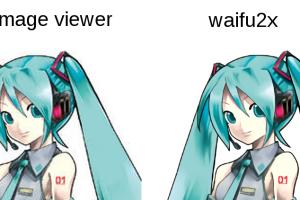
-
Quick Links:
- 1. Introduction
- 2. What is Waifu2x?
- 3. How Waifu2x Works
- 4. Setting Up Waifu2x
- 5. Step-by-Step Guide to Using Waifu2x
- 6. Tips for Best Results
- 7. Case Studies
- 8. Common Issues and Troubleshooting
- 9. Expert Insights on Image Processing
- 10. FAQs
- 11. Conclusion
1. Introduction
In the digital age, the need for high-quality images is more crucial than ever. Whether you're a digital artist, a photographer, or simply someone looking to enhance their image collection, having tools that can upscale images without losing quality is essential. One such tool is Waifu2x, an AI-powered image upscaling application that has gained immense popularity for its ability to enhance images while reducing noise. This guide will take you through everything you need to know to use Waifu2x effectively.
2. What is Waifu2x?
Waifu2x is an image upscaling and noise reduction tool that utilizes deep convolutional neural networks. Originally developed for anime-style artwork, it has since been adapted for various types of images. The name "Waifu2x" is derived from the Japanese term "waifu," referring to a fictional character (often from anime) that a person has a strong emotional attachment to. The tool gained popularity due to its ability to upscale images while retaining or even enhancing detail.
Key Features of Waifu2x
- AI-Powered Upscaling: Uses deep learning to create high-resolution images from low-resolution originals.
- Noise Reduction: Reduces unwanted noise in images, making them cleaner and clearer.
- User-Friendly Interface: Simple and straightforward interface for easy navigation.
- Multiple Scaling Options: Allows users to select different scaling factors (2x, 4x, etc.).
3. How Waifu2x Works
Waifu2x employs a neural network trained on thousands of images to recognize patterns and details. When you upload an image, the tool analyzes it and applies algorithms to increase resolution and reduce noise. The process involves several steps:
- Image Input: The user selects an image to upscale.
- Preprocessing: The image is prepared for analysis, enhancing contrast and clarity.
- Neural Network Processing: The tool's AI analyzes the image, identifying features and applying upscaling algorithms.
- Postprocessing: Final adjustments are made to ensure the image looks natural and refined.
4. Setting Up Waifu2x
Waifu2x can be accessed in various formats, including web applications, desktop software, and command-line interfaces. Here’s how to set it up depending on your preference:
Using Waifu2x Online
One of the easiest ways to use Waifu2x is through online platforms. Here’s how:
- Visit a Waifu2x website such as waifu2x.udp.jp.
- Upload your image by clicking on the "Choose File" button.
- Select your noise reduction level and scaling option.
- Click on the "Convert" button to process your image.
- Once processed, download your enhanced image.
Using Waifu2x Desktop Application
For those who prefer to work offline, follow these steps to set up Waifu2x on your desktop:
- Download the latest version of the Waifu2x application from GitHub.
- Extract the downloaded files to a folder.
- Run the application and select your image file.
- Adjust the settings for noise reduction and scaling as needed.
- Click the "Start" button to process your image.
5. Step-by-Step Guide to Using Waifu2x
Now that you have your setup ready, let’s delve into a detailed step-by-step guide on how to use Waifu2x for optimal results.
Step 1: Choosing the Right Image
The quality of the original image plays a significant role in the final output. Choose images that are clear and have minimal compression artifacts for the best results.
Step 2: Uploading the Image
Whether you’re using the online tool or a desktop application, the first step is to upload your chosen image. Ensure that the image format is supported (JPEG, PNG, etc.).
Step 3: Selecting Noise Reduction Level
Waifu2x offers different levels of noise reduction:
- None: No noise reduction applied.
- Low: Minimal noise reduction for slightly noisy images.
- Medium: Balanced reduction suitable for most images.
- High: Significant noise reduction for heavily noisy images.
Step 4: Choosing the Scale Factor
You can upscale images by 2x or 4x. The choice depends on your needs:
- 2x: Doubles the dimensions, suitable for most uses.
- 4x: Quadruples the dimensions, ideal for detailed prints or large displays.
Step 5: Processing the Image
Once you’ve set your preferences, click the "Convert" or "Start" button. The processing time may vary depending on the image size and your internet speed (for online tools).
Step 6: Downloading the Upscaled Image
After processing, you will be prompted to download your image. Make sure to save it in a folder where you can easily find it later.
6. Tips for Best Results
To maximize the effectiveness of Waifu2x, consider these tips:
- Use high-quality images as your starting point.
- Experiment with different noise reduction levels to find what works best for your image.
- Try multiple scaling options to see which gives the best detail retention.
- For complex images, consider using other editing software to prepare the image before upscaling.
7. Case Studies
Let’s explore a few case studies that highlight the effectiveness of Waifu2x in different scenarios.
Case Study 1: Enhancing Digital Art
A digital artist uploaded a 720p image of their artwork to Waifu2x, selecting 4x scaling and high noise reduction. The result was a crisp, high-resolution image that retained all the original details, suitable for printing and online display.
Case Study 2: Restoring Vintage Photos
A user scanned a vintage photograph at a low resolution. By using Waifu2x with a 2x scale and medium noise reduction, they were able to restore the image to a usable quality, preserving historical details while reducing graininess.
8. Common Issues and Troubleshooting
While Waifu2x is user-friendly, you may encounter some common issues:
- Image not uploading: Check the file size and format; larger files or unsupported formats may cause issues.
- Long processing times: This may happen during peak usage times or if the image is particularly large.
- Unsatisfactory results: Experiment with different noise reduction levels and scaling factors.
9. Expert Insights on Image Processing
Experts agree that AI-based tools like Waifu2x are revolutionizing the way we handle image processing. According to a study by ScienceDirect, AI can significantly enhance image quality by analyzing and reconstructing lost details. These advancements are particularly beneficial in fields like digital art restoration and photography.
10. FAQs
FAQs
1. Is Waifu2x free to use?
Yes, Waifu2x is free and open-source, available through various online platforms and desktop applications.
2. Can Waifu2x be used for photos other than anime?
Absolutely! While it was initially designed for anime-style images, Waifu2x works well with photographs and other types of images too.
3. What file formats does Waifu2x support?
Waifu2x supports popular formats such as JPEG and PNG.
4. How long does it take to process an image?
Processing time varies based on image size and your internet speed (for online tools). Typically, it takes a few seconds to a couple of minutes.
5. Can I use Waifu2x on mobile devices?
Yes, many websites that host Waifu2x are mobile-friendly, allowing you to upscale images directly from your smartphone or tablet.
6. Does Waifu2x require an internet connection?
Online versions require an internet connection, while desktop applications can be used offline once installed.
7. Will Waifu2x remove all noise from my image?
Waifu2x can significantly reduce noise but may not remove it entirely, especially if set to a lower noise reduction level.
8. Can I upscale images beyond 4x?
The standard Waifu2x options are limited to 2x and 4x scaling. For higher scales, you may need to use additional software.
9. Is there a limit on file size for uploads?
Yes, different platforms may impose size limits, typically around 5-10 MB for free services.
10. What’s the best way to prepare an image for Waifu2x?
Ensure the image is clear and not overly compressed. You can also adjust brightness and contrast before upscaling for better results.
11. Conclusion
Waifu2x is a powerful tool that can significantly enhance the quality of your images while simplifying the upscaling process. By understanding how to use it effectively, you can unlock its full potential, whether for personal use or professional projects. With this guide, you are now equipped to start using Waifu2x to create stunning, high-quality images.
Random Reads
- How to restore google contacts
- How to restore leather sofa fix tears and rips
- How to ungroup in excel
- How to uninstall dropbox mac
- How to ungoogle yourself
- How to unblock fortinet
- Ultimate guide installing bx electrical cables
- Unlocking epona ocarina of time
- How to respond to incoming calls with a message on an iphone
- Uninstall itunes