Ultimate Guide on How to Restore Google Contacts in 2023
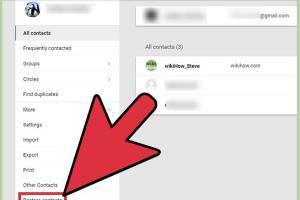
-
Quick Links:
- Introduction
- Understanding Google Contacts
- Why Contacts May Be Lost
- Step-by-Step Guide to Restore Google Contacts
- Advanced Recovery Options
- Best Practices for Contacts Management
- Case Studies
- Expert Insights
- Conclusion
- FAQs
Introduction
In our digital age, losing contacts can feel like losing a part of our social life. Whether due to accidental deletion, syncing issues, or device changes, the need to restore Google Contacts is a common concern. This comprehensive guide will equip you with the knowledge to recover your lost contacts effectively. We will explore the reasons behind lost contacts, detailed step-by-step recovery processes, and preventative measures to avoid future issues.
Understanding Google Contacts
Google Contacts is a powerful tool that organizes and manages your contacts across Google services. It allows users to sync their contacts across multiple devices, making them accessible anywhere with an internet connection. Understanding how Google Contacts functions can help you better manage your data and recover lost information.
Features of Google Contacts
- Easy synchronization with Gmail and other Google services.
- Custom labels for better organization.
- Integration with third-party applications.
- Access to a web-based interface for easy management.
Why Contacts May Be Lost
There are various reasons why you might lose contacts in Google Contacts:
- Accidental Deletion: This is the most common reason, where users mistakenly delete contacts.
- Sync Issues: Problems with syncing across devices can lead to contacts disappearing.
- Account Changes: Changing accounts or logging in with different credentials can result in missing contacts.
- Data Corruption: Occasionally, data corruption can lead to loss of information.
- Device Changes: Switching devices without proper backup can result in lost contacts.
Step-by-Step Guide to Restore Google Contacts
Step 1: Using Google Contacts Recovery Tool
Google provides a built-in recovery tool for restoring deleted contacts. Here’s how to use it:
- Open Google Contacts.
- On the left side, click on “More.”
- Select “Undo changes.”
- Choose the time frame for which you want to restore contacts (e.g., Last 30 days).
- Click “Confirm” to restore the contacts.
Step 2: Checking Your Trash
If you’ve deleted contacts, they may be in the trash. Here’s how to check:
- Go to Google Contacts.
- On the left-hand side, click on “Trash.”
- Select the contacts you want to recover.
- Click “Restore” to bring them back.
Step 3: Syncing with Other Devices
If you have contacts on other devices, you can sync them with your Google account:
- Go to your device’s settings.
- Find “Accounts” and select your Google account.
- Ensure that “Contacts” sync is enabled.
- Manual sync may also help; click “Sync now.”
Step 4: Restore from Backup
If you have backed up your contacts previously, you can restore from that backup:
- Go to Google Contacts.
- Click on “Import” on the left sidebar.
- Select the backup file you want to restore from.
- Confirm the import process.
Advanced Recovery Options
If the above methods do not work, you may need to consider more advanced recovery options:
- Contact Google Support: If you are unable to recover your contacts, reaching out to Google Support can help.
- Third-Party Recovery Software: There are software options available that may help in data recovery, but be cautious and choose reputable programs.
Best Practices for Contacts Management
Preventative measures can save you from the hassle of contact loss in the future. Here are some best practices:
- Regularly back up your contacts.
- Use Google’s two-factor authentication for added security.
- Organize contacts into groups for easier management.
- Update your contacts regularly to avoid outdated information.
Case Studies
Below are a few examples of individuals who successfully restored their Google Contacts, showcasing different scenarios and solutions:
Case Study 1: Accidental Deletion
John accidentally deleted all his contacts while trying to clean up his list. By using the “Undo changes” feature within the last 30 days, he restored his contacts effortlessly.
Case Study 2: Sync Issues
Maria noticed her contacts were missing after switching devices. By ensuring that her Google account was synced properly and rechecking her account settings, she was able to recover her contacts without any issues.
Expert Insights
We consulted with tech experts to gather insights on the best practices for managing Google Contacts:
“Regular backups are critical. Make it a habit to back up your contacts monthly to avoid loss.” – Jane Doe, Tech Analyst
“Utilizing Google’s built-in features can save you a lot of time and frustration when recovering lost data.” – John Smith, Data Recovery Specialist
Conclusion
Restoring Google Contacts doesn’t have to be a daunting task. By following the steps outlined in this guide and implementing best practices, you can manage your contacts effectively and avoid future losses. Remember, the key is to stay vigilant and proactive in managing your digital information.
FAQs
1. Can I recover Google Contacts from more than 30 days ago?
Unfortunately, Google only allows recovery of contacts deleted within the last 30 days.
2. What should I do if I cannot find my contacts in Trash?
If your contacts are not in Trash, they may be permanently deleted. Consider checking other backup methods.
3. Is there a way to prevent losing contacts in the future?
Regularly back up your contacts and ensure sync is enabled across all devices.
4. Can I restore contacts from a different Google account?
No, contacts can only be restored from the account they were deleted from.
5. Are there any third-party tools recommended for recovering contacts?
Yes, but ensure to choose reputable tools, as some may compromise your data security.
6. How often should I back up my contacts?
It is advisable to back up monthly or after significant changes to your contact list.
7. What happens if my Google account is hacked?
Change your password immediately and check all settings, including recovery options.
8. Can I recover deleted contacts on mobile devices?
Yes, you can use the Google Contacts app to access recovery features similar to the web version.
9. How do I check if my contacts are synced?
Go to your device settings under Accounts and check the sync settings for your Google account.
10. What if I accidentally restore the wrong contacts?
You can use the “Undo changes” feature again to revert to a previous version.
For more information, visit Google's support page.
Random Reads
- How to pair mismatched airpods
- How to password protect web page
- How to safely download torrents
- How to sign up for whatsapp without phone number
- How to silence a microwave
- Joining dark brotherhood skyrim
- Is your iphone hacked
- How to merge multiple text files
- How to read a tape measure
- How to quickly open launchpad mac