A Comprehensive Guide to Streaming Netflix on Your Smart TV and Devices
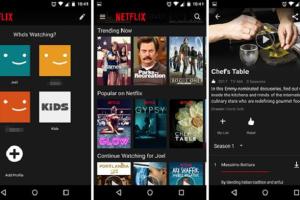
-
Quick Links:
- Introduction
- Understanding Netflix
- Compatible Devices for Netflix
- Setting Up Netflix on Your Device
- Streaming Quality and Settings
- Common Issues and Troubleshooting
- Additional Tips for an Enhanced Experience
- Case Studies and Examples
- FAQs
Introduction
Netflix has revolutionized the way we consume entertainment, offering a vast library of movies, series, and documentaries available at our fingertips. Whether you're a binge-watcher or just looking for something to enjoy on a lazy evening, knowing how to watch Netflix on a TV or smart device is essential. This guide will navigate you through everything you need to know about streaming Netflix seamlessly.
Understanding Netflix
Netflix is a subscription-based streaming service that provides a wide variety of award-winning TV shows, movies, anime, documentaries, and more. With its user-friendly interface and personalized recommendations, Netflix tailors your viewing experience based on your preferences. As of 2023, Netflix boasts over 200 million subscribers globally.
The Netflix Library
The content available on Netflix varies by region due to licensing agreements. Understanding the library in your region can help you make the most of your subscription.
Compatible Devices for Netflix
Netflix can be accessed on various devices, making it incredibly versatile. Here’s a breakdown of the most common devices compatible with Netflix:
- Smart TVs: Most modern smart TVs come with the Netflix app pre-installed or available for download.
- Streaming Devices: Devices like Roku, Amazon Fire Stick, Apple TV, and Chromecast allow you to stream Netflix easily.
- Gaming Consoles: PlayStation, Xbox, and Nintendo Switch have Netflix apps.
- Mobile Devices: Smartphones and tablets running iOS or Android can download the Netflix app from the App Store or Google Play.
- Web Browsers: You can access Netflix via any web browser on a computer or laptop.
Setting Up Netflix on Your Device
Here’s a step-by-step guide to setting up Netflix on various devices.
1. Setting Up Netflix on a Smart TV
- Power on your smart TV and connect it to the internet.
- Navigate to the app section on your TV's home screen.
- Search for the Netflix app and download it if it's not already installed.
- Launch the app and sign in with your Netflix account credentials.
- You are now ready to stream!
2. Setting Up Netflix on a Streaming Device
- Connect the streaming device to your TV and power it on.
- Follow the setup instructions to connect to the internet.
- Locate the Netflix app in the device's app store and install it.
- Open the app and log in to your account.
3. Setting Up Netflix on a Mobile Device
- Go to the App Store (iOS) or Google Play Store (Android).
- Search for the Netflix app and download it.
- Open the app and log in to your account.
Streaming Quality and Settings
Netflix offers several streaming quality options depending on your subscription plan and internet speed:
- Standard Definition (SD): Basic plan users typically access SD quality.
- High Definition (HD): Available for Standard and Premium plans, requiring at least 5 Mbps internet speed.
- Ultra High Definition (UHD): Accessible on Premium plans with an internet speed of 25 Mbps or more.
Adjusting Streaming Quality
To change your streaming quality settings:
- Sign in to your Netflix account on a web browser.
- Go to 'Account' and select 'Playback Settings.'
- Choose your desired playback quality and save changes.
Common Issues and Troubleshooting
Even with its user-friendly interface, Netflix users may encounter issues. Here are some common problems and their solutions:
1. Netflix Not Loading
Check your internet connection, restart your device, and try relaunching the app.
2. Poor Streaming Quality
Ensure your internet speed meets the requirements for your chosen streaming quality. Consider lowering the quality in your account settings if issues persist.
3. Account Login Issues
Reset your password if you’re having trouble logging in. Ensure you’re using the correct email and password associated with your account.
Additional Tips for an Enhanced Experience
Maximize your Netflix experience with the following tips:
- Create Profiles: Set up multiple user profiles for personalized viewing experiences.
- Use Parental Controls: Manage what content is accessible for younger viewers.
- Download Content: Use the download feature to watch offline on mobile devices.
Case Studies and Examples
To illustrate the effectiveness of following this guide, let’s examine two hypothetical case studies:
Case Study 1: Emily's Setup
Emily is a college student living in a dorm. She followed this guide to set up Netflix on her smart TV, optimizing her account settings for HD quality. By doing this, she saved data on her limited internet plan while enjoying her favorite series without interruptions.
Case Study 2: The Johnson Family
The Johnson family wanted to enhance their movie nights. They used the guide to install Netflix on their streaming device and set up profiles for their children. This allowed for personalized recommendations and parental control, ensuring a safe viewing experience.
FAQs
1. How do I subscribe to Netflix?
You can subscribe to Netflix via their official website or app. Choose a plan that fits your needs and create an account.
2. Can I watch Netflix without an internet connection?
Yes, Netflix allows downloads for offline viewing on mobile devices, but this feature requires an internet connection for initial downloads.
3. What devices can I use to watch Netflix?
You can watch Netflix on smart TVs, streaming devices, gaming consoles, mobile devices, and computers.
4. Is Netflix available worldwide?
Yes, Netflix is available in most countries, but the content library may differ based on licensing agreements.
5. How do I change the language on Netflix?
Change the language in your account settings under the 'Language' option.
6. Can I share my Netflix account?
Netflix allows account sharing; however, be mindful of the number of screens that can watch simultaneously based on your plan.
7. What should I do if Netflix is buffering?
Check your internet speed, restart your device, or lower the streaming quality in your account settings.
8. How do I cancel my Netflix subscription?
Log in to your account, go to 'Account', and select 'Cancel Membership'.
9. Can I use Netflix on multiple devices at once?
Yes, depending on your plan, you can watch Netflix on multiple devices simultaneously.
10. What are Netflix profiles and how do I create one?
Profiles allow different users to have personalized recommendations. You can create a new profile in your account settings.
Random Reads
- Sync apple watch health data iphone
- How to clean white leather furniture
- How to clean vintage stereo equipment
- How to secure your website
- How to report fraud on craigslist
- How to get website information using command prompt
- How to verify a pgp signature
- How to get relicanth pokemon emerald
- How to make a help file
- How to make a graph in microsoft word