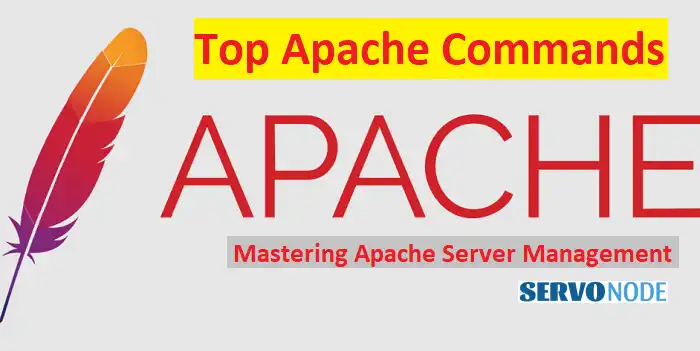Are you ready to become an Apache master? Keeping up with the rapidly evolving technology landscape can be challenging, but learning and mastering the top Apache commands is a great way to enhance your technical skillset. In this article, we will dive into the inner workings of Apache and explore the most important commands every web developer and sysadmin should know.
Whether you’re a seasoned professional or just starting out, understanding Apache commands can make a significant difference in your ability to manage and troubleshoot web servers effectively. From configuring virtual hosts to analyzing server logs, these commands are essential for maximizing performance and optimizing security.
Join us as we demystify the world of Apache commands and share practical tips and tricks for leveraging them in your everyday work. By the end of this article, you’ll have a solid foundation of knowledge that will enable you to take control of your Apache server with confidence. So, let’s get started and unlock the full potential of Apache!
Basic Apache Commands for Server Administration
Apache, being one of the most widely used web servers, offers a range of commands for server administration. These commands allow you to start, stop, and restart the Apache server, as well as check its status. The httpd command is the primary command used for managing the Apache server. To start the Apache server, simply run httpd start. If you need to stop or restart the server, you can use httpd stop or httpd restart, respectively.
Another important command for server administration is apachectl. This command provides additional functionalities, such as checking the configuration syntax before restarting the server. You can use apachectl configtest to verify the syntax of the Apache configuration files without actually restarting the server.
In addition to starting and stopping the server, Apache provides commands for gracefully restarting the server, which allows it to restart without dropping any existing connections. The httpd graceful command achieves this by allowing the server to finish serving existing requests before restarting.
Managing Apache server processes is also crucial for server administration. The httpd command offers options such as status and fullstatus that provide information about the current server processes, including the number of requests being processed and the connections being made. These commands can be used to monitor server performance and identify any potential issues.
Managing Virtual Hosts with Apache
Virtual hosts allow you to host multiple websites on a single Apache server. Apache provides commands for managing virtual hosts, including creating, editing, and deleting them. The httpd command can be used to create a virtual host configuration file. For example,
httpd -S > /etc/httpd/conf.d/virtualhost.conf
creates a new virtual host configuration file based on the existing server configuration.
To edit an existing virtual host configuration file, you can use a text editor such as vi or nano. Open the file and make the necessary changes to the virtual host settings, such as the document root, server name, and port.
Deleting a virtual host configuration file is as simple as removing the corresponding file from the Apache configuration directory. For example,
rm /etc/httpd/conf.d/virtualhost.conf
deletes the virtual host configuration file.
Once you have created or edited a virtual host configuration file, you need to restart the Apache server for the changes to take effect. Use the httpd restart command to restart the server and apply the new virtual host configuration.
Managing virtual hosts effectively is essential for hosting multiple websites on a single Apache server. By understanding and utilizing the various Apache commands for virtual host management, you can easily configure and maintain your virtual hosts with ease.
Apache Configuration Files and Their Significance
Apache configuration files play a crucial role in determining how the server behaves. Understanding the significance of these files and knowing how to work with them is essential for every Apache user.
The main Apache configuration file is typically located at /etc/httpd/conf/httpd.conf. This file contains global settings that apply to the entire server. It includes directives for server options, module configuration, and more. Editing this file allows you to customize the behavior of your Apache server.
In addition to the main configuration file, Apache also supports per-directory and per-virtual host configuration files. These files, named .htaccess, allow you to override specific settings for individual directories or virtual hosts. They are useful for granting or restricting access, enabling specific features, and more.
To edit the main configuration file, you can use a text editor such as vi or nano. Open the file and make the necessary changes to the server settings. Remember to save the changes and restart the Apache server for the new configuration to take effect.
Working with .htaccess files follows a similar process. Locate the .htaccess file in the directory or virtual host you want to modify and open it with a text editor. Make the desired changes and save the file. The changes will be applied immediately without requiring a server restart.
Understanding the structure and significance of Apache configuration files allows you to customize your server’s behavior and tailor it to your specific needs. With the right knowledge and proper utilization of these files, you can optimize your Apache server for maximum performance and security.
Common Apache Troubleshooting Commands
When working with Apache, it’s essential to have a set of troubleshooting commands at your disposal. These commands can help you diagnose and resolve common issues that may arise.
One of the most useful troubleshooting commands is apachectl configtest. This command checks the syntax of the Apache configuration files and reports any errors or warnings. Running this command before restarting the server can help you identify and fix configuration issues that may cause the server to fail.
Another valuable troubleshooting command is apachectl -t -D DUMP_MODULES. This command lists all the loaded Apache modules and their status. It allows you to verify if the required modules are loaded and if any modules are causing conflicts or issues.
The apachectl -S command is also helpful for troubleshooting. It displays the virtual hosts configured on the server, along with their associated IP addresses and port numbers. This can be useful for identifying any misconfigured or conflicting virtual hosts.
In addition to these commands, Apache provides error logs that record information about server errors and warnings. The tail command can be used to view the last few lines of the error log in real-time. For example, tail -f /var/log/httpd/error_log allows you to monitor the error log as it updates.
By familiarizing yourself with these troubleshooting commands and utilizing them when necessary, you can effectively diagnose and resolve issues with your Apache server, ensuring smooth and uninterrupted operation.
Enhancing Server Security with Apache Directives
Security is a paramount concern when it comes to web servers, and Apache offers a range of directives that can enhance the security of your server. These directives allow you to control access, protect sensitive information, and mitigate potential vulnerabilities.
One essential directive is AllowOverride. This directive determines which directives in .htaccess files are allowed to override the global server configuration. By setting it to a more restrictive value, such as None, you can prevent unwanted changes and potential security risks.
Another important directive is ServerTokens. This directive controls the information that Apache includes in the server response headers. Setting it to Prod or ProductOnly prevents Apache from disclosing unnecessary information, such as the server version, which can be exploited by attackers.
To protect sensitive directories or files, Apache provides the Require directive. This directive allows you to specify access control based on various criteria, such as IP addresses, hostnames, or user authentication. Utilizing this directive appropriately can ensure that only authorized users can access sensitive resources.
In addition to these directives, Apache offers many other security-related directives, such as SSLProtocol, SSLHonorCipherOrder, and SSLCompression. These directives allow you to configure the SSL/TLS settings of your server, ensuring secure communication between clients and the server.
By understanding and implementing these security directives, you can significantly enhance the security of your Apache server, protecting your website and sensitive data from potential threats.
Optimizing Apache Performance with Caching and Compression
Performance is a critical aspect of any web server, and Apache provides commands and directives to optimize its performance. Caching and compression are two techniques that can greatly improve the speed and efficiency of your Apache server.
Apache offers the mod_cache module, which allows you to cache responses from your server and serve them directly to clients without reprocessing. Enabling caching can reduce server load and improve response times, especially for static resources that do not change frequently.
To enable caching, you need to configure the appropriate directives in your Apache configuration files. The CacheEnable directive enables caching for specific URL patterns, while the CacheDisable directive disables caching for specific URL patterns. By fine-tuning these directives, you can control which resources are cached and which are not.
Compression is another technique that can significantly improve server performance. Apache provides the mod_deflate module, which allows you to compress responses before sending them to clients. Compressed responses can be delivered faster, reducing bandwidth usage and improving the overall user experience.
Enabling compression is as simple as enabling the mod_deflate module and configuring the necessary directives. The DeflateCompressionLevel directive controls the level of compression applied to responses. Higher levels provide better compression but require more server resources.
By leveraging caching and compression, you can optimize the performance of your Apache server, delivering faster and more efficient responses to your users. These techniques can make a significant difference in user experience and overall website performance.
Advanced Apache Commands for Log Analysis and Monitoring
Server logs are an invaluable source of information for analyzing server performance, identifying issues, and monitoring server activity. Apache provides advanced commands for log analysis and monitoring, allowing you to extract valuable insights from your server logs.
The tail command is a basic yet powerful tool for log analysis. It allows you to view the last few lines of a log file in real-time. For example, tail -f /var/log/httpd/access_log displays the last few lines of the Apache access log as it updates. This can be useful for monitoring incoming requests and identifying any unusual or suspicious activity.
To extract specific information from log files, Apache offers the grep command. This command allows you to search for specific patterns or keywords in log files. For example, grep “404” /var/log/httpd/access_log displays all the log entries that contain the “404” status code, indicating the not found error.
The awk command is another powerful tool for log analysis. It allows you to manipulate and extract specific fields from log files. For example, awk ‘{print $1}’ /var/log/httpd/access_log prints the first field (IP address) from each line of the Apache access log. This can be useful for analyzing traffic patterns and identifying potential threats.
Apache also provides the apachectl server-status command, which displays real-time information about the current server status, including the number of requests being processed, the number of idle workers, and more. This command can be used to monitor server performance and identify any potential bottlenecks.
By utilizing these advanced Apache commands for log analysis and monitoring, you can gain valuable insights into your server’s performance, identify and resolve issues, and ensure optimal server operation.
Best Practices for Managing Apache Servers
Managing an Apache server effectively requires following best practices to ensure security, performance, and stability. By adhering to these best practices, you can maintain a well-optimized and reliable server environment.
Regularly updating Apache and its associated modules is crucial for security and performance. New releases often include bug fixes, security patches, and performance improvements. Keeping your Apache server up to date ensures that you have the latest features and safeguards against potential vulnerabilities.
Implementing a robust backup strategy is essential for protecting your data and minimizing downtime. Regularly backing up your Apache configuration files, virtual hosts, and website data allows you to recover quickly in the event of a disaster or server failure.
Monitoring server performance is another critical practice. By regularly monitoring server metrics, such as CPU usage, memory usage, and disk space, you can identify and resolve performance issues before they impact your users. Tools like Apache’s mod_status module and third-party monitoring solutions can help you track and analyze server performance.
Implementing a comprehensive security strategy is vital to protect your Apache server from potential threats. This includes configuring firewalls, enabling SSL/TLS encryption, using strong passwords, and regularly scanning for vulnerabilities. Utilize security modules and directives provided by Apache to enhance server security.
Lastly, documentation plays a crucial role in managing Apache servers effectively. Maintaining detailed documentation of server configurations, virtual hosts, and any customizations allows for easy reference and troubleshooting. It also helps in onboarding new team members and ensures consistent server management practices.
By following these best practices, you can effectively manage your Apache servers, ensuring security, performance, and stability for your websites and applications.
Conclusion
In this article, we have explored the top Apache commands every web developer and sysadmin should know. We have covered basic server administration commands, managing virtual hosts, understanding configuration files, troubleshooting techniques, enhancing server security, optimizing performance, log analysis, and monitoring, as well as best practices for managing Apache servers.
By mastering these commands and following best practices, you can take full control of your Apache server, maximizing performance, enhancing security, and ensuring a smooth user experience. Apache commands are a powerful tool in the hands of a skilled administrator, enabling efficient management and troubleshooting of web servers.
To continue your journey in mastering Apache commands, there are numerous resources available online. The Apache documentation provides in-depth information about Apache commands, configuration, and modules. Online forums and communities are also valuable sources of knowledge, where you can learn from experienced professionals and exchange insights.
Now that you have a solid foundation of knowledge, it’s time to put your newfound skills into practice. Take the next step and start exploring the vast possibilities of Apache commands. Unlock the full potential of your Apache server and become a true Apache master!

Nishant Verma is a senior web developer who love to share his knowledge about Linux, SysAdmin, and more other web handlers. Currently, he loves to write as content contributor for ServoNode.