A Comprehensive Beginner's Guide to Using Telegram on All Platforms
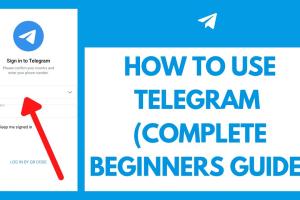
-
Quick Links:
- 1. Introduction to Telegram
- 2. Why Choose Telegram?
- 3. Getting Started with Telegram
- 4. Using Telegram on Mobile Devices
- 5. Using Telegram on Desktop
- 6. Using Telegram on the Web
- 7. Key Features of Telegram
- 8. Understanding Telegram's Security Measures
- 9. Exploring Telegram Bots
- 10. How to Create and Manage Telegram Channels
- 11. Creating and Managing Telegram Groups
- 12. Pro Tips for Using Telegram
- 13. FAQs
1. Introduction to Telegram
Telegram is a cloud-based instant messaging app that has gained immense popularity due to its focus on security, speed, and user-friendly interface. Founded by Pavel Durov in 2013, Telegram has grown to become one of the leading messaging platforms worldwide, boasting over 500 million users as of 2021. This guide will provide you with all the necessary information to get started with Telegram, understand its features, and optimize your usage across all platforms.
2. Why Choose Telegram?
Telegram sets itself apart from other messaging apps through its unique features:
- Privacy and Security: Telegram offers end-to-end encryption for Secret Chats, ensuring that your conversations remain private.
- Cloud Storage: Messages, photos, and files are stored in the cloud, allowing you to access them from any device.
- Speed: Telegram is known for its fast messaging capabilities, even on slower networks.
- Customizability: Users can customize the app's appearance and notifications to suit their preferences.
These features make Telegram an excellent choice for both casual and professional use.
3. Getting Started with Telegram
Before diving into the specifics of using Telegram on various platforms, let’s explore how to set up your account and get started.
3.1 Downloading the App
Telegram is available on multiple platforms. Here’s how to download it:
- For Mobile: Visit the Telegram website or download from the App Store (iOS) or Google Play Store (Android).
- For Desktop: Download the Telegram Desktop app from the official site.
- For Web: You can also use Telegram Web by visiting web.telegram.org.
3.2 Creating an Account
To create a Telegram account:
- Open the Telegram app.
- Enter your phone number.
- Verify your number through the SMS code sent to you.
- Set up your profile by adding your name and a profile picture.
4. Using Telegram on Mobile Devices
Telegram's mobile app is feature-rich and user-friendly. Here’s how to navigate and utilize its functionalities:
4.1 Navigating the Interface
The main interface includes the chat list, settings, and search options. You can quickly switch between chats and access your contacts. Here’s what to expect:
- Chat List: This displays all your current conversations.
- Contacts: Add and manage your contacts easily.
- Settings: Customize notifications, privacy, and more.
4.2 Starting a Chat
To start a chat, simply:
- Tap on the pencil icon.
- Select a contact or enter a phone number.
- Begin typing your message.
4.3 Sending Multimedia
You can send photos, videos, voice messages, and documents. Just tap the attachment icon and select the file you want to share.
5. Using Telegram on Desktop
The desktop version of Telegram provides a similar experience to the mobile app but with added functionality suitable for larger screens.
5.1 Interface Overview
The desktop app has a split interface with your chats on one side and the conversation on the other. Key features include:
- Keyboard Shortcuts: Use shortcuts for quick navigation.
- File Sharing: Easily drag and drop files into chats.
5.2 Syncing Across Devices
Messages sync seamlessly across devices, meaning you can start a conversation on your phone and continue it on your desktop.
6. Using Telegram on the Web
Telegram Web offers a convenient way to use Telegram without downloading any apps. Here’s how to use it:
6.1 Accessing Telegram Web
To use Telegram on the web:
- Visit web.telegram.org.
- Scan the QR code with your mobile app to log in.
6.2 Limitations of Telegram Web
While Telegram Web is handy, it may not support some features like voice calls or extensive multimedia sharing. It’s best for quick messaging tasks.
7. Key Features of Telegram
Telegram is packed with features that enhance user experience:
- Secret Chats: For private conversations with end-to-end encryption.
- Channels: Broadcast messages to unlimited audiences.
- Groups: Create groups of up to 200,000 members.
- Stickers and GIFs: Make conversations more engaging with fun visuals.
- Polls and Quizzes: Interactive features for group chats.
8. Understanding Telegram's Security Measures
Security is a top priority for Telegram. Here are its key security features:
- Encryption: Regular chats are encrypted, while Secret Chats use end-to-end encryption.
- Self-Destructing Messages: Set a timer for messages to disappear.
- Two-Step Verification: An extra layer of security for your account.
9. Exploring Telegram Bots
Bots on Telegram are automated programs that can perform various tasks. Here’s how to use them:
9.1 Finding and Adding Bots
Search for bots in the app or use directories like Telegram Bots Directory.
9.2 Popular Bots to Try
- PollBot: Create polls effortlessly.
- NewsBot: Get news updates in real-time.
10. How to Create and Manage Telegram Channels
Channels are a great way to share information with a large audience. Here’s how to set one up:
10.1 Creating a Channel
- Tap on the pencil icon and select "New Channel."
- Give your channel a name and description.
- Choose between Public or Private.
10.2 Managing Your Channel
Use the channel settings to manage member permissions and invite new members.
11. Creating and Managing Telegram Groups
Telegram groups enable communication among multiple members. Here’s how to create and manage them:
11.1 Creating a Group
- Tap on the pencil icon and select "New Group."
- Add members from your contacts.
- Name your group and set a group photo.
11.2 Tips for Managing Groups
Assign admins, set rules, and use bots to enhance group functionality.
12. Pro Tips for Using Telegram
Maximize your Telegram experience with these pro tips:
- Use folders to organize chats.
- Customize notifications for different chats.
- Utilize the search function to find messages quickly.
13. FAQs
1. What makes Telegram different from other messaging apps?
Telegram prioritizes privacy and speed, offering features like cloud storage, secret chats, and extensive customization options.
2. Is Telegram safe to use?
Yes, Telegram uses strong encryption for messages and offers features like self-destructing messages and two-step verification.
3. Can I use Telegram on multiple devices?
Yes, Telegram allows you to access your account on multiple devices simultaneously, with messages syncing across all platforms.
4. How can I find people on Telegram?
You can search for users by their usernames or phone numbers, or invite your contacts to join you on Telegram.
5. What are Telegram channels?
Channels are used for broadcasting messages to an unlimited audience, where only the admin can post messages.
6. How do I create a Telegram bot?
Use the @BotFather bot in Telegram to create and manage your own bots.
7. Are there any limits on Telegram groups?
Yes, Telegram groups can have up to 200,000 members.
8. What is a secret chat on Telegram?
A secret chat is a chat that uses end-to-end encryption, ensuring that only you and the recipient can read the messages.
9. Can I use Telegram without a phone number?
No, a phone number is required to create a Telegram account, but you can use a landline or VoIP number.
10. How to recover a lost Telegram account?
To recover your account, simply log in with your phone number and verify it using the SMS code sent to your device.
Random Reads
- How to frame a roof
- How to format external drive to FAT32
- How to format dvd rw
- How to change yahoo mail password
- How to change windows xp product key
- How to get cut hm pokemon firered leafgreen
- How to enable dhcp
- How to fix vinyl scratches
- How to fix physically broken hard drive
- How to put an ebook on ipad