Mastering DHCP: Step-by-Step Guide to Enable DHCP on Your Network
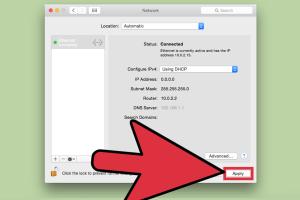
-
Quick Links:
- What is DHCP?
- How DHCP Works
- Benefits of Using DHCP
- How to Enable DHCP
- Common DHCP Issues and Troubleshooting
- Case Studies
- Expert Insights
- FAQs
What is DHCP?
Dynamic Host Configuration Protocol (DHCP) is a network management protocol used to automate the process of configuring devices on IP networks. DHCP allows devices to obtain IP addresses and other network configuration information automatically, reducing the need for manual configuration.
How DHCP Works
DHCP operates on a client-server model. A DHCP server assigns IP addresses and sends configuration information to DHCP clients. Here’s how the process works:
- Discovery: The client broadcasts a DHCPDISCOVER message to find available DHCP servers.
- Offer: The server responds with a DHCPOFFER message, which includes an available IP address.
- Request: The client responds with a DHCPREQUEST message to accept the offer.
- Acknowledgment: The server sends a DHCPACK message to confirm the IP address assignment.
Benefits of Using DHCP
- Reduced Configuration Time: DHCP eliminates the need for manual IP configuration, saving time and reducing errors.
- Efficient IP Address Management: DHCP helps manage IP address allocation efficiently, preventing conflicts.
- Dynamic Address Allocation: IP addresses can be assigned and released dynamically, optimizing network resources.
- Centralized Management: Network administrators can manage IP addresses and configurations from a central point.
How to Enable DHCP
Enabling DHCP varies based on the operating system or device you are using. Below are step-by-step guides for different platforms.
Enabling DHCP on Windows
- Open the Control Panel.
- Go to Network and Internet and select Network and Sharing Center.
- Click on Change adapter settings.
- Right-click on your active network connection and select Properties.
- Select Internet Protocol Version 4 (TCP/IPv4) and click on Properties.
- Check the option Obtain an IP address automatically.
- Click OK and then Close to save changes.
Enabling DHCP on macOS
- Open System Preferences from the Apple menu.
- Select Network.
- Choose your active network connection from the left sidebar.
- Click on Advanced.
- Go to the TCP/IP tab.
- Select Using DHCP from the Configure IPv4 dropdown menu.
- Click OK and then Apply to save changes.
Enabling DHCP on Linux
The method for enabling DHCP on Linux varies by distribution. Here’s how to do it on Ubuntu:
- Open a terminal.
- Type the command
sudo nano /etc/network/interfacesto edit the interfaces file. - Find your network interface (usually
eth0orwlan0) and change the line that saysiface eth0 inet statictoiface eth0 inet dhcp. - Save the file and exit.
- Restart the networking service with
sudo systemctl restart networking.
Enabling DHCP on a Router
- Connect to your router’s web interface via a web browser.
- Log in using your admin credentials.
- Navigate to the DHCP Settings section (this may vary by router brand).
- Enable the DHCP server option.
- Specify the IP address range you want to assign to devices.
- Save your settings and restart the router.
Common DHCP Issues and Troubleshooting
Here are some common issues that may arise when using DHCP and how to troubleshoot them:
- IP Address Conflicts: Ensure that the DHCP server has a sufficient range of IP addresses to allocate.
- Client Not Receiving IP Address: Check the network connection and ensure the DHCP service is running on the server.
- Slow Network Performance: Investigate if there are too many devices trying to connect simultaneously; consider increasing the DHCP lease time.
Case Studies
In this section, we explore a few case studies that highlight the effective implementation of DHCP in different environments:
Case Study 1: Small Business Network
A small business with 25 employees faced connectivity issues due to manual IP assignment. By enabling DHCP on their router, they streamlined network configuration, reducing downtime and improving overall efficiency.
Case Study 2: Educational Institution
An educational institution implemented DHCP to manage their large network of over 500 devices. This allowed them to dynamically assign IP addresses, reducing administrative overhead and simplifying device management.
Expert Insights
According to networking experts, enabling DHCP is a best practice for maintaining a flexible and efficient network. It not only simplifies device management but also enhances security by allowing better control over IP address allocation.
FAQs
1. What is the difference between DHCP and static IP addressing?
DHCP automatically assigns IP addresses, while static IP addressing requires manual configuration of each device's IP address.
2. Can I use DHCP and static IPs on the same network?
Yes, you can use both. Just ensure that the static IPs are outside the DHCP range to avoid conflicts.
3. How do I know if DHCP is enabled?
You can check your device’s network settings to see if it is set to obtain an IP address automatically.
4. What should I do if my device is not getting an IP address?
Check your network connection, restart your router, and ensure the DHCP server is enabled.
5. Is it safe to use DHCP?
Yes, DHCP is generally safe, but you should ensure that your network is secure and that unauthorized devices cannot connect.
6. Can I change the DHCP lease time?
Yes, you can adjust the lease time in your DHCP server settings to manage how long IP addresses are assigned.
7. What happens when the DHCP lease expires?
When the lease expires, the device must request a new IP address from the DHCP server.
8. How do I reserve an IP address for a specific device?
You can reserve an IP address in the DHCP settings of your router by associating the IP address with the device's MAC address.
9. Can DHCP work with IPv6?
Yes, DHCP is also available for IPv6 networks, known as DHCPv6.
10. What are common DHCP server brands?
Common DHCP server brands include Cisco, Microsoft, and various router manufacturers like Netgear and TP-Link.
Random Reads
- How to master dance dance revolution
- How to measure cabinet hinges
- How to call someone in japan
- How to call us from switzerland
- 3 iphone tricks silence notifications
- How to defeat the taurus demon boss in dark souls
- How to deep clean carpet
- Mastering hanging red dead redemption
- Mastering happy wheels guide
- How to play games on lan