The Ultimate Guide to Stopping Spam Email in Gmail: Tips & Tricks
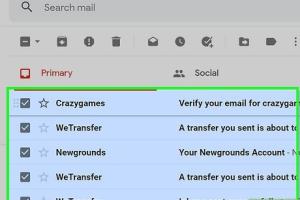
-
Quick Links:
- Introduction
- Understanding Spam Email
- Why Gmail Users Are Targeted
- How Gmail's Spam Filter Works
- Common Types of Spam Emails
- Steps to Reduce Spam in Your Gmail
- Advanced Techniques to Block Spam
- Using Third-Party Tools for Email Management
- Case Studies
- Expert Insights
- FAQs
Introduction
Spam emails, often referred to as junk mail, are unsolicited messages that clutter our inboxes and can sometimes pose security risks. For Gmail users, the sheer volume of spam can be overwhelming. In this comprehensive guide, we will explore effective strategies for managing and reducing spam in Gmail, ensuring a cleaner, more efficient email experience.
Understanding Spam Email
Spam emails are typically sent in bulk by individuals or organizations to promote products, services, or scams. They can range from harmless advertisements to phishing attempts that seek to steal personal information. Understanding the nature of spam is the first step in combatting it.
Why Gmail Users Are Targeted
Gmail is one of the most popular email platforms worldwide, making its users prime targets for spammers. The platform's vast user base and the ease of creating multiple accounts make it attractive for those looking to send spam. Additionally, Gmail's free service attracts users who may not have stringent security measures in place.
How Gmail's Spam Filter Works
Gmail employs sophisticated algorithms to identify and filter spam emails. The spam filter looks for specific characteristics in emails, such as:
- Suspicious links or attachments
- Unusual sender addresses
- Common spam keywords (e.g., "Congratulations!", "Free Gift!")
These filters improve over time through user feedback, continuously adapting to new spam tactics.
Common Types of Spam Emails
Some common types of spam emails include:
- Promotional Emails: Unsolicited advertisements for products or services.
- Phishing Emails: Attempts to steal personal information by masquerading as legitimate sources.
- Scam Emails: Messages promising large sums of money or prizes in exchange for personal details.
- Malware Distribution: Emails containing harmful links or attachments designed to infect devices.
Steps to Reduce Spam in Your Gmail
1. Use the Spam Button
Whenever you receive a spam email in your inbox, use the 'Report Spam' button. This action helps Gmail's filter learn and improve its accuracy.
2. Unsubscribe from Unwanted Newsletters
If you find yourself receiving newsletters that no longer interest you, take advantage of the unsubscribe option often included at the bottom of these emails.
3. Create Filters
Gmail allows users to create custom filters to automatically delete or archive certain emails based on specified criteria. This feature can be a powerful tool in managing unwanted emails.
4. Avoid Publicly Sharing Your Email
Being cautious about where you share your email address can significantly reduce spam. Avoid posting your email on public forums or social media.
5. Use a Secondary Email Address
Consider using a secondary email address for signing up for newsletters, promotions, or online shopping. This keeps your primary email private and less prone to spam.
Advanced Techniques to Block Spam
1. Use Gmail's Advanced Settings
Explore Gmail's advanced settings to adjust your spam filter sensitivity and enhance your email security.
2. Implement Two-Factor Authentication
Adding an extra layer of security can help protect your account from unauthorized access and reduce the likelihood of spam.
3. Use Email Aliases
Creating aliases allows you to generate unique email addresses that forward to your main account, making it easier to manage spam.
Using Third-Party Tools for Email Management
Consider using email management tools such as:
- Clean Email: Organizes and cleans up your inbox.
- Unroll.Me: Helps you unsubscribe from unwanted emails.
- SpamTitan: A robust spam filtering solution for business users.
Case Studies
In this section, we will explore real-world instances where individuals and organizations successfully reduced their spam levels by implementing the strategies mentioned in this guide.
For example, a small business saw a 75% reduction in spam by utilizing email filters and educating employees on email safety best practices.
Another case involved a tech-savvy individual who used aliases for different online services, significantly decreasing spam in their primary inbox.
Expert Insights
We consulted cybersecurity experts and email management professionals to gather insights on effectively managing spam. Many emphasized the importance of user education and proactive measures in spam prevention.
FAQs
1. What is spam email?
Spam email refers to unsolicited and often irrelevant messages sent in bulk to a large number of users.
2. How can I report spam in Gmail?
You can report spam by selecting the email and clicking the 'Report Spam' button in the toolbar.
3. What should I do if I receive phishing emails?
Do not click on any links or download attachments. Report the email as spam and delete it.
4. Can I block specific senders in Gmail?
Yes, you can block specific senders by opening the email, clicking on the three dots in the top right corner, and selecting 'Block [Sender].'
5. Is it safe to unsubscribe from spam emails?
Be cautious; if the email seems suspicious, it's better to report it as spam instead of unsubscribing.
6. What are email aliases?
Email aliases are variations of your email address that forward to the same inbox, helping to manage subscriptions without exposing your main email.
7. How often does Gmail update its spam filter?
Gmail continuously updates its spam filters using machine learning and user feedback to improve accuracy.
8. Can I use third-party filters with Gmail?
Yes, third-party filters can be integrated with Gmail to enhance spam protection.
9. What is the best way to prevent spam on my mobile device?
Use the Gmail app's settings to filter spam and be cautious about sharing your email on mobile platforms.
10. How long does it take for Gmail to learn spam patterns?
Gmail's spam filter learns and adapts based on user interactions, which can improve within days to weeks.
Random Reads
- How to make a castle in minecraft
- How to make a clothes line
- Fix sagging floors level house
- Fix recaptcha not working
- How to install kitchen cabinets
- How to install lattice
- How to make emails stop going to junk iphone ipad mail
- How to use system restore in windows xp
- How to connect two monitors to a laptop
- How to connect two laptops through lan