4 Effective Methods to Block Adult Websites on Google Chrome
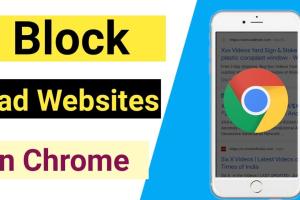
-
Quick Links:
- Method 1: Using Chrome's Built-in Settings
- Method 2: Installing a Website Blocker Extension
- Method 3: Setting Up Parental Controls
- Method 4: Modifying the Hosts File
- FAQs
Method 1: Using Chrome's Built-in Settings
Google Chrome does not have a built-in feature specifically designed to block adult websites, but you can adjust certain settings to enhance your browsing experience. Here’s how:
- Open Google Chrome and click on the three dots in the upper right corner.
- Select "Settings" from the dropdown menu.
- Under "Privacy and security", go to "Security".
- Activate “Enhanced protection” to get warnings about dangerous sites.
While this method won't block adult content outright, it will provide warnings and help to reduce the chances of stumbling upon inappropriate websites.
Method 2: Installing a Website Blocker Extension
Extensions are one of the easiest ways to block adult websites in Google Chrome. Here’s a step-by-step guide:
- Open Google Chrome and go to the Chrome Web Store.
- Search for "adult website blocker". Some popular options include:
- Block Site: A simple and effective tool to block any site you choose.
- StayFocusd: While primarily for productivity, it can also block specific sites.
- Adult Blocker: Specifically designed to filter adult content.
- Click on the desired extension and then click "Add to Chrome".
- Follow the prompts to install the extension.
- Once installed, configure the extension settings to block adult websites.
Extensions allow you to customize your blocking preferences, making them a powerful tool for keeping your browsing safe.
Method 3: Setting Up Parental Controls
If you want to block adult websites on Google Chrome for your family, setting up parental controls is a robust solution. Here’s how to do it:
- If you have a Google account, sign in to your account. If not, create one.
- Visit the Google Family Link website.
- Follow the instructions to set up Family Link on your child's device.
- Once set up, go to the Family Link app on your device.
- Select your child’s account, then tap "Manage settings".
- Choose "Filters on Google Chrome" and set preferences to block adult sites.
Setting up parental controls not only blocks adult websites but also allows you to monitor your child's online activity.
Method 4: Modifying the Hosts File
If you are tech-savvy, modifying the Hosts file can effectively block adult websites on your computer.
- Open Notepad as an administrator (search for Notepad, right-click, and select "Run as administrator").
- Go to File > Open and navigate to C:\Windows\System32\drivers\etc
- Select "All Files" instead of "Text Documents" to see the Hosts file.
- Open the Hosts file and add entries for the websites you want to block. For example:
- Save the changes and restart your computer.
127.0.0.1 www.exampleadultsite.com
This method effectively blocks access at the network level, ensuring that the specified sites are inaccessible.
FAQs
1. Can I block adult websites on all devices using Google Chrome?
Yes, using extensions or parental controls can often sync across devices where you are logged into the same Google account.
2. Are there any free extensions to block adult websites?
Yes, many free extensions like Block Site and Adult Blocker offer effective website blocking features.
3. Will using parental controls affect my browsing experience?
Parental controls will restrict access to certain content but will not significantly affect your browsing experience otherwise.
4. Can I unblock websites after blocking them?
Yes, you can easily modify the settings in your chosen method to unblock previously blocked websites.
5. Does modifying the Hosts file require technical knowledge?
Basic knowledge of file systems is helpful, but step-by-step guides make it manageable for most users.
6. Are there any risks involved in blocking websites?
Blocking websites can sometimes restrict access to legitimate content, so make sure to review settings regularly.
7. How effective are website blocker extensions?
Website blocker extensions are generally very effective, especially when regularly updated and properly configured.
8. Can I block websites on mobile Chrome browsers too?
Yes, most extensions and parental control methods also work on mobile versions of Chrome.
9. Is it possible to block websites by category?
Some extensions and parental controls allow you to block sites by category, including adult content.
10. What is the best method to block adult websites?
The best method depends on your needs; extensions are great for quick blocking, while parental controls offer more comprehensive solutions.
Random Reads
- How to add mugen characters
- How to add ice to your cell phone
- How to remove rusted screws
- How to remove rust stains from paint
- How to bookmark a website in any browser
- How to get mold out of shower caulking
- Simple ways to clean a cd and remove scratches
- How to build saunas
- How to build throne minecraft
- How to remove sliding closet doors