Capture Moments: 2 Effective Ways to Get a Still Image from Video on iPhone or iPad
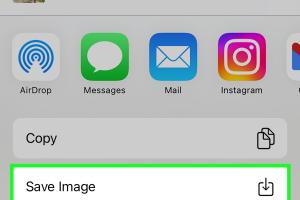
-
Quick Links:
- Introduction
- Method 1: Using the Photos App
- Method 2: Using Third-Party Apps
- Case Studies and Examples
- Expert Insights
- FAQs
- Conclusion
Introduction
In the era of social media and digital storytelling, capturing the perfect moment has become easier than ever. Whether you're an aspiring photographer or simply want to save a memorable frame from a video, knowing how to extract still images from videos on your iPhone or iPad can be incredibly useful. In this comprehensive guide, we will explore two effective methods to help you obtain high-quality still images from videos on your Apple devices. By the end of this article, you will have the tools and knowledge to effortlessly preserve those fleeting moments.
Method 1: Using the Photos App
The Photos app on your iPhone or iPad comes equipped with a built-in feature that allows you to capture still images from videos. This method is straightforward and requires no additional software. Below is a step-by-step guide to help you navigate this process.
Step-by-Step Guide
- Open the Photos App: Locate and tap on the Photos app on your home screen.
- Select the Video: Browse your library and select the video from which you want to extract a still image.
- Play the Video: Tap on the video to open it. You will see playback controls at the bottom.
- Pause at the Desired Frame: Play the video and pause at the exact moment you want to capture.
- Take a Screenshot: Press the Side Button and the Volume Up button simultaneously (for Face ID models) or the Home button and the Sleep/Wake button (for Touch ID models) to take a screenshot.
- Edit the Screenshot: Go to the Screenshots album in Photos to find your image. You can crop and edit it further if needed.
Advantages of Using the Photos App
- Quick and easy access without needing to download additional apps.
- Built-in editing tools allow for immediate adjustments.
- Maintains the quality of the still image.
Method 2: Using Third-Party Apps
If you require more advanced features or higher quality still images, using a third-party app may be more suitable. There are various apps available on the App Store that can help you accomplish this task. Below, we will highlight two popular options:
Option 1: Frame Grabber
Frame Grabber is a user-friendly app designed specifically for extracting still images from videos. Here’s how to use it:
- Download Frame Grabber: Search for Frame Grabber in the App Store and download it.
- Import Your Video: Open the app and import the video from which you want to extract images.
- Select the Frame: Use the timeline to navigate to the frame you wish to capture.
- Save the Image: Tap the save button to export the still image to your Photos library.
Option 2: Video to Photo
Another excellent choice is the Video to Photo app, which offers a similar functionality with additional features. Here’s a brief guide:
- Download Video to Photo: Obtain the app from the App Store.
- Import Your Video: Launch the application and select the video file.
- Navigate to the Desired Frame: Scrub through the video to find the frame you want.
- Save the Still Image: Tap on the capture button to save the image to your device.
Benefits of Using Third-Party Apps
- Advanced features like frame-by-frame navigation for precision.
- Higher quality images with better resolution options.
- Additional editing tools for further customization.
Case Studies and Examples
To illustrate the effectiveness of these methods, let’s examine a couple of real-world scenarios where users successfully extracted still images from their videos.
Case Study 1: Social Media Influencer
Maria, a social media influencer, often records her travel vlogs. She needed to capture stunning images from her video footage to enhance her Instagram posts. Using the Photos app, she quickly extracted still images that perfectly captured the essence of her adventures, leading to increased engagement on her posts.
Case Study 2: Family Memories
John, a family man, recorded a birthday party for his daughter. He wanted to immortalize the best moments from the video. By using the Frame Grabber app, he was able to select the perfect shot of his daughter blowing out the candles, which he printed and framed as a keepsake.
Expert Insights
We reached out to professional photographers and videographers to gain insights into the best practices for capturing still images from videos. Their recommendations included:
- Always aim for high-quality video recordings to ensure better still images.
- Use manual controls on your camera settings if available to enhance image quality.
- Experiment with various apps to find the one that best meets your needs.
FAQs
1. Can I extract images from a video stored in iCloud?
Yes, as long as the video is accessible in your Photos app, you can extract images regardless of whether it's stored locally or in iCloud.
2. Will the quality of the still image be good?
The quality of the still image depends on the resolution of the video. Higher resolution videos will yield better still images.
3. Are there any free apps for this purpose?
Yes, both the Photos app and several third-party apps offer free versions that allow you to extract still images.
4. Can I edit the still image after capturing it?
Yes, you can edit the still image using the built-in editing tools in the Photos app or various third-party editing apps.
5. Is there a limit to how many images I can extract from a video?
No, you can extract as many images as you like from a video, provided you have enough storage space on your device.
6. What if the video is too long?
You can use the timeline feature in the apps to navigate easily through longer videos and find the right frame.
7. Can I use these methods on other Apple devices?
Yes, both of these methods can be used on any iOS device, including iPhones and iPads.
8. Do I need an internet connection to extract still images?
No, you do not need an internet connection to extract still images from videos stored on your device.
9. Is there a way to extract still images from videos on my computer?
Yes, you can use video editing software on your computer to extract still images from videos.
10. Can I extract images from videos in other formats?
Yes, as long as the video format is compatible with the Photos app or the third-party apps, you can extract images from it.
Conclusion
Extracting still images from videos on your iPhone or iPad is a simple process that can enhance your digital storytelling and preserve memories. Whether you choose to use the built-in Photos app or opt for third-party apps, both methods offer effective solutions for capturing those fleeting moments. With the insights and step-by-step guides shared in this article, you are now equipped to start creating your own stunning still images from videos. Happy capturing!