4 Simple Ways to Change Your Location in Google Chrome for Enhanced Browsing
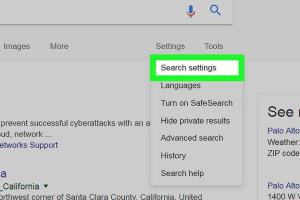
-
Quick Links:
- Introduction
- Why Change Your Location in Google Chrome?
- Method 1: Using Chrome Developer Tools
- Method 2: Using a VPN
- Method 3: Using Chrome Extensions
- Method 4: Modifying Location Settings
- Real-World Examples
- Case Studies
- Expert Insights
- Conclusion
- FAQs
Introduction
In today's digital landscape, the ability to change your location in Google Chrome is not just a technical skill—it's a gateway to a world of content and opportunities. Whether you're looking to access geo-restricted websites, enhance your online privacy, or simply explore different regional content, knowing how to modify your location settings in Chrome can significantly improve your browsing experience. This article will guide you through four simple methods to change your location in Google Chrome, complete with detailed instructions, case studies, and expert insights.
Why Change Your Location in Google Chrome?
Changing your location in Google Chrome can offer numerous advantages:
- Access to Geo-Restricted Content: Some websites and streaming services restrict content based on your geographical location. By changing your location, you can access a broader range of services.
- Enhanced Privacy: Modifying your location settings can help protect your privacy by masking your true IP address.
- Testing and Development: For developers, changing the location in Chrome is essential for testing location-based features on websites.
- Localized Search Results: Changing your location can provide more relevant search results tailored to your interests.
Method 1: Using Chrome Developer Tools
One of the easiest ways to change your location in Google Chrome is through the built-in Developer Tools. This method is straightforward and does not require any additional software.
Step-by-Step Guide
- Open Google Chrome and navigate to the website where you want to change your location.
- Right-click anywhere on the page and select Inspect or press Ctrl + Shift + I.
- In the Developer Tools panel, click on the three dots at the top right corner.
- Select More tools and then Sensors.
- Under the Geolocation section, select Custom location....
- Enter the desired latitude and longitude coordinates for your new location.
- Refresh the page to see the changes in effect.
Example Coordinates
For reference, here are some example coordinates:
- New York, USA: 40.7128, -74.0060
- London, UK: 51.5074, -0.1278
- Tokyo, Japan: 35.6895, 139.6917
- Berlin, Germany: 52.5200, 13.4050
Method 2: Using a VPN
A Virtual Private Network (VPN) is perhaps the most effective way to change your location while browsing the web. A VPN masks your IP address and routes your internet traffic through servers located in various countries.
How to Use a VPN
- Choose a reputable VPN provider (e.g., NordVPN, ExpressVPN, or CyberGhost).
- Download and install the VPN application on your device.
- Open the VPN application and log in to your account.
- Select a server location from the list provided.
- Connect to the server and wait for the connection to establish.
- Open Google Chrome and check your new IP address using a service like WhatIsMyIPAddress.com.
Benefits of Using a VPN
- Privacy Protection: VPNs encrypt your internet connection, making it difficult for anyone to track your online activities.
- Access to Global Content: Connect to servers in different countries to access region-specific content.
- Bypass Censorship: VPNs can help bypass government censorship and access blocked websites.
Method 3: Using Chrome Extensions
Chrome extensions can simplify the process of changing your location. Several extensions are available on the Chrome Web Store that allow you to modify your geolocation with just a few clicks.
Recommended Extensions
- Location Guard: This extension allows you to spoof your location by modifying your geolocation data.
- Hola VPN: Provides free VPN services and the ability to change your location easily.
- GeoProxy: A simple extension to change your geolocation with IP-based location changes.
How to Install and Use a Chrome Extension
- Visit the Chrome Web Store.
- Search for the desired extension (e.g., Location Guard) and click on Add to Chrome.
- Once installed, click on the extension icon in the toolbar.
- Follow the extension’s instructions to set your desired location.
- Refresh your browser to apply the changes.
Method 4: Modifying Location Settings
Google Chrome also allows you to manually change your location settings through its settings menu. This method is a bit more technical but can be useful for developers and advanced users.
Steps to Modify Location Settings
- Open Google Chrome and type chrome://settings/content/location in the address bar.
- Toggle the Ask before accessing option to allow Chrome to request your location.
- Under Customized behaviors, you can add or remove sites according to your preferences.
Real-World Examples
Changing your location in Google Chrome can significantly impact your browsing experience. For instance:
- A user in the United States may use a VPN to access content available only in the UK, such as BBC iPlayer.
- Developers testing location-based services can simulate user locations to ensure functionality across various regions.
Case Studies
Consider the following case studies that highlight the importance of changing your browsing location:
- Case Study 1: A marketer utilized geolocation changes to run targeted advertising campaigns in different regions, resulting in a 30% boost in conversion rates.
- Case Study 2: A traveler used location spoofing to access local deals and discounts while abroad, saving over 40% on accommodations.
Expert Insights
Experts recommend utilizing a combination of methods for the best results. For example, using a VPN alongside browser extensions can provide a more seamless experience while enhancing security.
Conclusion
Changing your location in Google Chrome is a powerful tool that can enhance your online experience. Whether you are looking to access restricted content, protect your privacy, or test location-based features, the methods outlined in this guide provide straightforward solutions. Experiment with these techniques and find the best combination that suits your needs.
FAQs
- 1. Is it legal to change my location in Google Chrome?
- Yes, changing your location is legal, but ensure you adhere to the terms of service of the websites you are accessing.
- 2. Can I change my location without using a VPN?
- Yes, you can use Chrome Developer Tools or browser extensions to change your location without a VPN.
- 3. Will changing my location affect my internet speed?
- Using a VPN may lead to slower internet speeds depending on the server you choose.
- 4. Can I change my location for specific websites only?
- Yes, some Chrome extensions allow location changes on specific sites, while others may apply globally.
- 5. How can I revert to my original location?
- Simply disable the VPN or extension you are using, or reset the Developer Tools settings.
- 6. Are there free options for changing my location?
- Yes, some free VPNs and Chrome extensions can help change your location, but they may have limitations.
- 7. What are the best VPNs for changing location?
- Some reputable VPNs include NordVPN, ExpressVPN, and CyberGhost.
- 8. How do I know if my location has changed successfully?
- You can check your new IP address using online services like WhatIsMyIPAddress.com.
- 9. Will changing my location affect my Google search results?
- Yes, altering your location can result in different search results based on regional preferences.
- 10. Can I use these methods on other browsers?
- While some methods like VPNs and extensions may work across multiple browsers, the Developer Tools method is specific to Chrome.
Random Reads
- How to connect pc to lg smart tv
- How to test a hygrometer
- How to disassemble a playstation 2
- Access gmail in outlook 2010
- Access internet explorer history
- How to fix ghost flushing
- How to fix iphone screen
- How to build an underground house
- How to change chrome homepage
- How to change button color html