5 Easy Ways to Find Your iPhone's IMEI Number Hassle-Free
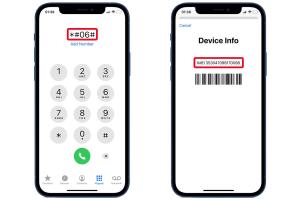
-
Quick Links:
- What is an IMEI Number?
- Why Knowing Your IMEI is Important
- Method 1: Using the Phone App
- Method 2: Check in Settings
- Method 3: Using the SIM Tray
- Method 4: Using iTunes or Finder
- Method 5: Checking on the Apple Website
- FAQs
What is an IMEI Number?
The International Mobile Equipment Identity (IMEI) number is a unique identifier for mobile devices. It is a 15-digit number that distinguishes your device from others and is essential for various reasons, including security and support. The IMEI number is particularly important when it comes to reporting a stolen phone or unlocking a device.
Why Knowing Your IMEI is Important
Understanding how to find your iPhone's IMEI number can be crucial for several reasons:
- Security: If your phone is lost or stolen, having your IMEI number can help report it to the authorities and your service provider.
- Carrier Unlocking: Many carriers require your IMEI number to unlock your device for use on other networks.
- Device Support: When seeking technical support, providing the IMEI number can help service technicians assist you more effectively.
Method 1: Using the Phone App
One of the quickest ways to check your IMEI number is directly through the Phone app. Follow these steps:
- Open the Phone app on your iPhone.
- Dial *#06# and press the call button.
- Your IMEI number will appear on the screen.
This method works on most mobile phones and is the fastest way to retrieve your IMEI.
Method 2: Check in Settings
You can also find your IMEI number in the Settings app. Here’s how:
- Open the Settings app.
- Scroll down and tap on General.
- Tap on About.
- Scroll down to find your IMEI number listed here.
This method is useful if you prefer navigating through the app interface rather than dialing a number.
Method 3: Using the SIM Tray
For some models, the IMEI number is printed on the SIM tray. To check:
- Power off your iPhone.
- Use a SIM eject tool to remove the SIM tray.
- Look for the IMEI number printed on the tray.
This method is handy if you cannot access your phone due to a screen issue or if the software methods fail.
Method 4: Using iTunes or Finder
You can also find the IMEI number using iTunes (on Windows or older macOS) or Finder (on macOS Catalina and later). Here’s how:
- Connect your iPhone to your computer using a USB cable.
- Open iTunes or Finder.
- Select your device when it appears in iTunes or Finder.
- Click on the Summary tab, where the IMEI number will be displayed.
This method is particularly useful if you're backing up your device or updating your software.
Method 5: Checking on the Apple Website
If you have your device's serial number, you can also check the IMEI via Apple’s website:
- Visit the Apple Check Coverage page.
- Enter your serial number and CAPTCHA code.
- Your device details, including the IMEI, will be displayed.
This method can be helpful if you are considering buying a second-hand iPhone and want to verify its details.
FAQs
1. What is an IMEI number used for?
The IMEI number is used to uniquely identify a mobile device, helping with security, carrier unlocking, and technical support.
2. Can I change my IMEI number?
No, changing an IMEI number is illegal in many countries and can result in penalties.
3. What should I do if I lose my IMEI number?
If you lose your IMEI number, you can retrieve it using the methods outlined above or check your original device packaging.
4. Is the IMEI number the same as the serial number?
No, the IMEI number and serial number are different. The IMEI is specific to cellular connectivity, while the serial number is unique to the device itself.
5. Can I check my IMEI number online?
Yes, you can check your IMEI number online through Apple's Check Coverage page or other IMEI lookup services.
6. How can I ensure my IMEI number is safe?
Keep your IMEI number confidential. Avoid sharing it unless necessary, and report any suspicious activity to your carrier.
7. Can someone track my phone using my IMEI number?
Yes, law enforcement agencies can use the IMEI number to track stolen devices, but it is not typically accessible to the public.
8. What should I do if my IMEI number shows as invalid?
If your IMEI number shows as invalid, contact your carrier or Apple support to resolve the issue.
9. Is the IMEI number different for each iPhone model?
Yes, each iPhone model has a unique IMEI number assigned to it.
10. How often should I check my IMEI number?
It’s a good idea to check your IMEI number whenever you purchase a new phone or if you suspect your device has been compromised.
Random Reads
- How to check a phone line
- How to check android version
- How to use tv as computer monitor
- How to build a stone fence
- How to build a straw bale house
- Unlocking rss find feeds
- Unlocking saber expert puzzle blox fruits
- How to change shower knobs
- How to change password windows 10 lock screen
- How to get a girlfriend in gta 5