2 Simple Methods to Access Your Safari Search History Effortlessly
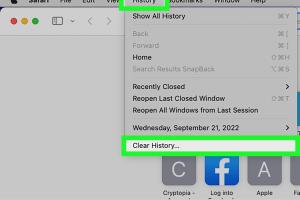
-
Quick Links:
- Method 1: Using the History Menu
- Method 2: Via Settings on iOS Devices
- Case Studies and Examples
- Expert Insights
- FAQs
Method 1: Using the History Menu
Accessing your Safari search history is straightforward and can be done directly through the History menu. This method is quick and works on both Mac and iOS devices. Here’s how to do it:
Step-by-Step Guide for Mac Users
- Open Safari on your Mac.
- Click on the History menu located in the top menu bar.
- Select Show All History from the dropdown.
- A new window will pop up displaying your entire browsing history.
- You can search the history using the search bar at the top right corner.
Step-by-Step Guide for iOS Users
- Open the Safari app on your iPhone or iPad.
- Tap on the Bookmarks icon (the open-book icon).
- Tap on History to view your recent browsing activities.
- You can scroll through or use the search bar at the top to find specific entries.
Method 2: Via Settings on iOS Devices
If you prefer a more detailed view or want to manage your browsing data, you can access your Safari history through the Settings app on your iOS device. Here’s how:
Step-by-Step Guide
- Open the Settings app on your iPhone or iPad.
- Scroll down and tap on Safari.
- Scroll down to find Clear History and Website Data; you can also tap Advanced and then Website Data to see more details.
- Here, you can view and manage your history and website data, including cookies and cache.
Case Studies and Examples
Understanding how users interact with their browsing history can help us appreciate the importance of this feature. For instance, a survey conducted by Statista found that 72% of users are concerned about their online privacy and want better control over their browsing history.
Example: A User's Experience
Consider Jane, a regular user of Safari. She often forgets her favorite sites and spends time searching for them. By utilizing the History menu, she discovered a treasure trove of past searches that allowed her to revisit those sites without hassle. This saved her time and improved her browsing experience significantly.
Expert Insights
Experts in digital privacy, such as Consumer Reports, emphasize the importance of regularly checking your browsing history. Not only does it help in managing your online footprint, but it also aids in understanding your browsing habits, which can lead to a more streamlined online experience.
FAQs
1. Can I recover deleted Safari history?
Unfortunately, once you delete your Safari history, it cannot be recovered unless you have backups or use specific recovery tools.
2. Does Safari save my history on iCloud?
Yes, if you have iCloud enabled and Safari syncing turned on, your browsing history can be accessed across all your Apple devices.
3. How far back does Safari keep my history?
Safari keeps your browsing history indefinitely, unless you manually delete it or clear your history.
4. Can I view Safari history from my Mac on my iPhone?
Yes, if both devices are logged into the same iCloud account with Safari enabled in iCloud settings.
5. Is there a way to prevent Safari from saving my history?
You can use Private Browsing mode, which will not save any browsing history or website data.
6. How do I clear specific entries from my Safari history?
In the History menu, simply right-click on the entry you want to delete and select Delete.
7. Will clearing history improve Safari's performance?
Yes, clearing history can free up some storage space and may improve the overall performance of Safari.
8. Can I check history without opening Safari?
No, you need to open Safari or use the Settings app on iOS to access the browsing history.
9. Are there any risks associated with accessing my browsing history?
Accessing your browsing history is generally safe, but ensure you are using a secure device to prevent unauthorized access.
10. Is Safari history secure from others accessing it?
While Safari has built-in privacy features, it's essential to use strong passwords and consider enabling two-factor authentication for added security.
Random Reads
- How to add another language to your keyboard
- How to make money in stick rpg
- How to make money fast bloxburg
- How to become a digital content creator
- How to catch mew in pokemon emerald
- How to remove super glue fast
- How to take cover in gta 5
- How to take apart xbox one controller
- Mastering adobe illustrator remove effects
- How to make cmd beep