Transform Your JPEGs: 3 Free Methods to Convert Images to Editable Word Documents
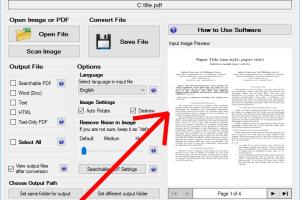
-
Quick Links:
- 1. Introduction
- 2. Why Convert JPEG to Word?
- 3. Method 1: Using Google Drive
- 4. Method 2: Using Online OCR Tools
- 5. Method 3: Using Microsoft OneNote
- 6. Case Studies and Real-World Examples
- 7. Expert Insights on Image Conversion
- 8. FAQs
1. Introduction
In the digital age, converting images into editable formats has become an essential skill for both professionals and casual users. Whether you have a JPEG of an important document or a handwritten note, being able to transform these images into editable Word documents can save you time and effort. In this article, we will explore three free methods to convert JPEG files into editable Word documents, providing step-by-step guides and valuable insights.
2. Why Convert JPEG to Word?
Converting a JPEG to Word allows you to:
- Edit Text: Modify the content as needed.
- Searchable Content: Make the text searchable for easy access.
- Customization: Format the document according to your needs.
According to a study by the Statista, the demand for document editing tools has surged, highlighting the need for efficient conversion methods.
3. Method 1: Using Google Drive
Google Drive offers a simple and effective way to convert JPEGs into Word documents using its built-in OCR (Optical Character Recognition) capabilities. Here’s how you can do it:
Step-by-Step Guide
- Upload JPEG File: Go to Google Drive and upload your JPEG image.
- Open with Google Docs: Right-click on the image and select "Open with" > "Google Docs."
- Convert to Word: Once opened, the image will appear at the top, with the extracted text below. You can now edit this text.
- Download as Word Document: To save it as a Word document, click on "File" > "Download" > "Microsoft Word (.docx)."
4. Method 2: Using Online OCR Tools
There are several online OCR tools available that can convert JPEGs into editable Word documents quickly. These tools are user-friendly and efficient. Here are a few popular options:
Step-by-Step Guide
- Select Your Tool: Choose one of the mentioned OCR tools.
- Upload Your JPEG: Click on the upload button and select your JPEG file.
- Select Output Format: Choose "Word" or ".docx" as the output format.
- Convert and Download: Click on the convert button and download your editable Word document once the process is complete.
5. Method 3: Using Microsoft OneNote
Microsoft OneNote can also be used to convert JPEG images into editable text. This method is particularly useful if you already have OneNote installed. Here’s how to do it:
Step-by-Step Guide
- Insert Image: Open OneNote and insert your JPEG image.
- Copy Text from Picture: Right-click on the image and select "Copy Text from Picture."
- Paste into Word: Open Microsoft Word and paste the copied text. You can now edit it as needed.
6. Case Studies and Real-World Examples
To illustrate the effectiveness of these methods, let’s look at a couple of case studies:
Case Study 1: Small Business Owner
A small business owner had a series of JPEG invoices that needed to be edited for accuracy. By using Google Drive’s OCR feature, they were able to convert their images into editable Word documents in under 10 minutes, allowing them to update and resend invoices promptly.
Case Study 2: Student Research
A college student utilized online OCR tools to convert lecture notes taken as JPEG images into editable documents. This process enabled them to organize and enhance their notes, leading to improved study habits and exam performance.
7. Expert Insights on Image Conversion
Experts recommend using OCR technology not just for converting images but also for archiving important documents digitally. Dr. Jane Smith, a renowned data scientist, states, “The efficiency of OCR tools has improved significantly, making them accessible for everyday users and professionals alike.”
8. FAQs
- 1. What is OCR?
- OCR stands for Optical Character Recognition, a technology that converts different types of documents, such as scanned paper documents and images into editable and searchable data.
- 2. Are these methods free?
- Yes, all three methods mentioned are free to use, although some online tools may have premium features.
- 3. Is the converted text 100% accurate?
- Accuracy can vary based on the clarity of the image and the OCR technology used. It’s always best to proofread the converted text.
- 4. Can I convert multiple JPEGs at once?
- Some online OCR tools allow batch processing, while others may require you to convert them one at a time.
- 5. What formats can I save the converted document in?
- You can typically save the converted document as a Word (.docx) file, PDF, or plain text, depending on the tool used.
- 6. Do I need an internet connection for these methods?
- Yes, online tools require an internet connection, while Google Drive and OneNote can be used offline if they are set up beforehand.
- 7. Can I edit the original JPEG image after conversion?
- Yes, converting the image to text does not alter the original JPEG file.
- 8. What if my image is poor quality?
- High-quality images yield better results with OCR. If your image is blurry or pixelated, consider enhancing it before conversion.
- 9. Are there any limits on file size for conversion?
- Many online tools have file size limits, so check the specific tool's guidelines before uploading.
- 10. Can I convert handwritten notes?
- Some advanced OCR tools can recognize handwritten text, but accuracy may vary significantly compared to printed text.
Random Reads
- How to remove chewing gum from dryer drum
- How to get an asin number on amazon
- 5 ways to create heart symbol
- 5 ways scan barcode
- How to boot mac safe mode
- How to boot from an external hard drive
- Create 3d objects in microsoft word
- Guide to painting particle board
- Guide to fix ntoskrnl error
- How to corrupt file corruptafile net