4 Simple Ways to Convert Pictures to JPEG and Other File Formats
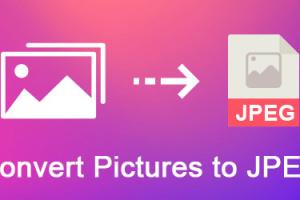
-
Quick Links:
- Introduction
- Why Convert Images?
- Method 1: Online Converters
- Method 2: Desktop Software
- Method 3: Mobile Apps
- Method 4: Image Editing Tools
- Case Studies
- Expert Insights
- FAQs
Introduction
In today's digital age, images are a crucial part of our online presence, whether for personal use, professional portfolios, or social media. However, different platforms and devices often require specific image formats, making it essential to know how to convert your pictures to JPEG and other file extensions. This guide will explore four effective methods to convert images, ensuring you can share your visual content without limitations.Why Convert Images?
The reasons for converting images can vary widely, but here are a few key points: - **Compatibility**: Not all devices or platforms support every image format. JPEG is universally accepted. - **File Size**: Converting images can help reduce file size, making them easier to share and store. - **Quality Preservation**: Some formats maintain higher quality than others. Understanding which to use can enhance your visuals. - **Editing Needs**: Certain formats are better for editing. For instance, PNG supports transparency which can be useful in design work.Method 1: Online Converters
Online converters are a quick and convenient way to convert images without needing to install software. Here's how to use them effectively: ### Step-by-Step Guide 1. **Choose a Reputable Online Converter**: - Examples include [Zamzar](https://www.zamzar.com/), [Convertio](https://convertio.co/), and [Online-Convert](https://image.online-convert.com/). 2. **Upload Your Image**: - Select the image you wish to convert from your device. 3. **Select Output Format**: - Choose JPEG or any other required format from the dropdown menu. 4. **Convert and Download**: - Click on the convert button. Once the process is finished, download your converted image. ### Advantages and Disadvantages - **Advantages**: - No software installation required. - Accessible from any device with internet access. - **Disadvantages**: - Limited to internet speed and availability. - Potential privacy concerns when uploading sensitive images.Method 2: Desktop Software
For those who prefer a more robust solution, desktop software can offer a rich set of tools for image conversion. ### Recommended Software - **Adobe Photoshop**: Comprehensive editing and conversion tools. - **GIMP**: A free alternative that supports various file formats. - **IrfanView**: Lightweight, fast image viewer with conversion capabilities. ### Step-by-Step Guide 1. **Download and Install Software**: - Choose the software that fits your needs and download it. 2. **Open Your Image**: - Launch the software and open the image you want to convert. 3. **Select Export/Save As**: - Navigate to the File menu and select 'Export' or 'Save As'. 4. **Choose JPEG or Desired Format**: - Select JPEG from the format options. 5. **Adjust Settings** (if available): - You may have options to adjust the quality and size of the image. 6. **Save**: - Save the converted image to your desired location. ### Advantages and Disadvantages - **Advantages**: - More control over conversion settings. - Advanced editing capabilities. - **Disadvantages**: - Requires installation and may have a learning curve. - Some software may require a purchase.Method 3: Mobile Apps
With the rise of mobile photography, converting images on the go has become essential. There are several mobile apps available for image conversion. ### Recommended Apps - **Image Converter (iOS/Android)**: A straightforward app for quick conversions. - **Photoshop Express**: Mobile version of Adobe's powerful editing suite. ### Step-by-Step Guide 1. **Download the App**: - Find the app in your device’s app store and install it. 2. **Open the App and Select Your Image**: - Launch the app and choose the image you want to convert. 3. **Select Conversion Format**: - Choose JPEG or any other format you need. 4. **Adjust Any Available Settings**: - If options are available, adjust the image quality or size. 5. **Convert and Save**: - Tap the convert button and save the image to your device. ### Advantages and Disadvantages - **Advantages**: - Portable and convenient for on-the-go conversion. - User-friendly interfaces. - **Disadvantages**: - Limited features compared to desktop software. - May require internet for some functionalities.Method 4: Image Editing Tools
If you work regularly with images, using a comprehensive image editing tool can streamline your workflow. ### Recommended Tools - **Canva**: A web-based design tool that allows for easy image conversion. - **Paint.NET**: A free image editing software for Windows. ### Step-by-Step Guide 1. **Open the Image Editing Tool**: - Launch Canva or Paint.NET. 2. **Upload Your Image**: - Import the image you wish to convert. 3. **Edit if Necessary**: - Make any adjustments needed for your project. 4. **Export as JPEG or Other Format**: - Use the export feature to select your desired format. 5. **Save**: - Save the converted image to your desired folder or cloud storage. ### Advantages and Disadvantages - **Advantages**: - Combines conversion with editing capabilities. - Often includes additional design features. - **Disadvantages**: - May take longer due to additional features. - Some tools may require a subscription for full functionality.Case Studies
In this section, we explore how different professionals use image conversion methods in their fields. ### Case Study 1: Photographers Photographers often need to convert raw images to JPEG for sharing with clients. Emily, a wedding photographer, uses Adobe Lightroom to batch convert her images, ensuring quality preservation while reducing file sizes for easy sharing. ### Case Study 2: Graphic Designers Designers like Mark often use online converters for quick jobs. He appreciates the efficiency of Convertio for converting files between various formats when collaborating with clients who may use different software. ### Case Study 3: Social Media Managers Social media managers benefit from mobile apps to convert images on the go. Sarah uses Image Converter on her smartphone to prepare images for social media posts, ensuring compatibility across platforms.Expert Insights
We reached out to industry experts to gather their thoughts on the best practices for image conversion. - **John Smith, Professional Photographer**: "Always keep the original files. Converting can lead to quality loss, so having a backup is crucial." - **Lisa Johnson, Graphic Designer**: "Understanding the differences between formats can save you time and improve your workflow. JPEG is great for photos, while PNG is better for graphics with text."FAQs
- What is the best format for web images? JPEG is widely used for photographs, while PNG is better for graphics with transparent backgrounds.
- Can I convert images for free? Yes, many online converters and mobile apps offer free options.
- Will converting reduce image quality? It can, especially if you choose a lower quality setting. Always try to preserve the original file.
- Are there any risks with online converters? Yes, privacy concerns can arise when uploading sensitive images. Always choose reputable sites.
- Can I convert multiple images at once? Yes, many desktop applications allow batch conversion.
- What is the difference between JPEG and JPG? There is no difference; they are two different extensions for the same format.
- Is there a size limit for online converters? Most online converters have a maximum file size limit. Check their specifications beforehand.
- Can I convert images on my smartphone? Yes, many apps are available for both iOS and Android for image conversion.
- What format should I use for printing? TIFF or PNG is recommended for high-quality prints due to their lossless nature.
- Can I convert images without losing metadata? Some converters allow you to maintain metadata; check the settings before converting.
Random Reads