Mastering Copy and Paste: A Comprehensive Guide for Any Device
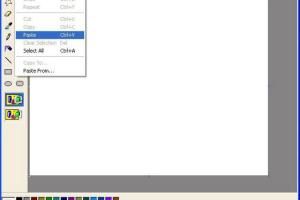
-
Quick Links:
- Introduction
- What is Copy and Paste?
- History of Copy and Paste
- How to Copy and Paste on Windows
- How to Copy and Paste on Mac
- How to Copy and Paste on Linux
- How to Copy and Paste on iOS
- How to Copy and Paste on Android
- Advanced Copy and Paste Techniques
- Troubleshooting Copy and Paste Issues
- Case Studies
- Expert Insights
- Conclusion
- FAQs
Introduction
Copying and pasting is a fundamental skill that enhances productivity across various devices. Whether you're a student, professional, or casual user, understanding how to efficiently use this feature can save you time and effort. In this comprehensive guide, we will explore the ins and outs of copying and pasting on different platforms, providing you with detailed instructions, tips, and troubleshooting advice.
What is Copy and Paste?
Copy and paste is a computer operation that allows users to duplicate text, images, or other data from one location and transfer it to another. This simple yet powerful feature is ubiquitous across digital interfaces, making it easier to manipulate information without having to retype or redo work.
History of Copy and Paste
The concept of copying and pasting dates back to the early days of computing. The original implementation was seen in the 1970s with the development of graphical user interfaces. Today, it is an essential operation in nearly every application and operating system.
How to Copy and Paste on Windows
Using Keyboard Shortcuts
- Select the text or image you want to copy.
- Press Ctrl + C to copy.
- Navigate to the desired location and press Ctrl + V to paste.
Using the Right-Click Menu
- Select the text or image.
- Right-click to open the context menu.
- Select "Copy."
- Right-click in the desired location and choose "Paste."
How to Copy and Paste on Mac
Using Keyboard Shortcuts
- Highlight the text or image.
- Press Command + C to copy.
- Go to the desired location and press Command + V to paste.
Using the Menu Bar
- Highlight the content.
- Click on "Edit" in the menu bar.
- Select "Copy."
- Navigate and click "Edit" again, then select "Paste."
How to Copy and Paste on Linux
Using Terminal
- Highlight the text using your mouse.
- Right-click and select "Copy." Alternatively, you can use Ctrl + Shift + C.
- In the terminal or desired application, right-click and select "Paste," or use Ctrl + Shift + V.
How to Copy and Paste on iOS
Using Touch Gestures
- Tap and hold on the text until the selection tool appears.
- Drag the handles to adjust the selection.
- Tap "Copy" from the context menu.
- Navigate to where you want to paste and tap and hold, then select "Paste."
How to Copy and Paste on Android
Using Touch Gestures
- Tap and hold on the text to highlight it.
- Adjust the selection handles if necessary.
- Tap "Copy" from the menu.
- Navigate to the desired location, tap and hold, and select "Paste."
Advanced Copy and Paste Techniques
Mastering copy and paste also involves using advanced techniques such as:
- Clipboard Managers: Tools that enhance clipboard functionality by allowing multiple copies.
- Formatting: How to copy text with or without formatting depending on your needs.
- Cross-Device Copying: Using cloud services to copy and paste across different devices seamlessly.
Troubleshooting Copy and Paste Issues
Sometimes, users may encounter problems with copying and pasting. Here are some common issues and solutions:
- Clipboard Not Working: Restart your device or application.
- Formatting Issues: Use plain text options to avoid formatting conflicts.
- Cross-Device Issues: Ensure that cloud sync is enabled if using multiple devices.
Case Studies
Let's examine some real-world applications of copying and pasting:
Case Study 1: Student Productivity
A group of college students utilized copy and paste techniques for collaborative research projects, resulting in a 30% time savings in compiling information.
Case Study 2: Content Creation
A freelance writer improved their workflow by integrating clipboard management tools, increasing output by 50% without sacrificing quality.
Expert Insights
We spoke with productivity experts who emphasized the importance of mastering copy and paste:
- “Efficient use of copy and paste can transform your digital workflow,” says productivity consultant Jane Doe.
- “Utilizing clipboard managers can save hours of repetitive work,” adds tech expert John Smith.
Conclusion
Copying and pasting is a vital skill that can significantly enhance your productivity across various devices. By mastering this feature, you can streamline your workflow, reduce errors, and save valuable time. Whether you’re a novice or an experienced user, understanding the nuances of copy and paste can lead to a more efficient digital experience.
FAQs
- 1. What devices support copy and paste?
- Most devices including computers, smartphones, and tablets support copy and paste functionality.
- 2. Can I copy and paste between different applications?
- Yes, you can copy and paste between different applications on the same device and even across devices using cloud services.
- 3. How do I copy and paste images?
- To copy images, right-click on the image and select "Copy," then paste it in your desired application.
- 4. Why isn't my copy and paste working?
- Check to ensure your device is functioning properly or restart the application if copy and paste isn't working.
- 5. Is there a way to copy and paste without formatting?
- Yes, use "Paste as plain text" options available in many applications to avoid formatting issues.
- 6. Can I copy and paste text from a PDF?
- Yes, but it depends on the PDF’s permissions. Use the selection tool in your PDF viewer.
- 7. How do I use clipboard managers?
- Download a clipboard manager app that allows you to access multiple copies and paste them as needed.
- 8. Can I copy and paste links?
- Yes, you can copy and paste hyperlinks just like text.
- 9. Is it safe to copy sensitive information?
- Be cautious when copying sensitive information, especially on shared devices.
- 10. How do I copy and paste on remote desktop?
- Enable clipboard sharing in your remote desktop settings to copy and paste between your local and remote machines.
Random Reads