Mastering phpMyAdmin: A Comprehensive Guide to Creating Databases Effortlessly
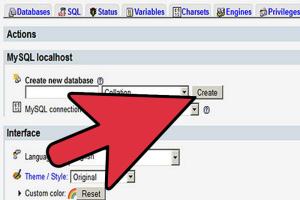
-
Quick Links:
- What is phpMyAdmin?
- Why Use phpMyAdmin?
- System Requirements
- Installation Guide
- Creating a Database in phpMyAdmin
- Database Management in phpMyAdmin
- Common Issues and Troubleshooting
- Case Studies and Real-World Examples
- Expert Insights
- FAQs
What is phpMyAdmin?
phpMyAdmin is a popular open-source tool written in PHP, intended to handle the administration of MySQL over the Web. It offers a convenient graphical interface that simplifies database management tasks, making it accessible for both beginners and experienced users.
Why Use phpMyAdmin?
- User-Friendly Interface: phpMyAdmin's GUI allows users to manage databases without needing to memorize complex SQL commands.
- Versatility: It supports a wide range of MySQL functionalities, including the ability to export and import databases, manage users, and run SQL queries.
- Accessibility: Being web-based, it can be accessed from any device with a browser, making remote management simple.
System Requirements
To install phpMyAdmin, ensure your system meets the following requirements:
- Web server (Apache, Nginx, etc.)
- PHP version 7.2 or higher
- MySQL version 5.5 or higher
Installation Guide
Follow these steps to install phpMyAdmin:
- Download phpMyAdmin from the official phpMyAdmin website.
- Unzip the downloaded file and upload it to your web server's root directory.
- Rename the directory to something user-friendly, like
phpmyadmin. - Configure the
config.inc.phpfile to set up your database connection. - Access phpMyAdmin via your web browser by navigating to
http://yourdomain.com/phpmyadmin.
Creating a Database in phpMyAdmin
Creating a database in phpMyAdmin is straightforward. Follow these steps:
- Log into phpMyAdmin.
- Click on the Databases tab at the top of the page.
- In the Create database field, enter the name of your new database.
- Select the collation (utf8_general_ci is a common choice) and click Create.
Once created, you will see your new database listed on the left sidebar.
Database Management in phpMyAdmin
Managing your databases is essential for effective web development. phpMyAdmin provides various tools for this:
- Table Management: Create, drop, or alter tables within your database.
- Data Import/Export: Easily import and export your databases in various formats (SQL, CSV, etc.).
- User Management: Control user privileges and access levels directly from the interface.
Common Issues and Troubleshooting
While phpMyAdmin is generally reliable, you may encounter some issues:
- Connection Errors: Ensure your database server is running and your connection settings are correct.
- Timeout Issues: Large imports or exports may timeout; consider increasing the
max_execution_timein your PHP configuration.
Case Studies and Real-World Examples
Let's take a look at some practical applications of phpMyAdmin:
Case Study 1: Small Business Database Management
A local bakery utilized phpMyAdmin to manage its customer orders and inventory, improving efficiency and reducing errors. By creating a structured database, they could track sales trends and manage stock levels effectively.
Case Study 2: E-commerce Website
An e-commerce startup used phpMyAdmin for its MySQL database needs, allowing them to manage user data, product listings, and transactions efficiently. This streamlined their operations and improved the overall user experience.
Expert Insights
According to a recent survey conducted by W3Schools, 70% of web developers prefer using tools like phpMyAdmin for database management due to its ease of use and robust features.
FAQs
- 1. What is phpMyAdmin?
- phpMyAdmin is a web-based application to manage MySQL databases with an easy-to-use interface.
- 2. How do I install phpMyAdmin?
- Download it from the official website, upload it to your server, and configure it according to your database settings.
- 3. Can I create multiple databases?
- Yes, you can create as many databases as your MySQL server can handle.
- 4. What is the default username for phpMyAdmin?
- The default username is usually 'root', but this can vary based on your MySQL installation.
- 5. How do I import a database?
- Go to the 'Import' tab, select your SQL file, and click 'Go' to import the database.
- 6. What if I forget my phpMyAdmin password?
- You may need to reset your MySQL user password via the command line or your hosting control panel.
- 7. Is phpMyAdmin secure?
- While phpMyAdmin is secure, always ensure your server is secure and keep phpMyAdmin updated to the latest version.
- 8. Can I run SQL queries in phpMyAdmin?
- Yes, phpMyAdmin has a dedicated SQL tab where you can run custom SQL queries.
- 9. How do I back up my database in phpMyAdmin?
- Use the Export feature to download a copy of your database in various formats.
- 10. What are some alternatives to phpMyAdmin?
- Some alternatives include Adminer, MySQL Workbench, and DBeaver.
Random Reads