4 Simple Ways to Create a New iCloud Email Address: Step-by-Step Guide
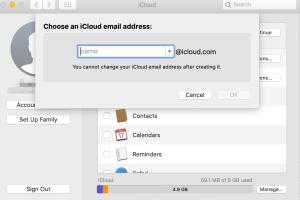
-
Quick Links:
- Introduction
- Why Use an iCloud Email Address?
- Method 1: Create an iCloud Email via iPhone
- Method 2: Create an iCloud Email via iPad
- Method 3: Create an iCloud Email via Mac
- Method 4: Create an iCloud Email via Windows PC
- FAQs
- Conclusion
Introduction
In today’s digital world, having an email address is essential. Apple’s iCloud offers a reliable and secure email service that integrates seamlessly with all Apple devices. Whether you’re a new Apple user or just looking to create a new iCloud email address, this guide will walk you through four simple methods to get you started.
Why Use an iCloud Email Address?
iCloud email addresses come with numerous benefits, including:
- Seamless Integration: iCloud email integrates with Apple’s ecosystem, allowing you to sync with your iPhone, iPad, and Mac.
- Security: Apple provides strong security measures, including two-factor authentication.
- Convenience: Access your email from any device with an internet connection.
Method 1: Create an iCloud Email via iPhone
Creating an iCloud email address on your iPhone is straightforward. Here’s a step-by-step guide:
- Open the Settings app on your iPhone.
- Scroll down and tap on Mail.
- Select Accounts.
- Tap on Add Account and select iCloud.
- Sign in with your Apple ID or create a new account.
- Once logged in, toggle on the Mail option to create your iCloud email address.
You can now access your iCloud email through the Mail app on your iPhone.
Method 2: Create an iCloud Email via iPad
The process for creating an iCloud email on an iPad is similar to that on an iPhone:
- Open the Settings app.
- Scroll down and select Mail.
- Tap on Accounts.
- Choose Add Account and then select iCloud.
- Enter your Apple ID or create one if you don’t have it yet.
- Enable the Mail option to finalize the setup.
Method 3: Create an iCloud Email via Mac
If you prefer using a Mac, follow these steps to create your iCloud email address:
- Click on the Apple Menu and select System Preferences.
- Click on Apple ID.
- Select iCloud from the sidebar.
- Check the box next to Mail to create your iCloud email address.
After enabling Mail, you can access your iCloud email via the Mail app on your Mac.
Method 4: Create an iCloud Email via Windows PC
You can also create an iCloud email address using a Windows PC. Here’s how:
- Download and install iCloud for Windows from the Apple website.
- Open iCloud and sign in with your Apple ID.
- Select the checkbox next to Mail.
- Click Apply to create your iCloud email address.
You can access your iCloud email via a web browser or through the Mail app.
FAQs
1. Can I create an iCloud email address without an Apple device?
No, you need to have an Apple device or iCloud for Windows to create an iCloud email address.
2. Is it possible to change my iCloud email address?
Unfortunately, you cannot change your existing iCloud email address. You can create a new one if needed.
3. Are there any storage limits for iCloud email?
Yes, iCloud offers 5GB of free storage, which includes your email, documents, and backups.
4. Can I access my iCloud email from non-Apple devices?
Yes, you can access your iCloud email via a web browser by visiting iCloud.com.
5. What should I do if I forget my Apple ID password?
You can reset your Apple ID password by visiting the Apple ID account page and following the prompts.
6. Is iCloud email secure?
Yes, iCloud email is secure with end-to-end encryption and two-factor authentication options.
7. Can I use my iCloud email address for other services?
Yes, you can use your iCloud email address for signing up for various services and accounts.
8. What happens if I delete my iCloud email account?
If you delete your iCloud email account, you will lose access to all emails sent to that address.
9. Can I create multiple iCloud email addresses?
You can only create one iCloud email address per Apple ID.
10. How do I access my iCloud email on a mobile browser?
Visit iCloud.com on your mobile browser and sign in with your Apple ID to access your email.
Conclusion
Creating a new iCloud email address is a simple process that can be done through various devices. Whether you choose to use your iPhone, iPad, Mac, or even a Windows PC, you can set up your new email address in just a few steps. With the added benefits of security and seamless integration with Apple products, an iCloud email address is a great choice for anyone in need of a reliable email service.
References
- Apple Support - Create an iCloud email address
- MacRumors - How to Create an iCloud Email Address
- PCMag - How to Use iCloud Email
Random Reads
- Mastering the art of recording conversations
- How to update minecraft
- How to update kindle fire
- How to update ios
- How to silence a microwave
- How to unclog toilet quickly easily
- How to use teamviewer
- How to use the lasso in red dead redemption
- Ultimate guide destroying hard drives
- Ultimate guide deleting contacts android