Create the Iconic Matrix Rain Effect in Command Prompt: A Step-by-Step Guide
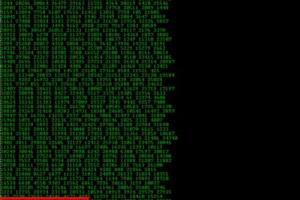
-
Quick Links:
- Introduction
- What is Matrix Rain?
- Why Create Matrix Rain in Command Prompt?
- Setting Up Command Prompt
- Creating the Matrix Rain Effect
- Customizing the Effect
- Troubleshooting Common Issues
- Case Studies
- Expert Insights
- Conclusion
- FAQs
Introduction
The Matrix movie series has become a cultural phenomenon, not only for its groundbreaking visual effects but also for its iconic green rain of characters cascading down the screen. This effect, often referred to as "Matrix rain," has intrigued many tech enthusiasts and digital artists alike. In this comprehensive guide, we'll explore how to recreate the Matrix rain effect right in your Command Prompt using simple commands and scripts. Let's dive into the world of coding magic!
What is Matrix Rain?
The Matrix rain effect is a digital visual effect that mimics the falling green characters seen in the Matrix films. This effect is not just visually appealing; it can also serve as a fun project for anyone looking to enhance their coding skills. In essence, the Matrix rain is an animation that displays characters falling from the top of the screen, providing an illusion of depth and movement.
Why Create Matrix Rain in Command Prompt?
- Fun and Creative Project: It allows you to experiment with coding in a fun way.
- Learning Opportunity: It helps you understand how command line interfaces work.
- Customization: You can personalize the effect to suit your preferences.
- Impress Friends: Show off your coding skills and creativity to friends and family.
Setting Up Command Prompt
Before diving into creating the Matrix rain effect, you need to ensure that your Command Prompt is set up correctly. Follow these steps:
- Open Command Prompt: Press
Windows + R, typecmd, and hitEnter. - Adjust Font Settings: Right-click on the title bar, select
Properties, and change the font to a monospaced font likeLucida Console. - Set Background Color: Right-click again, select
Properties, go to theColorstab, and set the background to black. - Set Text Color: In the same tab, set the text color to green to match the Matrix theme.
Creating the Matrix Rain Effect
Now that we’ve set up our Command Prompt, it’s time to create the Matrix rain effect. Here’s a simple script you can use:
@echo off
color 0a
:start
echo %random%%random%%random%%random%%random%%random%%random%%random%%random%%random%
goto start
To run this script:
- Open Notepad and paste the code.
- Save the file with a
.batextension, for example,matrix.bat. - Double-click the file to run it in Command Prompt.
Customizing the Effect
Once you have the basic effect running, you can make several adjustments to customize it:
- Change the Characters: Alter the
echoline to include different characters or symbols. - Adjust the Speed: Introduce delays using the
timeoutcommand between each echo. - Color Variations: Experiment with different color codes in the
colorcommand.
Troubleshooting Common Issues
Here are some common issues you might encounter and how to solve them:
- Script Doesn’t Run: Ensure the file is saved with a
.batextension. - No Output: Check your script for errors and ensure you have not accidentally deleted any parts.
- Color Issues: Make sure you’re using valid color codes in the
colorcommand.
Case Studies
Many users have recreated the Matrix rain effect for various purposes:
- Digital Artists: Using the effect as a backdrop for digital art presentations.
- Game Developers: Incorporating similar effects in their games to enhance the theme.
- Educators: Using the effect to teach programming concepts in a fun way.
Expert Insights
According to coding experts, creating visual effects like Matrix rain is an excellent way to grasp programming fundamentals. It encourages creativity and problem-solving, making it a valuable exercise for both beginners and experienced coders alike.
Conclusion
Creating the Matrix rain effect in Command Prompt is not just a fun project; it’s an excellent way to learn coding and explore the capabilities of your computer's command line. By following the steps outlined in this guide, you can easily set up and customize your own Matrix rain effect. So, go ahead, impress your friends, and explore the limitless possibilities of coding!
FAQs
1. What is the Matrix rain effect?
The Matrix rain effect is a digital animation that resembles the falling green characters from the Matrix movies.
2. Can I create Matrix rain on other operating systems?
Yes, similar effects can be created using terminal commands on Linux and MacOS.
3. What programming knowledge do I need?
You don’t need extensive programming knowledge; basic command line familiarity is sufficient.
4. Can I customize the characters in the rain?
Absolutely! You can modify the script to include any characters or symbols you prefer.
5. What if my script doesn't run?
Check that the file is saved with the correct .bat extension and verify the script for errors.
6. How can I change the speed of the rain?
You can introduce delays using the timeout command between each echo statement in your script.
7. Is it safe to run batch files?
Yes, as long as you create them yourself or trust the source, batch files are generally safe.
8. Can I use colors other than green?
Yes! You can use different color codes in the color command to change the text color.
9. What are some creative uses for the Matrix rain effect?
It can be used for digital art presentations, game development, or teaching programming concepts.
10. Where can I learn more about command line programming?
There are many online resources available, such as Codecademy, freeCodeCamp, and W3Schools.
Random Reads
- How to crackle paint
- How to craft an anvil in minecraft
- How to use shodan
- How to use scissors in gimp
- Change font size style whatsapp
- Change google home language
- How to patch stucco
- How to permanently kill termites in your home
- Discover when your computer was last used
- How to clean grout with toilet cleaner