Create a New Apple ID on iPhone: 2 Simple Ways Explained
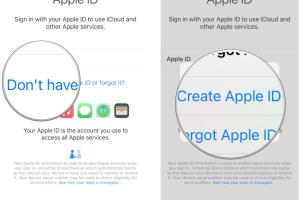
-
Quick Links:
- Introduction
- Why Create an Apple ID?
- Method 1: Using the Settings App
- Method 2: Using the App Store
- Common Issues and Troubleshooting
- Conclusion
- FAQs
Introduction
Creating an Apple ID is essential for anyone using an iPhone. It allows users to access a plethora of services, from downloading apps to syncing data across devices. This guide will walk you through two simple methods to create a new Apple ID on your iPhone.Why Create an Apple ID?
An Apple ID serves as the gateway to the Apple ecosystem. Here are several reasons why you should create one: - **Access to App Store:** Download apps and games. - **iCloud Storage:** Back up your photos, documents, and data. - **Apple Music and Services:** Enjoy music and streaming services. - **Find My iPhone:** Secure your device in case of loss. - **Sync Across Devices:** Keep your data consistent on all Apple devices. Research shows that over **1.5 billion Apple devices** are currently in use worldwide, highlighting the importance of having an Apple ID to fully utilize these devices.Method 1: Using the Settings App
Creating an Apple ID through the Settings app is one of the easiest methods. Here’s a step-by-step guide:Step 1: Open Settings
- Unlock your iPhone and locate the **Settings** app (it looks like a gear). - Tap on it to open the settings menu.Step 2: Tap on Your Name
- If you are not signed in, you will see an option to "Sign in to your iPhone." - Tap on that option.Step 3: Choose 'Don't have an Apple ID or forgot it?'
- A new screen will appear, prompting you to enter your Apple ID credentials. - Select the option that says “Don't have an Apple ID or forgot it?”Step 4: Create Apple ID
- You will be directed to a new screen where you can tap “Create Apple ID.” - Fill in the requested information, including your name, birthday, email address, and password. Make sure to choose a strong password for security.Step 5: Verify Your Email
- An email will be sent to the address you provided for verification. - Open your email inbox, find the verification email from Apple, and follow the instructions to verify your email address.Step 6: Complete the Setup
- After verifying your email, return to the Settings app. - You may be asked to set up security questions and enable two-factor authentication for added security. - Finally, agree to the Terms and Conditions, and your Apple ID is ready to use!Method 2: Using the App Store
If you prefer to create your Apple ID while browsing apps, you can also do it through the App Store. Here’s how:Step 1: Open the App Store
- Find the **App Store** icon on your iPhone and tap to open it.Step 2: Tap on Your Profile
- In the top right corner, tap on your profile icon. - If you’re not signed in, you will see an option to “Sign In.”Step 3: Select 'Create New Apple ID'
- Tap on “Create New Apple ID.” - You will be prompted to enter your email address and password.Step 4: Fill in Your Information
- Enter your name, birthday, and the email address you wish to associate with your Apple ID. - Set a strong password and choose security questions.Step 5: Accept Terms and Conditions
- Read and accept the Terms and Conditions presented by Apple.Step 6: Verify Your Email
- Open the verification email sent to your inbox and click on the link to verify.Step 7: Complete Your Profile
- After verification, return to the App Store to complete your profile setup. - You can now start downloading apps and accessing Apple services!Common Issues and Troubleshooting
Even with straightforward steps, users may encounter issues when creating an Apple ID. Here are a few common problems and their solutions: - **Email Already in Use:** Ensure that the email address you are trying to use isn’t already associated with another Apple ID. - **Password Requirements:** Your password must meet Apple’s security criteria, which typically includes a mix of letters, numbers, and symbols. - **Verification Email Not Received:** Check your spam/junk folder, or try resending the verification email. - **Two-Factor Authentication Issues:** If you have two-factor authentication enabled, ensure you have access to the trusted device or phone number. - **Age Restrictions:** You must be at least 13 years old to create an Apple ID in most regions. By being aware of these common issues, you can save time and frustration.Conclusion
Creating a new Apple ID on your iPhone is a straightforward process, whether you choose to do it from the Settings app or the App Store. With your new Apple ID, you can unlock the full potential of your device, access apps, and utilize various Apple services. If you follow the steps outlined in this guide, you should have no trouble setting up your new Apple ID. Remember to keep your login information secure, and you're all set to enjoy everything Apple has to offer!FAQs
1. What is an Apple ID?
An Apple ID is your personal account that allows you to access Apple services like the App Store, iCloud, iTunes, and more.
2. Can I create an Apple ID without a credit card?
Yes, you can create an Apple ID without a credit card by selecting “None” when asked for payment information.
3. What if I forget my Apple ID password?
You can reset your password by selecting “Forgot Password?” on the sign-in screen and following the prompts.
4. Is it safe to use my email for my Apple ID?
Yes, keeping your email private and secure is essential, and Apple offers strong privacy protections.
5. Can I use the same Apple ID on multiple devices?
Yes, you can use the same Apple ID across multiple Apple devices to sync your information.
6. How do I change the email associated with my Apple ID?
Go to the Apple ID account page, sign in, and select “Edit” next to your account details to change your email.
7. What should I do if my Apple ID is disabled?
You’ll need to follow Apple's instructions for unlocking your account, which may include resetting your password.
8. How can I delete my Apple ID?
You can request to delete your Apple ID through the Apple ID account page, but note that all associated data will be lost.
9. Do I need a separate Apple ID for each device?
No, one Apple ID can be used across all your Apple devices.
10. Can I create an Apple ID for someone under 13?
Yes, but you will need to create a Family Sharing account and manage their Apple ID through your account.
Random Reads
- How to send zip file
- How to send videos 7 easy methods
- How to use smart view on iphone or ipad
- How to crouch in minecraft
- How to crop a picture in word
- How to cheat on pokemon glazed
- How to chat on badoo
- How to connect voip phone to router
- How to run a cable under carpet
- How to play candy crush saga