Mastering Zip Files: Your Comprehensive Guide to Sending Them Effectively
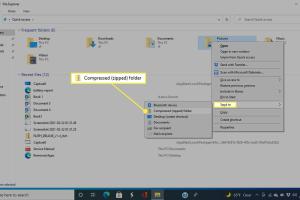
-
Quick Links:
- Introduction
- What is a Zip File?
- Why Use Zip Files?
- Preparing Your Files for Zipping
- How to Create a Zip File
- How to Send a Zip File
- Best Practices for Sending Zip Files
- Common Issues and How to Solve Them
- Case Studies
- Expert Insights
- Conclusion
- FAQs
Introduction
In today's digital age, efficiently sharing files is essential for both personal and professional tasks. One of the most effective ways to share multiple files is by compressing them into a zip file. This guide will walk you through the entire process of sending zip files, whether via email or other platforms.
What is a Zip File?
A zip file is a type of compressed file that allows users to bundle multiple files and folders into a single file. This compression reduces the file size, making it easier and faster to transmit. Zip files are also widely used to preserve the structure of folders and files.
Why Use Zip Files?
- Reduced File Size: Zip files significantly decrease the total file size, making storage and transfer quicker.
- Organization: Grouping files into one zip file helps maintain organization and structure.
- Easy Sharing: Many email services and platforms have file size limits, and zip files help you bypass these constraints.
- Security: Zip files can be encrypted, providing an additional layer of security for sensitive information.
Preparing Your Files for Zipping
Before you zip your files, ensure that you have organized them properly. Here are steps to prepare your files:
- Gather Your Files: Collect all the files you want to send into a single folder.
- Remove Unnecessary Files: Delete any files that do not need to be included to minimize size.
- Rename Files if Needed: Use clear and descriptive names for easy identification.
How to Create a Zip File
Creating a zip file is straightforward. Follow these steps based on your operating system:
For Windows Users
- Select the files/folder you want to zip.
- Right-click on the selection.
- Choose Send to > Compressed (zipped) folder.
- A new zip file will appear in the same location.
For Mac Users
- Highlight the files/folder you wish to compress.
- Right-click (or Control-click) on the selection.
- Select Compress Items.
- A zip file will be created in the same directory.
How to Send a Zip File
Once you've created your zip file, it's time to send it. Here are several methods:
1. Sending via Email
- Open your email client.
- Create a new email.
- Attach the zip file by clicking the Attach button.
- Fill in the recipient's email and send.
2. Using Cloud Storage Services
- Google Drive: Upload your zip file to Google Drive and share the link.
- Dropbox: Similarly, upload and generate a shareable link.
3. File Transfer Services
Consider using services like WeTransfer or Send Anywhere for larger files. These platforms allow you to send files securely without size restrictions.
Best Practices for Sending Zip Files
- Always Scan for Viruses: Ensure that your zip files are virus-free before sending.
- Inform Recipients: Notify the recipient about the type of files included in the zip.
- Use Password Protection: For sensitive files, consider encrypting the zip with a password.
Common Issues and How to Solve Them
Here are some common problems you might encounter when sending zip files, along with their solutions:
Problem 1: Email Size Limits
Many email providers restrict the size of attachments. If your zip file exceeds this limit, consider using a cloud service or file transfer platform.
Problem 2: File Corruption
If the zip file is corrupted, it may not open properly. Always ensure that the files are intact before zipping them.
Problem 3: Unrecognized File Type
Some recipients may not have the necessary software to open zip files. Consider providing instructions or converting to a more accessible format.
Case Studies
Here are some examples of how zip files have been utilized in various industries:
Case Study 1: Graphic Designers
Graphic designers often send large portfolios as zip files to clients, ensuring that all necessary files (images, fonts, etc.) are included in one package.
Case Study 2: Software Developers
Software developers use zip files to distribute software updates, making it easy for users to download the necessary files in one go.
Expert Insights
According to industry experts, using zip files can enhance productivity and streamline workflows. As file sizes continue to grow, compression tools become essential in daily operations.
Conclusion
Sending zip files is a valuable skill in today's digital environment. By following the steps outlined in this guide, you can effectively manage file sharing, save storage space, and maintain organization.
FAQs
- 1. What is a zip file?
- A compressed file format that bundles multiple files or folders into a single file.
- 2. How do I create a zip file?
- Right-click on the files/folders, select "Send to," then "Compressed (zipped) folder" for Windows, or "Compress Items" for Mac.
- 3. Can I password protect a zip file?
- Yes, many compression tools allow you to encrypt zip files with a password.
- 4. What do I do if my recipient cannot open the zip file?
- Provide them with instructions or suggest they use a zip file management software.
- 5. Are there size limits for sending zip files via email?
- Yes, most email services have attachment size limits, commonly around 25 MB.
- 6. Can I send large zip files for free?
- Yes, services like WeTransfer allow you to send large files without cost.
- 7. Is it safe to send sensitive information in zip files?
- While zipping can provide some security, it's best to encrypt the file if sensitive data is involved.
- 8. Can I unzip a file on a mobile device?
- Yes, many apps are available for both iOS and Android to unzip files.
- 9. How do I know if my zip file is corrupted?
- If it fails to open or produces errors, it may be corrupted.
- 10. What alternative file formats can I use instead of zip?
- Other formats include RAR, 7z, and tar, each with its own features.
Random Reads