Mastering Smart View on iPhone and iPad: A Comprehensive Guide
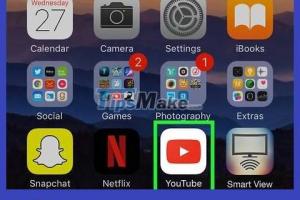
-
Quick Links:
- Introduction
- What is Smart View?
- Requirements for Using Smart View
- How to Activate Smart View on iPhone and iPad
- Using Smart View: Step-by-Step Guide
- Troubleshooting Smart View Issues
- Real-World Case Studies
- Expert Insights on Smart View Usage
- Smart View Statistics and Data
- FAQs
Introduction
In today’s digital age, the ability to share content seamlessly between devices is crucial. Smart View, a feature available on various platforms, allows you to mirror your iPhone or iPad screen to a compatible device. This comprehensive guide will provide you with everything you need to know about leveraging Smart View effectively.
What is Smart View?
Smart View is a screen mirroring feature that enables users to display their mobile device's screen on larger displays, such as smart TVs or projectors. It enhances the viewing experience for presentations, video streaming, and gaming.
Requirements for Using Smart View
- Compatible iPhone or iPad (iOS 12 or later)
- Smart TV or display that supports Smart View or equivalent
- Wi-Fi network connection
How to Activate Smart View on iPhone and iPad
- Ensure your iPhone or iPad is connected to the same Wi-Fi network as your Smart TV.
- Swipe down from the top-right corner of the screen to open the Control Center.
- Tap on "Screen Mirroring."
- Select your Smart TV from the list of available devices.
- If prompted, enter the PIN displayed on your TV screen.
Using Smart View: Step-by-Step Guide
Once activated, using Smart View is intuitive. Here’s a more detailed breakdown:
Step 1: Streaming Video Content
To stream video content from apps like YouTube or Netflix:
- Open the app on your iPhone or iPad.
- Tap the cast icon and select your Smart TV.
- Enjoy streaming on a larger screen.
Step 2: Presenting Slideshows
For business presentations:
- Open your presentation app (like Keynote).
- Follow the screen mirroring steps to connect.
- Navigate through your slides while displaying on the TV.
Step 3: Gaming on a Big Screen
For an immersive gaming experience:
- Launch your favorite game on your iPhone or iPad.
- Activate Smart View to start mirroring.
- Enjoy the larger display and enhanced graphics.
Troubleshooting Smart View Issues
Even the best technology can experience hiccups. Here are common issues and solutions:
- No Device Found: Ensure both devices are on the same Wi-Fi network.
- Connection Drops: Check your Wi-Fi stability and distance from the router.
- Lagging Performance: Close background apps to free up bandwidth.
Real-World Case Studies
Case Study 1: Educational Institutions
Many schools have adopted Smart View to enhance classroom learning. Teachers can mirror their iPads to project lessons, making interactive learning experiences.
Case Study 2: Corporate Presentations
Business professionals often use Smart View for presentations. With seamless mirroring, they can present their ideas clearly and effectively to clients or stakeholders.
Expert Insights on Smart View Usage
Experts emphasize the importance of optimizing your Wi-Fi network for the best Smart View experience. A stable connection is crucial for uninterrupted streaming and mirroring.
Smart View Statistics and Data
According to recent studies, screen mirroring technology has grown in popularity, with a 50% increase in usage among mobile device owners over the past two years. This trend indicates a shift towards more collaborative and connected experiences.
FAQs
1. Can I use Smart View without Wi-Fi?
No, Smart View requires a stable Wi-Fi connection to function.
2. Is Smart View available on all iPhones?
Smart View is available on iPhones running iOS 12 or later.
3. Can I mirror multiple devices at once?
Most Smart TVs allow only one device to mirror at a time.
4. What should I do if my TV isn't showing up?
Make sure your TV is compatible and connected to the same Wi-Fi network.
5. Are there any apps required for Smart View?
Generally, no additional apps are needed; however, specific Smart TV brands may require their own app.
6. Does Smart View work with all Smart TVs?
Smart View is compatible with many Smart TVs, but it’s best to check your TV’s specifications.
7. How can I enhance my Smart View experience?
Optimize your Wi-Fi connection and ensure your devices are updated for the best performance.
8. Can I use Smart View for gaming?
Yes, Smart View is great for gaming on larger screens.
9. Is there a delay when using Smart View?
Some users may experience minor delays; this is often due to Wi-Fi stability.
10. Can Smart View be used for video calls?
Yes, you can mirror your screen during video calls, but the quality may vary based on your connection.
Conclusion
Smart View is a powerful feature that enhances the way we share and consume content on our iPhones and iPads. By following this comprehensive guide, you can seamlessly integrate Smart View into your daily routine, whether for personal entertainment or professional presentations.
References
Random Reads
- Windows xp repair install
- Why whatsapp contact names change automatically
- How to turn your spouse into a vampire with dawnguard in skyrim
- How to play pinball like a pro
- How to play minecraft
- Seamless flat panel tv installation
- How to screen a porch
- How to seal wood
- Recover form text chrome
- Recover google chrome passwords