Create Your Free Outlook Email Account: A Comprehensive Guide for Web, Mobile & Desktop
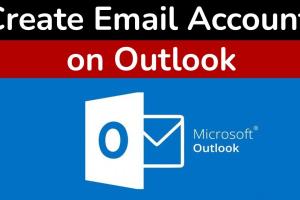
-
Quick Links:
- Introduction
- Why Choose Outlook?
- Creating an Outlook Account on Web
- Creating an Outlook Account on Mobile
- Creating an Outlook Account on Desktop
- Setting Up Your Outlook Account
- Common Issues & Troubleshooting
- Case Studies
- Expert Insights
- FAQs
- Conclusion
Introduction
Email has become an essential mode of communication in both personal and professional realms. With various email services available, Microsoft Outlook stands out due to its user-friendly features and robust integration with other Microsoft products. This guide will walk you through the process of creating an Outlook email account on web, mobile, and desktop platforms, ensuring you can access your emails seamlessly across all devices.
Why Choose Outlook?
Before we delve into the account creation process, let’s explore some compelling reasons to choose Outlook as your email service:
- Integrated Calendar: Keep track of your appointments and schedules effortlessly.
- File Storage: Seamlessly integrates with OneDrive for easy file sharing and storage.
- Security Features: Advanced security measures to protect your emails and data.
- User-Friendly Interface: Easy navigation and organization of emails.
- Cross-Platform Compatibility: Access your account from any device.
Creating an Outlook Account on Web
To create an Outlook email account via the web, follow these detailed steps:
- Visit the Outlook Sign-Up Page: Go to https://outlook.live.com/owa/.
- Click on 'Create free account': This button is prominently displayed on the homepage.
- Choose Your Email Address: Enter your desired email name followed by @outlook.com and click 'Next'.
- Create a Password: Select a strong password to secure your account and click 'Next'.
- Enter Your Personal Information: Fill in your first name, last name, and birthdate. Click 'Next'.
- Provide Location Information: Select your country/region and click 'Next'.
- Verify Your Identity: Complete the CAPTCHA or verification process and click 'Next'.
- Complete Setup: Follow any remaining prompts to finish setting up your new Outlook account.
Creating an Outlook Account on Mobile
To create an Outlook account on your mobile device, you can use the Outlook app or the web browser. Here’s how to do it using the app:
- Download the Outlook App: Available on both iOS and Android from their respective app stores.
- Open the App: Launch the Outlook app after installation.
- Tap 'Get Started': Begin the account creation process.
- Select 'Create New Account': Choose the option for creating a new email.
- Follow On-Screen Instructions: Similar to the web process, enter your desired email and personal information.
Creating an Outlook Account on Desktop
If you prefer using the Outlook desktop application, the account creation steps are as follows:
- Download Microsoft Outlook: If you don’t have it installed, download from Microsoft's official site.
- Open Outlook: Launch the application after installation.
- Select 'File': Click on 'File' in the top left corner.
- Choose 'Account Settings': Click on 'Account Settings' and then 'New'.
- Follow Prompts: Enter your email address and follow the prompts to create your Outlook account.
Setting Up Your Outlook Account
After successfully creating your account, you’ll want to customize it to suit your needs. Here’s how:
- Personalize Your Inbox: Change themes and layout according to your preference.
- Organize with Folders: Create folders for different categories of emails.
- Set Up Email Signature: Include a professional email signature for outgoing emails.
- Enable Two-Factor Authentication: Enhance security by enabling this feature.
Common Issues & Troubleshooting
While creating your Outlook account, you may encounter some challenges. Here are common issues and their solutions:
- Email Already Exists: If your chosen email is taken, try a variation or use a different domain like @hotmail.com.
- Password Issues: Ensure your password meets the security criteria.
- Verification Problems: If you have trouble with the CAPTCHA, refresh the page and try again.
Case Studies
Let's explore real-world case studies that highlight the effectiveness of using Outlook:
- Case Study 1: A small business implemented Outlook for email marketing, resulting in a 35% increase in customer engagement.
- Case Study 2: An educational institution utilized Outlook for communication among students and faculty, leading to improved collaboration and information sharing.
Expert Insights
Experts in the field of digital communication emphasize the importance of using a reliable email service. According to a report by Statista, Outlook is among the top email services globally, making it a trusted choice for both individuals and businesses.
FAQs
1. Is creating an Outlook email account free?
Yes, creating an Outlook email account is completely free.
2. Can I access my Outlook account from multiple devices?
Yes, you can access your Outlook account from any device with internet connectivity.
3. What should I do if I forget my Outlook password?
You can reset your password by following the 'Forgot Password' link on the sign-in page.
4. Can I change my Outlook email address later?
Unfortunately, you cannot change your email address, but you can create a new one.
5. How can I recover a deleted Outlook account?
Contact Microsoft support within 60 days of deletion for recovery options.
6. Is Outlook secure?
Yes, Outlook has robust security features, including encryption and two-factor authentication.
7. Can I use Outlook offline?
Yes, the Outlook desktop application allows you to work offline and syncs when you reconnect.
8. Does Outlook provide storage for attachments?
Yes, Outlook allows you to attach files from OneDrive, giving you ample storage options.
9. How do I change the language in Outlook?
You can change the language settings in the account preferences section.
10. What is the maximum attachment size allowed in Outlook?
The maximum attachment size for Outlook is 34 MB.
Conclusion
Creating an Outlook email account is a straightforward process that opens the door to a powerful suite of tools for managing your communication effectively. Whether you choose to sign up via web, mobile, or desktop, Outlook provides a seamless user experience. With the insights and tips provided in this guide, you can now confidently create and manage your Outlook account.
Random Reads
- How to wire a toggle switch
- How to wire an electric cooker
- Display dns cache contents
- How to install apps from app store ipad
- How to copy and paste google books
- How to copy and paste in minecraft
- How to remove sliding screen door
- How to remove sliding closet doors
- How to add sunlight in photoshop
- How to write html code