An Easy-to-Follow Guide for Creating a Samsung Account: Step-by-Step Tutorial
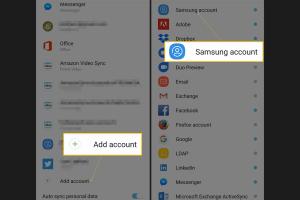
-
Quick Links:
- Introduction
- Why Create a Samsung Account?
- Step-by-Step Guide to Create a Samsung Account
- Common Issues When Creating a Samsung Account
- FAQs
- Conclusion
Introduction
In today's digital age, having a Samsung account is essential for maximizing the use of Samsung devices and accessing various features and services such as the Galaxy Store, Samsung Cloud, and Find My Mobile. This comprehensive guide will walk you through the process of creating a Samsung account, ensuring you can take full advantage of the ecosystem Samsung offers.
Why Create a Samsung Account?
Creating a Samsung account comes with numerous benefits:
- Access to Samsung Services: Enjoy seamless access to Samsung Cloud, Samsung Pay, and more.
- Device Synchronization: Keep your contacts, photos, and settings synchronized across devices.
- Personalization: Customize your device experience with Samsung Themes and apps.
- Improved Security: Use features like Find My Mobile to locate lost devices.
- Exclusive Offers: Receive special promotions and discounts.
Step-by-Step Guide to Create a Samsung Account
Step 1: Access the Samsung Account Page
To begin the process, you need to visit the official Samsung account registration page. You can access it through your web browser or directly from your Samsung device.
Step 2: Click on 'Create Account'
Once on the Samsung account page, look for the option that says 'Create Account' or 'Sign Up'. Click on it to proceed.
Step 3: Enter Your Information
You will be prompted to enter your personal information. This typically includes:
- First Name: Your first name.
- Last Name: Your last name.
- Email Address: A valid email address that will serve as your username.
- Password: Choose a strong password for security.
- Date of Birth: Your birth date for account verification.
Step 4: Agree to Terms and Conditions
Read through the terms and conditions, privacy policy, and any other agreements. Check the box to agree to these terms, and then click on 'Next' or 'Continue'.
Step 5: Verify Your Email
Samsung will send a verification email to the address you provided. Open your email inbox, find the email, and click on the verification link. This step ensures that you have access to the email account.
Step 6: Complete Your Profile
After verifying your email, return to the Samsung account page to complete your profile. You may be asked to provide additional information such as your phone number for two-factor authentication.
Step 7: Sign In to Your New Samsung Account
Once all steps are completed, you can sign in to your Samsung account using your email and password. You are now ready to explore all Samsung services!
Common Issues When Creating a Samsung Account
While creating a Samsung account is usually straightforward, users may encounter some common issues:
- Email Already in Use: If you receive a message saying your email is already associated with an account, try recovering the password or use another email.
- Verification Email Not Received: Check your spam folder or ensure that you entered the correct email address.
- Weak Password: Samsung has specific requirements for passwords. Ensure your password meets these criteria.
FAQs
- What is a Samsung account?
A Samsung account is a user account that allows access to various Samsung services and applications. - Do I need a Samsung account to use my phone?
No, but having one enhances your device experience and provides additional features. - Is there a fee for creating a Samsung account?
No, creating a Samsung account is free. - Can I use my existing email to create a Samsung account?
Yes, you can use an existing email as long as it isn't already registered. - What if I forget my Samsung account password?
You can reset your password through the Samsung account login page using the 'Forgot Password?' option. - Can I create a Samsung account on my computer?
Yes, you can create an account through any web browser on your computer. - How do I delete my Samsung account?
You can delete your account through the Samsung account settings on your device or website. - Are my personal details safe with Samsung?
Yes, Samsung has strong privacy policies in place to protect your information. - What if I don't receive the verification email?
Check your spam folder or try resending the email from the Samsung sign-up page. - Can I link multiple devices to one Samsung account?
Yes, you can link multiple devices to the same Samsung account for synchronization.
Conclusion
Creating a Samsung account is a simple and beneficial process that enhances your overall experience with Samsung products and services. By following this guide, you can easily set up your account, access exclusive features, and ensure your data is synchronized across devices. If you encounter any issues, refer to the common problems section or the FAQs for assistance.
References
Random Reads
- A guide to cleaning silver with baking soda
- Blox fruits true triple katana
- Boosting bass windows mac
- How to connect xbox one controller to pc
- How to fix and replace a popsocket
- How to fix common lighter problems
- Mastering software installation debian linux
- Mastering programming
- How to screen a porch
- How to seal wood