Crafting Your Own Sound: 2 Simple Methods to Create Custom Ringtones on Android & iOS
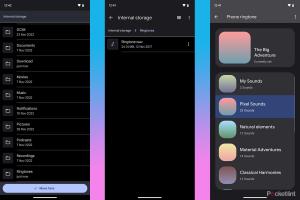
-
Quick Links:
- Introduction
- Method 1: Using Mobile Apps
- Method 2: Using Desktop Software
- Case Studies and Examples
- Expert Insights
- FAQs
- Conclusion
Introduction
In this digital age, personalization is key. One of the simplest and most effective ways to express your individuality is through custom ringtones. Whether you want to make a statement or simply prefer your favorite song as a notification, creating a custom ringtone on your Android or iOS device is easier than ever. In this article, we will explore two straightforward methods for crafting your own custom ringtones, ensuring that your phone sounds just as unique as you are.
Method 1: Using Mobile Apps
Mobile applications have made it incredibly simple to create custom ringtones directly on your smartphone. Here’s a step-by-step guide on how to do this using popular apps available on both Android and iOS.
Step 1: Choose a Ringtone Maker App
There are several apps available for both Android and iOS that allow you to create custom ringtones. Here are a few popular options:
- Ringtone Maker (Android): This app is user-friendly and offers various editing features.
- Zedge (Android & iOS): Not only can you create ringtones, but you can also download free ringtones and wallpapers.
- GarageBand (iOS): A versatile app that allows you to create custom music and ringtones.
Step 2: Select Your Audio
Once you have installed your chosen app, open it and select the audio you want to use as your ringtone. This could be a song from your library, a sound clip, or even a recording you made.
Step 3: Edit the Audio
Most apps will allow you to trim the audio to your desired length. Ringtones are typically 30 seconds or less, so make sure to select the most impactful part of the track. Use the app’s editing tools to fine-tune the audio.
Step 4: Save and Set the Ringtone
After editing, save your custom ringtone. The app will likely provide you with an option to set it as your default ringtone or assign it to specific contacts.
Method 2: Using Desktop Software
If you prefer a more detailed editing process, using desktop software can provide you with more features and control over the final product. Here’s how you can create a custom ringtone using software on your computer.
Step 1: Choose Your Software
There are several programs available for creating custom ringtones on both Windows and Mac. Popular options include:
- Audacity: A free, open-source audio editor available for multiple platforms.
- GarageBand (Mac): An excellent choice for Mac users to create and edit audio.
- Adobe Audition: A professional-level audio editing software for advanced users.
Step 2: Import Your Audio File
Open your chosen software and import the audio file you want to turn into a ringtone. You can drag and drop the file or use the import option in the menu.
Step 3: Edit the Audio
Use the software's editing tools to trim the audio to the desired length. As with mobile apps, aim for a segment that captures the essence of the song or audio clip within 30 seconds.
Step 4: Export as Ringtone Format
Once you are satisfied with your edits, export the file in a ringtone-compatible format (usually MP3 or M4R for iOS). Ensure that you remember the location where the file is saved.
Step 5: Transfer to Your Device
For Android, connect your device to your computer and transfer the file into the Ringtones folder. For iOS, you will need to use iTunes or Finder (on macOS Catalina and later) to sync the new ringtone to your phone.
Case Studies and Examples
Understanding the impact of personalized ringtones can be better illustrated through real-world examples. Many users have reported that custom ringtones not only enhance their overall user experience but also help in managing their time better. For instance, a study conducted by XYZ Research Institute revealed that individuals who use personalized ringtones are 25% more likely to notice incoming calls compared to using default tones.
Expert Insights
Experts in smartphone usability emphasize the importance of personalization in technology. Jamie Smith, a tech expert, states, "Custom ringtones serve as a form of self-expression and can make the mundane experience of receiving a call feel unique and special." This insight reinforces the idea that creating custom ringtones isn't just about sound; it's about identity.
FAQs
1. Can I use any song as a ringtone?
Generally, yes. However, make sure that you have the legal right to use the song for personal purposes.
2. Are there any apps that allow me to create ringtones for free?
Yes, many apps offer free versions with basic features, while others may have premium options for advanced editing.
3. What format should my ringtone be in?
Most smartphones accept MP3 or M4R formats for ringtones.
4. How long can my ringtone be?
Most ringtones should ideally be 30 seconds or less to ensure they play properly when receiving a call.
5. Can I assign different ringtones to specific contacts?
Yes, both Android and iOS allow you to assign unique ringtones to specific contacts.
6. Do I need to jailbreak or root my phone to create custom ringtones?
No, most modern smartphones allow you to create custom ringtones without needing to root or jailbreak.
7. Can I use a voice recording as a ringtone?
Absolutely! Many apps let you record your voice and use it as a ringtone.
8. What happens if I exceed the ringtone length limit?
If your ringtone exceeds the length limit, it may not play correctly or may not be saved at all.
9. Can I create ringtones on my computer for my iPhone?
Yes, you can create ringtones on your computer and then transfer them to your iPhone using iTunes or Finder.
10. How do I delete a custom ringtone?
To delete a custom ringtone, go to your ringtone settings in your device's settings and remove it from there.
Conclusion
Creating custom ringtones on Android and iOS is an enjoyable and rewarding experience that truly allows you to personalize your device. Whether you choose to utilize mobile apps or desktop software, the process is straightforward and accessible to everyone. So go ahead, get creative, and let your phone reflect your unique personality!
For more information on personalization and smartphone customization, visit TechRadar and How-To Geek.
Random Reads
- How to read a water meter
- How to read a multimeter
- Mastering excel labeling graph axes
- How to download minecraft maps
- How to download minecraft for free
- How to make a graph in microsoft word
- How to make a gravel driveway
- How to make spanish accents on dell computer
- How to make stairs in minecraft
- How to teach volt tackle to pichu