2 Simple Methods to Effortlessly Delete WhatsApp Contacts from Your Phone
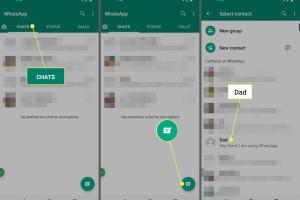
-
Quick Links:
- Introduction
- Why Delete WhatsApp Contacts?
- Method 1: Delete Contacts Directly via WhatsApp
- Method 2: Delete Contacts via Phone Settings
- Case Studies
- Expert Insights
- FAQs
- Conclusion
Introduction
WhatsApp has become an integral part of our daily communication, but over time, we might accumulate contacts that we no longer wish to keep. Whether it's due to changing relationships or simply decluttering your digital space, knowing how to delete WhatsApp contacts is essential. In this article, we will explore two easy methods to delete WhatsApp contacts from your phone, making the process straightforward and stress-free.
Why Delete WhatsApp Contacts?
Deleting unnecessary contacts is crucial for various reasons:
- Privacy: Keeping only essential contacts can enhance your privacy.
- Organization: An organized contacts list can save time when searching for important connections.
- Reduction of Clutter: Removing outdated or unwanted contacts helps streamline your communication.
Method 1: Delete Contacts Directly via WhatsApp
WhatsApp allows you to manage your contacts through its interface. Here’s how to delete a contact directly:
Step-by-Step Guide to Delete Contacts via WhatsApp
- Open the WhatsApp application on your smartphone.
- Navigate to the Chats tab.
- Search for the contact you wish to delete.
- Open the chat with the contact.
- Tap on the contact's name at the top of the chat screen.
- Select Edit (pencil icon) or View Contact.
- Tap on the Delete Contact option.
- Confirm your action when prompted.
Important Notes
When you delete a contact via WhatsApp, it will also be removed from your phone's contact list. Ensure that you want to remove it permanently.
Method 2: Delete Contacts via Phone Settings
This method allows you to delete contacts from your phone directly, which will also reflect in WhatsApp. Here’s how to do it:
Step-by-Step Guide to Delete Contacts via Phone Settings
For Android Users:
- Open the Contacts app on your Android device.
- Locate the contact you wish to delete.
- Tap on the contact’s name to open the contact details.
- Select the Menu button (three dots) in the upper right corner.
- Tap on Delete.
- Confirm the deletion.
For iPhone Users:
- Open the Contacts app on your iPhone.
- Find and select the contact you want to delete.
- Scroll down and tap on Edit.
- Scroll to the bottom and select Delete Contact.
- Confirm the deletion.
Key Considerations
Deleting a contact from your phone will affect all apps that rely on your phone’s contact list, not just WhatsApp. Always double-check before you delete.
Case Studies
To better illustrate the importance of managing contacts, let's look at a few case studies:
Case Study 1: A Business Perspective
Jane, a small business owner, had over 300 contacts saved on WhatsApp. After realizing that 60% of these contacts were either outdated or irrelevant, she decided to clean up her contact list. Within a week, she noticed a significant increase in her response rate from clients, as she could now focus on her most important connections.
Case Study 2: Personal Relationships
Mark had accumulated contacts from various social events over the years. As he transitioned into a new phase in life, he wanted to simplify his communication. After decluttering his contacts by removing those he hadn’t spoken to in over a year, he felt a weight lifted off his shoulders. His mental clarity improved, allowing him to concentrate on more meaningful relationships.
Expert Insights
Experts suggest that regularly reviewing and managing your contacts can lead to improved communication efficiency. Dr. Emily Johnson, a psychologist specializing in digital behavior, notes that “keeping only relevant contacts reduces anxiety and helps individuals focus on their immediate social circle.”
FAQs
1. Can I recover a deleted contact on WhatsApp?
Once deleted, a contact cannot be recovered through WhatsApp. You will need to re-add them manually if you have their number.
2. Will deleting a contact remove our chat history?
No, deleting a contact will not remove the chat history. You will still be able to access previous messages.
3. Can I delete multiple contacts at once?
WhatsApp does not currently support bulk deletion of contacts. You will need to delete them individually.
4. Do I need to delete contacts from both WhatsApp and my phone?
Not necessarily. Deleting a contact from your phone will also remove it from WhatsApp, but the reverse is not true.
5. How do I hide contacts without deleting them?
You can create a group or label to manage your contacts and hide those you don’t wish to see regularly.
6. Is there a way to archive chats without deleting contacts?
Yes, you can archive chats on WhatsApp without deleting the contact, allowing you to keep the messages without clutter.
7. What happens if I delete a contact who blocked me?
Deleting a blocked contact will not remove the block. The contact will still be unable to message you unless you unblock them.
8. Can I delete contacts from WhatsApp Web?
Contacts can only be deleted via the mobile app. You will need to use your phone to manage your contacts.
9. How often should I clean my contact list?
It’s a good practice to review your contact list every few months to ensure it remains relevant.
10. Will my contacts be deleted from other apps if I delete them from WhatsApp?
Yes, if you delete a contact from your phone, it will be removed from all apps that access your phone's contact list.
Conclusion
Managing your WhatsApp contacts is essential for maintaining a well-organized digital life. Whether you choose to delete contacts through WhatsApp or your phone settings, following the steps outlined in this article will make the process seamless. By regularly reviewing your contacts, you can enhance your communication efficiency and ensure that your relationships remain meaningful and relevant.
For further information on managing your digital life, consider exploring resources from reputable tech blogs and user manuals.
External References
- WhatsApp Help Center: Contacts
- Digital Trends: How to Delete WhatsApp Contacts
- Lifewire: Deleting Contacts on WhatsApp
Random Reads
- Beginners guide to using telegram
- Beginners guide to youtube video creation
- How to paint masonry walls
- 6 ways to type e with accent
- How to crouch in minecraft
- How to crop a picture in word
- How to know if you should replace your dryer
- How to update google chrome
- How to fix ghost flushing
- Bypass your iphone passcode even if you are locked out