How to Easily Disable "No Right Click" Scripts on Any Website in Firefox
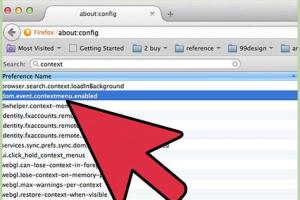
-
Quick Links:
- Introduction
- Understanding "No Right Click" Scripts
- Why Websites Use "No Right Click" Scripts
- Disabling "No Right Click" Scripts in Firefox
- Using Firefox Extensions
- Advanced Techniques
- Case Studies
- Expert Insights
- FAQs
- Conclusion
Introduction
In the digital age, the ability to interact with websites freely is crucial for users. However, many websites implement "No Right Click" scripts that prevent users from accessing contextual menus. This article will guide you through the process of disabling these scripts in Firefox, allowing you greater freedom to interact with web content.
Understanding "No Right Click" Scripts
"No Right Click" scripts are JavaScript codes used by web developers to disable the right-click context menu on their websites. This means users cannot easily copy text, save images, or access other functionalities typically available through right-clicking. Understanding why these scripts exist is essential for appreciating the need to disable them.
Why Websites Use "No Right Click" Scripts
- Content Protection: Many websites use these scripts to protect their content from being copied or reproduced without permission.
- Brand Integrity: Brands may want to control how their visuals and text are shared or displayed.
- Advertising Revenue: Some sites rely on advertising for revenue and want to ensure users engage with their content directly.
Disabling "No Right Click" Scripts in Firefox
There are several methods to disable these scripts in Firefox. Here’s a comprehensive step-by-step guide to help you.
Method 1: Using Developer Tools
- Open Firefox and navigate to the website that has the "No Right Click" script.
- Right-click anywhere on the page and select Inspect Element.
- In the Developer Tools panel, click on the Console tab.
- Type the following command and press Enter:
document.oncontextmenu=null; - Close the Developer Tools and try right-clicking again.
Method 2: Modifying Browser Settings
- Type
about:configin the address bar and press Enter. - Accept the risk and continue to the settings page.
- In the search bar, type
dom.event.contextmenu.enabled. - Toggle the setting to false to disable the script.
Method 3: Using User Scripts
- Install a user script manager like Greasemonkey or Violentmonkey.
- Create a new user script that includes the code to override the "No Right Click" settings.
- Save and refresh the page to see the changes.
Using Firefox Extensions
Extensions can simplify the process of disabling "No Right Click" scripts. Here are some recommended extensions:
- RightToClick: This extension allows you to enable right-click functionality on all websites.
- Disable Right Click for Firefox: A simple tool to bypass right-click restrictions effortlessly.
Advanced Techniques
If you’re comfortable with more technical solutions, consider these advanced methods:
- Editing the website's HTML: If you have access to the HTML code, you can manually remove the JavaScript that prevents right-clicking.
- Using Proxy Services: Employ web proxy services to bypass restrictions imposed by scripts.
Case Studies
To illustrate the effectiveness of these methods, we can look at various case studies where users successfully disabled "No Right Click" scripts:
- Case Study 1: A graphic designer used browser developer tools to extract images from an art portfolio site.
- Case Study 2: A student bypassed restrictions on an educational resource site using a user script manager.
Expert Insights
According to web development experts, while "No Right Click" scripts can deter casual copying, they are not foolproof. Many developers recommend focusing on copyright notices and digital rights management as more effective measures for protecting content.
FAQs
1. Are "No Right Click" scripts effective at preventing content copying?
While they may deter casual users, determined individuals can still find ways to bypass these scripts.
2. Can disabling these scripts affect website functionality?
Disabling scripts may lead to unexpected behavior on some websites, but it generally should not affect basic functionality.
3. Is it legal to disable "No Right Click" scripts?
Generally, yes, but it’s essential to respect copyright and intellectual property laws when using content.
4. What are the risks of using user scripts?
User scripts can introduce security risks; ensure you only use scripts from trusted sources.
5. Can I disable "No Right Click" scripts on mobile Firefox?
Unfortunately, the mobile version of Firefox has limited support for these methods.
6. How can I report websites that misuse "No Right Click" scripts?
You can report such websites to the relevant authorities or use feedback forms provided on the site.
7. Do all websites use "No Right Click" scripts?
No, many websites do not implement these scripts, especially those that promote user engagement.
8. Is there a way to permanently disable these scripts in Firefox?
While you can toggle settings, some websites may still implement scripts dynamically, requiring repeated action.
9. What extensions are recommended for bypassing "No Right Click" scripts?
RightToClick and Disable Right Click are popular extensions for this purpose.
10. Can I create my own script to bypass these restrictions?
Yes, if you have JavaScript knowledge, you can create custom scripts for this purpose.
Conclusion
Disabling "No Right Click" scripts in Firefox can enhance your web browsing experience and provide access to content that may otherwise be restricted. Whether through developer tools, browser settings, or extensions, there are numerous ways to regain control over your browsing experience. Always remember to respect copyright and intellectual property rights while engaging with online content.
Random Reads
- How to remove red wine stain hardwood floor
- Mastering ccleaner guide
- Mastering cc generals online
- How to run electrical wires through finished walls
- How to remove paint from skin
- How to remove paint from walls
- Install gta san andreas
- Install privacy fence
- How to set up gmail account
- How to set up and connect to a wifi network