Mastering Your Gaming Experience: A Comprehensive Guide to Creating a PSN Account
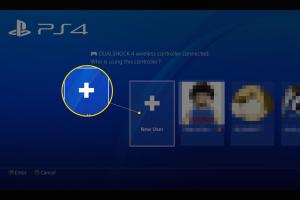
-
Quick Links:
- What is a PSN Account?
- Why Create a PSN Account?
- Requirements for Creating a PSN Account
- Step-by-Step Guide to Creating a PSN Account
- Managing Your PSN Account
- Common Issues and Troubleshooting
- FAQs
What is a PSN Account?
The PlayStation Network (PSN) is an online gaming service developed by Sony Interactive Entertainment. It allows players to connect with friends, download games, and access multiplayer gaming. A PSN account is your gateway to an extensive library of games, exclusive deals, and social interactions within the gaming community.
Why Create a PSN Account?
Creating a PSN account provides numerous benefits:
- Access to Online Multiplayer: Join friends and players worldwide in competitive gaming.
- Exclusive Content: Get access to free games, discounts, and early releases.
- Social Features: Connect with friends, share gameplay, and join gaming communities.
- Cloud Storage: Save your game data online to never lose progress.
Requirements for Creating a PSN Account
Before starting the registration process, ensure you have the following:
- A valid email address
- A PlayStation console (PS4, PS5, etc.) or a computer
- Internet connection
- Basic personal information (name, address, etc.)
Step-by-Step Guide to Creating a PSN Account
Step 1: Access the PSN Registration Page
Navigate to the PlayStation Network registration page on your console or computer. This can typically be found in the settings or account management section.
Step 2: Select "Create New Account"
Click on the option to create a new account. This will direct you to the sign-up page.
Step 3: Fill in Your Personal Information
Enter your first name, last name, and date of birth. Be sure to input accurate information as this may affect your account's security and recovery options.
Step 4: Enter Your Email Address
Provide a valid email address that you have access to. You will receive a verification email to complete the registration process.
Step 5: Create Your Online ID
Your Online ID is your unique identifier on the PSN. Choose something memorable yet appropriate, as this name will be visible to other players.
Step 6: Set a Password
Create a strong password that combines letters, numbers, and special characters to ensure account security.
Step 7: Accept the Terms of Service
Read through the PlayStation Network's Terms of Service and Privacy Policy. You must accept these terms to continue.
Step 8: Verify Your Email
Check your email for a verification message from PlayStation. Click the link provided to verify your account.
Step 9: Set Up Your Profile
Once verified, you can customize your profile by adding a profile picture and linking social media accounts if desired.
Step 10: Enable Two-Factor Authentication (Optional)
For enhanced security, consider enabling two-factor authentication to protect your account against unauthorized access.
Managing Your PSN Account
Once your PSN account is created, managing it is crucial for a seamless gaming experience. Here are some essential tips:
- Regularly Update Your Password: Change your password every few months to maintain security.
- Monitor Account Activity: Regularly check your account for any unauthorized transactions or logins.
- Utilize Parental Controls: If you have young gamers, set parental restrictions to ensure safe gaming.
Common Issues and Troubleshooting
While creating a PSN account is straightforward, you may encounter some common issues:
- Email Not Received: Ensure your email is correct and check your spam folder.
- Password Issues: If you forget your password, use the "Forgot Password" option on the login page.
- Account Locked: If your account is locked due to multiple failed login attempts, follow the instructions in the email sent to you for recovery.
FAQs
1. Do I need a PS4 or PS5 to create a PSN account?
No, you can create a PSN account using a computer or mobile device as well.
2. Is there a fee for creating a PSN account?
No, creating a PSN account is free of charge.
3. Can I change my Online ID after creating my account?
Yes, you can change your Online ID, but be aware that some games may not support this feature.
4. What should I do if I forget my PSN password?
You can reset your password by selecting the "Forgot Password" option on the login page.
5. How do I enable two-factor authentication?
Log into your PSN account and go to Account Management > Security > 2-Step Verification to enable it.
6. Can I use my PSN account on multiple consoles?
Yes, you can log in to your PSN account on multiple PlayStation consoles.
7. What happens if I don’t verify my email?
Your PSN account will remain inactive until you verify your email address.
8. How do I delete my PSN account?
You can request account deletion through the PlayStation support website.
9. Are there age restrictions for creating a PSN account?
Yes, users must be at least 18 years old to create an account, or have parental consent if underage.
10. What should I do if my account is hacked?
Immediately change your password and contact PlayStation support for further assistance.
Random Reads
- Converting word document to powerpoint
- Copy and paste guide
- How to get a dog in gta v
- How to get a bike in pokemon red
- Deep web guide
- Delete horizontal line word
- How to add new labels in gmail
- How to add notification sounds on android
- How to check computer performance windows 10
- Youtube screen off listening guide