Mastering Your Android: A Comprehensive Guide to Adding Notification Sounds
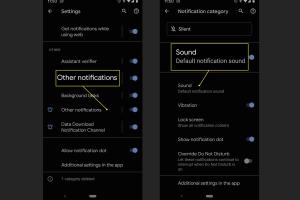
-
Quick Links:
- Introduction
- Understanding Notification Sounds
- Why Use Custom Notification Sounds?
- Sources for Notification Sounds
- How to Add Notification Sounds on Android
- Managing Your Notification Sounds
- Case Studies
- Expert Insights
- Common Issues and Fixes
- Conclusion
- FAQs
Introduction
In today's world, notifications are an integral part of our daily lives—be it for work, social media, or personal messages. Customizing your notification sounds on Android not only enhances your user experience but also adds a personal touch to your device. This comprehensive guide will walk you through the entire process of adding and managing notification sounds on your Android device.Understanding Notification Sounds
Notification sounds are audio alerts that inform you of new messages, calls, or app alerts. They can significantly vary in tone and length, allowing for personalization based on user preference. Understanding how these sounds work is crucial for effective customization.Why Use Custom Notification Sounds?
1. **Personalization**: Tailoring your notification sounds allows you to express yourself. 2. **Identification**: Unique sounds can help you quickly identify the source of a notification. 3. **Fun**: Creative and entertaining sounds can make receiving notifications more enjoyable.Sources for Notification Sounds
You can obtain notification sounds from various sources: - **Built-in Sounds**: Android devices come with a selection of pre-installed sounds. - **Music Files**: You can use snippets from songs or audio files. - **Sound Libraries**: Websites like [Freesound](https://freesound.org/) and [Zedge](https://www.zedge.net/) offer free sounds for download.How to Add Notification Sounds on Android
Adding custom notification sounds can be done in two main ways: through the device settings or by using third-party apps. Here’s how to do both:Using Settings
1. **Open Settings**: Go to the Settings app on your Android device. 2. **Sound & Vibration**: Tap on "Sound" or "Sound & Vibration." 3. **Notification Sound**: Look for "Notification Sound" and tap on it. 4. **Select Sound**: Choose from the pre-installed sounds or tap on "Add" to select a custom sound from your device. 5. **Confirm**: Once selected, press "OK" or "Save."Using Third-Party Apps
1. **Download an App**: Install a sound management app like "Zedge" or "Ringtone Maker" from the Google Play Store. 2. **Select Sounds**: Open the app and browse or search for sounds. 3. **Set as Notification**: Most apps will have an option to set selected sounds as your notification tone directly.Managing Your Notification Sounds
Managing your notification sounds involves adjusting volume levels, disabling notifications for specific apps, and ensuring that you keep your sounds organized. - **Volume Control**: Use the volume buttons on your device to manage the notification volume. - **App Notifications**: Go to "Apps" in the settings to manage specific notification sounds for each app. - **Sound Organization**: Regularly clean up your sound files to avoid clutter.Case Studies
1. **Case Study 1**: A tech-savvy user managed to improve their productivity by customizing notification sounds to differentiate between work and personal alerts. 2. **Case Study 2**: A parent used different sounds for various family members, allowing them to respond quicker to urgent messages.Expert Insights
Experts suggest that customizing notification sounds can lead to better attention management. By using distinct sounds for different apps, users can train themselves to react appropriately without checking their devices constantly.Common Issues and Fixes
- **Issue**: Custom sound not playing. - **Fix**: Ensure that the sound file is in a compatible format (e.g., MP3). - **Issue**: Notifications muted. - **Fix**: Check the volume settings for notifications.Conclusion
Adding and managing notification sounds on Android can significantly enhance your user experience, allowing for personalization and improved organization. Whether you opt for built-in sounds or custom files, the steps outlined in this guide will help you make your Android device truly yours.FAQs
- 1. Can I use any audio file as a notification sound?
- Yes, as long as the file is in a compatible format like MP3 or WAV.
- 2. How do I delete a custom notification sound?
- Navigate to the file location in your file manager and delete the sound file.
- 3. What are the best apps for customizing notification sounds?
- Popular options include Zedge, Ringtone Maker, and Audiko.
- 4. Can I set different notification sounds for different apps?
- Yes, you can customize sounds for each app through the settings menu.
- 5. How can I download notification sounds from the internet?
- You can download sounds from websites like Freesound or Zedge, and then transfer them to your device.
- 6. Why is my notification sound not working?
- Check your volume settings and ensure that notifications are not muted for that app.
- 7. Is it possible to add notification sounds without using an app?
- Yes, you can add sounds directly through the device settings.
- 8. Can I create my own notification sound?
- Yes, you can use audio editing software to create custom sounds and save them in a compatible format.
- 9. Are there legal issues with using music as notification sounds?
- Using copyrighted music without permission may violate copyright laws. Always use royalty-free music.
- 10. How do I change the notification sound back to the default?
- Go back to the notification sound settings and select the default sound option.
Random Reads
- How to search
- How to seam granite countertops
- How to search by date in gmail
- How to know if someone deleted you on whatsapp android
- How to stop printer spooling windows computer
- How to stop mirroring
- Diy vacuum repair guide
- Discovering the author behind websites
- How to get a free ipad
- How to get a new line in same cell in google sheets