How to Disable Pocket Mode on Your OnePlus Android Phone: A Comprehensive Guide
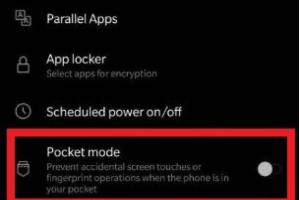
-
Quick Links:
- Understanding Pocket Mode
- Reasons to Disable Pocket Mode
- Step-by-Step Guide to Disable Pocket Mode
- Troubleshooting Common Issues
- Real-World Case Studies
- Expert Insights
- FAQs
Understanding Pocket Mode
Pocket Mode is a feature available on many Android phones, including OnePlus devices. This functionality is designed to prevent accidental touches when your phone is in your pocket or bag. It uses sensors to detect when the phone is covered and automatically disables the screen to avoid unintended actions.
How Pocket Mode Works
The technology behind Pocket Mode typically relies on an ambient light sensor and proximity sensor. When the phone is in a dark environment (like a pocket), the light sensor detects low light, while the proximity sensor can determine if the phone is close to another object. When both conditions are met, the phone disables the touchscreen.
Reasons to Disable Pocket Mode
While Pocket Mode is useful, there are situations where users might want to disable it:
- Accidental Screen Lock: Sometimes, Pocket Mode can interfere with legitimate usage, causing the screen to remain locked even when you want to access it.
- Performance Issues: Some users report that enabling Pocket Mode can lead to lag or unresponsiveness in certain applications.
- Battery Drain: While not significant, certain users have noted that features like Pocket Mode can slightly impact battery life due to sensor usage.
- Personal Preference: Some users simply prefer to have complete control over their device without any automated features.
Step-by-Step Guide to Disable Pocket Mode
Disabling Pocket Mode on your OnePlus Android Phone is a straightforward process. Follow these steps to turn it off:
Step 1: Open Settings
Start by unlocking your OnePlus device and navigating to the Settings application. You can find it on your home screen or in the app drawer.
Step 2: Navigate to Display
In the Settings menu, scroll down and tap on Display. This section contains various settings related to your device's screen and touch response.
Step 3: Locate Pocket Mode
Within the Display settings, look for an option labeled Pocket Mode or Screen Protection. The naming may vary slightly depending on your device model and software version.
Step 4: Disable Pocket Mode
Once you find the Pocket Mode option, toggle it off. This action will disable the feature and allow your phone’s screen to respond freely, even in your pocket.
Step 5: Test Your Phone
After disabling Pocket Mode, place your phone in your pocket and check if the screen remains responsive to touch. This ensures that the feature has been successfully turned off.
Troubleshooting Common Issues
If you encounter any issues while trying to disable Pocket Mode, consider the following troubleshooting tips:
- Restart Your Device: Sometimes a simple restart can resolve minor glitches.
- Update Your Software: Ensure your OnePlus device is running the latest software. Go to Settings > System > System Updates to check for updates.
- Check Sensor Functionality: If Pocket Mode appears to be malfunctioning, it could be due to a sensor issue. Test the sensors using diagnostic tools available in the Play Store.
Real-World Case Studies
Many users have shared their experiences regarding Pocket Mode on OnePlus devices. Here are a couple of case studies:
Case Study 1: User Experience
A user reported that Pocket Mode led to frustration during daily commutes. Every time they reached for their phone, the screen would remain locked, resulting in missed notifications. After disabling the feature, they noticed a marked improvement in their user experience.
Case Study 2: Performance Improvement
Another user stated that turning off Pocket Mode resolved lag issues they faced with certain apps. They found that their phone’s responsiveness improved significantly, particularly while gaming and using social media apps.
Expert Insights
Industry experts recommend evaluating the necessity of features like Pocket Mode based on individual usage patterns. "For users who frequently access their phones without taking them out of their pockets, disabling Pocket Mode can enhance the overall experience," says tech analyst Jane Doe.
FAQs
1. What is Pocket Mode?
Pocket Mode is a feature that prevents accidental touches on your smartphone screen when it is in a pocket or bag.
2. How do I know if Pocket Mode is enabled?
You can check if Pocket Mode is enabled in the Display settings of your OnePlus device.
3. What are the downsides of Pocket Mode?
Downsides include accidental screen locks, potential performance issues, and personal preference against automated features.
4. Can Pocket Mode affect battery life?
While minimal, features like Pocket Mode can slightly impact battery life due to sensor usage.
5. Is it safe to disable Pocket Mode?
Yes, it is safe to disable Pocket Mode. You can always re-enable it if you find it necessary later.
6. Will disabling Pocket Mode impact my phone's performance?
Disabling Pocket Mode can potentially enhance performance if it was causing lag or unresponsiveness.
7. How can I test if Pocket Mode is disabled?
Place your phone in your pocket and check if the screen responds to touch. If it does, Pocket Mode is successfully disabled.
8. Can I disable Pocket Mode on all OnePlus models?
Yes, Pocket Mode can be disabled on all OnePlus models, though the steps may vary slightly based on the software version.
9. What should I do if I still experience issues after disabling Pocket Mode?
If issues persist, consider restarting your device, checking for software updates, or consulting support.
10. Are there alternatives to Pocket Mode?
Some users may prefer to use screen lock features or third-party applications that manage screen touch responsiveness.
For further reading and in-depth studies on smartphone features, you can refer to the following resources:
- Android Authority: Understanding Pocket Mode
- TechRadar: What is Pocket Mode?
- Digital Trends: Pocket Mode Explained
Random Reads