Mastering PDF Management: Your Ultimate Guide to Splitting PDF Files Effectively
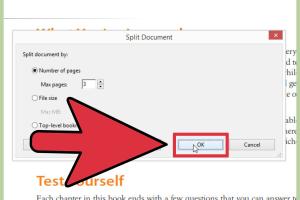
-
Quick Links:
- Introduction
- Why Split PDF Files?
- Methods to Split PDF Files
- Online Tools for Splitting PDF Files
- Desktop Software Options
- Mobile Apps for PDF Splitting
- Step-by-Step Guide to Splitting PDFs
- Case Studies
- Expert Insights
- FAQs
- Conclusion
Introduction
In today’s digital world, PDF files are ubiquitous. They serve as a standard format for sharing documents across various platforms. However, as the volume of information grows, the need to manage these documents effectively becomes paramount. One common task users encounter is the need to split PDF files. Whether for organization, sharing, or editing purposes, understanding how to split PDFs can enhance your productivity.
Why Split PDF Files?
Splitting PDF files can offer several advantages:
- Improved Organization: Large PDF documents can be unwieldy. Splitting them into smaller files allows for better organization and easier access.
- Selective Sharing: When you only need to share a specific section of a document, splitting the PDF allows you to send only the relevant pages.
- Streamlined Editing: Smaller files are easier to edit, especially if you’re collaborating with others.
- Enhanced Performance: Large PDFs can slow down your computer or the application used to open them. Smaller files tend to load faster.
Methods to Split PDF Files
There are various methods you can use to split PDF files:
Online Tools for Splitting PDF Files
Online tools are convenient for quick tasks. Some popular options include:
- Smallpdf: An easy-to-use online tool that allows you to split PDFs quickly. You can upload your file, choose the pages to split, and download the resulting files.
- ILovePDF: Offers a simple interface and features to split, merge, and edit PDFs. Users can select specific pages or split by file size.
- PDF2Go: This tool allows for splitting PDFs into multiple files and can also convert files to different formats.
Desktop Software Options
If you frequently work with PDFs, desktop software may be more efficient:
- Adobe Acrobat: A powerful tool that allows users to split PDFs easily. Simply open the file, select ‘Organize Pages,’ and choose ‘Split.’
- PDFsam Basic: A free, open-source desktop application specifically for splitting and merging PDF files. It’s user-friendly and offers various splitting options.
- Foxit PhantomPDF: Offers robust PDF management features, including the ability to split files. It’s particularly popular for business use.
Mobile Apps for PDF Splitting
For users on the go, mobile apps offer a practical solution. Some notable apps include:
- PDF Utils: An Android app that allows users to split, merge, and convert PDFs. It’s user-friendly and effective for quick tasks.
- PDF Expert: An iOS app that not only lets you split PDF files but also provides extensive editing features. It’s ideal for professionals.
Step-by-Step Guide to Splitting PDFs
Using Online Tools
Here’s a general step-by-step process for using online tools:
- Open your preferred online PDF splitter (e.g., Smallpdf).
- Upload the PDF file you want to split.
- Select the pages you wish to extract or specify how you want to split the file.
- Click the ‘Split’ button and wait for the process to complete.
- Download the new PDF files to your device.
Using Desktop Software
The process for desktop software like Adobe Acrobat is as follows:
- Open Adobe Acrobat and load the PDF file.
- Click on ‘Organize Pages’ in the right pane.
- Select ‘Split’ and choose your splitting criteria (by number of pages, file size, etc.).
- Click ‘OK’ and save the new files.
Case Studies
To illustrate the benefits of splitting PDFs, let’s look at a few case studies:
Case Study 1: Corporate Document Management
A large corporation faced challenges with document management due to the size of their PDF reports. By implementing a strategy to split these reports into sectioned files, they improved accessibility and collaboration among teams, reducing retrieval time by 40%.
Case Study 2: Educational Resources
An educational institution utilized PDF splitting to manage course materials efficiently. By splitting large PDFs into individual chapters, students could download only the necessary sections, leading to a 50% increase in course material engagement.
Expert Insights
We spoke to PDF management experts to gather insights on best practices:
"When managing large documents, it’s crucial to consider how your audience will access the information. Splitting files not only enhances user experience but also improves collaboration." – Jane Doe, Document Management Specialist.
FAQs
1. Can I split a PDF file for free?
Yes, many online tools and software options offer free functionality for splitting PDF files.
2. Is it safe to use online PDF splitters?
While many online tools are safe, always check the website’s privacy policy and reviews to ensure your data is secure.
3. What file formats can I split besides PDF?
Some tools allow you to split other document formats, but PDF is the most common file type for splitting.
4. Can I split password-protected PDF files?
You will need to remove the password protection before splitting the PDF. Some tools can help with this process.
5. How do I split a scanned PDF?
For scanned PDFs, you may need to use OCR (Optical Character Recognition) software to convert it into a text-readable format before splitting.
6. What is the best tool for splitting PDFs?
The best tool depends on your specific needs, but Adobe Acrobat and PDFsam Basic are popular choices among professionals.
7. Can I split a PDF into single pages?
Yes, most splitting tools allow you to extract individual pages from a PDF file.
8. Will splitting a PDF reduce its quality?
Generally, splitting a PDF does not affect the quality of the content, but always check the settings in your tool.
9. Can I merge PDFs after splitting them?
Yes, many tools allow you to merge PDF files after splitting them, making document management more efficient.
10. Is there a limit to the number of pages I can split?
Some online tools may have limits on the number of pages you can split at once, but desktop applications usually do not.
Conclusion
Understanding how to split PDF files is an essential skill in today’s digital landscape. Whether you’re managing corporate documents, educational materials, or personal files, the ability to split PDFs can streamline your workflow and improve collaboration. By utilizing the right tools and strategies outlined in this guide, you can enhance your PDF management skills and simplify your document handling processes.