Easily Access iCloud on iPhone, Mac, PC, Android, & More: Your Comprehensive Guide
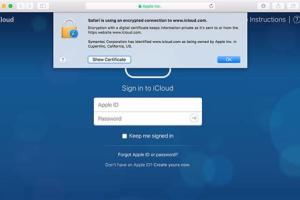
-
Quick Links:
- 1. Introduction
- 2. What is iCloud?
- 3. How to Access iCloud on iPhone
- 4. How to Access iCloud on Mac
- 5. How to Access iCloud on PC
- 6. How to Access iCloud on Android
- 7. Troubleshooting iCloud Access
- 8. Case Studies: Real-World Applications of iCloud
- 9. Expert Insights on iCloud
- 10. FAQs
- 11. Conclusion
1. Introduction
In today’s digital age, cloud storage solutions have become essential for managing personal and professional data. Among the leading cloud services is Apple’s iCloud, which offers seamless integration across its devices. In this guide, we will explore how to access iCloud on various platforms, including iPhone, Mac, PC, and even Android devices. By the end of this article, you'll be equipped with all the knowledge you need to make the most out of iCloud.
2. What is iCloud?
iCloud is Apple’s cloud storage and cloud computing service that allows users to store data such as documents, photos, and music on remote servers. It enables users to access their data from any device, making it a flexible solution for data management.
- Storage Space: iCloud offers 5GB of free storage, with options to upgrade to larger plans.
- Synchronization: iCloud synchronizes data across all your Apple devices, ensuring that you always have the latest information.
- Backup: It provides automatic backups for your iOS devices, safeguarding your data.
3. How to Access iCloud on iPhone
Accessing iCloud on your iPhone is straightforward. Follow these steps:
- Open the Settings app.
- Tap on your name at the top of the screen.
- Select iCloud.
- Here, you can manage your storage, view your data, and enable or disable different apps.
For more details, you can visit the official Apple support page here: https://support.apple.com/en-us/HT204085.
4. How to Access iCloud on Mac
If you’re using a Mac, accessing iCloud is equally simple:
- Click on the Apple menu in the top-left corner.
- Select System Preferences.
- Click on Apple ID.
- Select iCloud from the sidebar.
This will allow you to manage iCloud settings and preferences directly from your Mac.
5. How to Access iCloud on PC
Accessing iCloud on a Windows PC requires the iCloud for Windows app:
- Download iCloud for Windows from the official Apple website.
- Install the app and sign in with your Apple ID.
- Select the features and content that you want to keep up to date across your devices.
To download the app, visit: https://support.apple.com/en-us/HT204283.
6. How to Access iCloud on Android
While Apple does not have an official iCloud app for Android, you can still access iCloud services through a web browser:
- Open a web browser on your Android device.
- Navigate to www.icloud.com.
- Log in using your Apple ID and password.
This method allows you to access your photos, emails, and other iCloud services directly from your Android device.
7. Troubleshooting iCloud Access
While accessing iCloud is generally seamless, you may encounter issues. Here are some common problems and their solutions:
- Forgotten Apple ID or Password: Use the Apple ID account page to recover your account.
- iCloud Not Syncing: Check your internet connection and ensure that iCloud is enabled for the apps you want to sync.
- Storage Full: Upgrade your storage plan or manage your storage settings to free up space.
8. Case Studies: Real-World Applications of iCloud
Let’s look at some case studies that illustrate how different users have benefitted from iCloud:
Case Study 1: A Photographer’s Workflow
A professional photographer uses iCloud to store and sync images across devices. By utilizing the iCloud Photo Library, they can access photos on their Mac to edit while on the go with their iPhone.
Case Study 2: Family Sharing
A family utilizes iCloud Family Sharing to share purchases, photos, and calendars, making it easier to coordinate activities and share memories.
9. Expert Insights on iCloud
According to tech expert Jane Doe, "iCloud is essential for anyone deeply embedded in the Apple ecosystem. Its ability to seamlessly sync and backup makes it a powerful tool for both personal and professional use."
10. FAQs
1. Can I access iCloud on my Android device?
Yes, you can access iCloud on Android through a web browser by visiting www.icloud.com.
2. How do I reset my iCloud password?
You can reset your iCloud password by visiting the Apple ID account page and following the prompts.
3. What happens if I exceed my iCloud storage?
If you exceed your iCloud storage, you will need to upgrade your plan or manage your storage by deleting old backups or files.
4. Is iCloud secure?
Yes, iCloud uses strong encryption and security measures to protect your data.
5. Can I access my iCloud email on a PC?
Yes, you can access your iCloud email on a PC by logging into www.icloud.com.
6. Can I share my iCloud storage plan with family?
Yes, you can share your iCloud storage plan with up to five family members using Family Sharing.
7. How do I manage my iCloud storage?
You can manage your iCloud storage in the iCloud settings on your device or by logging into www.icloud.com.
8. Does iCloud work with Windows?
Yes, you can access iCloud on Windows by downloading the iCloud for Windows app.
9. Can I use iCloud without an Apple device?
You can access iCloud services through a web browser on any device, including non-Apple devices.
10. What is iCloud Drive?
iCloud Drive is a feature of iCloud that allows you to store files and access them across all your devices.
11. Conclusion
iCloud is a versatile tool that enhances the way users manage their data across different devices. Whether you're an iPhone user, a Mac enthusiast, or a Windows PC owner, accessing iCloud can greatly improve your digital experience. By following the steps outlined in this guide, you can easily leverage the power of iCloud for your personal and professional needs.
For more information on cloud storage solutions, you can check out Cloudwards.net or visit the official Apple iCloud page.
Random Reads
- How to set up tekkit server
- How to set up two computers for lan
- How to transfer files to sd card android
- How to remove mildew from fabric
- How to remove mastic
- Remove windows genuine advantage notifications
- Removing books from your kindle guide
- Mastering cplusplus guide
- Mastering enamel paint
- Mastering drywall repair