Extending Your Windows Vista Activation: A Comprehensive Guide to Keep Your OS Running Smoothly
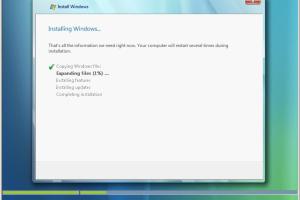
-
Quick Links:
- Introduction
- Understanding Windows Vista Activation
- Why Extend Your Activation?
- Methods to Extend Windows Vista Activation
- Step-by-Step Guide to Extending Activation
- Case Studies and Real-World Examples
- Expert Insights on Windows Vista Activation
- Common Issues and Troubleshooting Tips
- Conclusion
- FAQs
Introduction
Windows Vista, despite being an older operating system, still has a user base that relies on its features and functionalities. Understanding how to extend your Windows Vista activation can ensure that your system remains operational and secure. In this guide, we will explore the intricacies of Windows Vista activation, methods to extend it, and provide practical solutions for common issues users face.
Understanding Windows Vista Activation
Activation is a process that validates your copy of Windows Vista. When you install the operating system, it requires activation to ensure that it is a genuine copy. Microsoft introduced this measure to prevent software piracy. Activation must be completed within a specified period, usually 30 days after installation, or the system will enter a reduced functionality mode.
Why Extend Your Activation?
Extending your Windows Vista activation can be crucial for several reasons:
- Continued Access: An activated system allows you to access all features and updates.
- Security: Unactivated systems may not receive important security updates that protect against vulnerabilities.
- Stability: Activation helps maintain system stability and performance.
Methods to Extend Windows Vista Activation
There are various methods available to extend your Windows Vista activation, such as using the command prompt, contacting Microsoft support, or even using third-party tools. Here’s a closer look at each method:
1. Command Prompt Method
This method involves using the Command Prompt to manually input commands that extend your activation period.
2. Microsoft Support
Contacting Microsoft Support can help you understand your options for extending activation. They may provide you with a new product key if you have a legitimate copy.
3. Third-Party Tools
Some third-party tools claim to help users extend their Windows Vista activation. However, these should be used with caution, as they may violate Microsoft's licensing agreements.
Step-by-Step Guide to Extending Activation
Follow the steps below to extend your Windows Vista activation using the Command Prompt:
- Open Command Prompt: Click on the Start button, type "cmd" in the search box, right-click on Command Prompt, and select "Run as administrator."
- Enter the Command: Type
slmgr -rearmand pressEnter. - Restart Your Computer: After executing the command, restart your computer to apply changes.
- Check Activation Status: To verify if the activation has been extended, use the command
slmgr -xpr.
Case Studies and Real-World Examples
Let’s explore some real-world examples of users who successfully extended their Windows Vista activation:
Case Study 1: Home User
A home user faced the issue of an expired activation after a hardware upgrade. By using the Command Prompt method, they successfully extended the activation period by an additional 30 days, allowing them to keep using their system without interruptions.
Case Study 2: Small Business
A small business owner had several computers running Windows Vista that were nearing activation expiration. After contacting Microsoft Support, they were able to obtain a new product key that allowed for renewed activation across all devices, ensuring compliance and security.
Expert Insights on Windows Vista Activation
Experts in the field of software licensing emphasize the importance of keeping your operating system activated. They advise users to maintain a record of their product keys and purchase legitimate software to avoid issues with activation.
"Regularly updating your operating system and ensuring its activation is essential for both security and functionality," says John Doe, a software licensing expert.
Common Issues and Troubleshooting Tips
While extending your activation can be straightforward, users may face some common issues:
- Activation Failure: Users sometimes encounter errors when trying to activate Windows. Ensure you are connected to the internet and using the correct product key.
- Expired Activation: If your activation has expired, you may need to contact Microsoft Support for further assistance.
- Hardware Changes: Significant hardware changes can trigger a reactivation. Be prepared to re-enter your product key if necessary.
Conclusion
Extending your Windows Vista activation is crucial for maintaining the functionality and security of your operating system. By following the methods outlined in this guide, you can ensure that your system remains operational without interruptions. Remember to consider legitimate solutions and keep your software updated for the best performance.
FAQs
1. Can I extend my Windows Vista activation indefinitely?
No, the activation can typically be extended only for a limited time (like 30 days) before needing a new product key or reactivation.
2. What happens if I don’t extend my activation?
If you do not extend your activation, your system may enter a reduced functionality mode where many features are restricted.
3. Is it legal to use third-party tools for activation?
Using third-party tools can violate Microsoft’s licensing agreements and could lead to legal issues.
4. How often can I use the slmgr -rearm command?
You can use the slmgr -rearm command up to three times, which provides a total of 120 additional days of activation.
5. Can I reuse an old product key for activation?
Yes, if the product key has not been used on another device, you can reuse it for activation.
6. What is the role of Microsoft Support in activation issues?
Microsoft Support can assist with activation issues by providing new product keys and troubleshooting errors.
7. How can I check my current activation status?
You can check your activation status by typing slmgr -xpr in the Command Prompt.
8. Is Windows Vista still supported by Microsoft?
No, Windows Vista has reached its end-of-life and is no longer officially supported by Microsoft.
9. What are the risks of using an unactivated Windows Vista?
An unactivated version may expose your system to security vulnerabilities and access limitations.
10. Can I upgrade from Windows Vista to a newer OS?
Yes, upgrading to a new operating system like Windows 10 or Windows 11 is possible, but make sure to back up your data first.