How to Open and View KML Files in Google Earth: A Comprehensive Guide
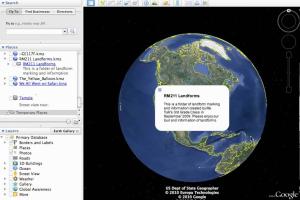
-
Quick Links:
- Introduction
- What is a KML File?
- Why Use KML Files?
- How to Open KML Files in Google Earth
- How to View KML Files in Google Earth
- Common Issues When Opening KML Files
- Tips and Tricks for Working with KML Files
- Case Studies: Real-World Applications of KML Files
- Expert Insights on KML Files
- FAQs
Introduction
KML (Keyhole Markup Language) files are widely used for displaying geographic data in applications like Google Earth. Whether you're a GIS professional, a teacher, or simply someone interested in mapping, understanding how to open and view KML files in Google Earth can greatly enhance your spatial data visualization. This comprehensive guide will walk you through everything you need to know about KML files, including their features, uses, and how to troubleshoot common issues.
What is a KML File?
KML, which stands for Keyhole Markup Language, is an XML-based format used for representing geographic data. Developed by Google for use in Google Earth, KML files can include points, lines, polygons, and images, allowing users to visualize complex geographical data easily. KML files are often used for mapping locations, routes, and geographic features, making them valuable for various fields including urban planning, environmental monitoring, and travel planning.
Why Use KML Files?
- Data Visualization: KML files are ideal for visualizing geographic data in an intuitive way.
- Interactivity: Users can interact with the data, click on elements for more information, and explore different layers.
- Compatibility: KML files can be used across various platforms and applications, making them versatile.
- Ease of Use: Simple to create and edit, KML files can be tailored to specific needs easily.
How to Open KML Files in Google Earth
- Download and Install Google Earth: Make sure you have Google Earth installed on your computer. You can download it from Google's official site.
- Launch Google Earth: Open the application on your device.
- Open the KML File:
- Click on the “File” menu in the top left corner.
- Select “Open…” from the dropdown.
- Navigate to the location of your KML file, select it, and click “Open.”
- Explore the Data: Once opened, the KML file will appear in the “Places” panel. You can click on different elements to view their details on the map.
How to View KML Files in Google Earth
Viewing KML files in Google Earth is straightforward. Here are steps to enhance your experience:
- Adjust View Settings: Use the navigation tools to zoom in/out and tilt the view for better perspectives.
- Toggle Layers: Enable or disable various layers to focus on specific data.
- Use the Search Function: Enter specific locations in the search box to quickly navigate to areas of interest.
Common Issues When Opening KML Files
While opening KML files in Google Earth is generally seamless, users may encounter some common issues:
- File Corruption: KML files may become corrupted during download or transfer. Always ensure your files are intact.
- Version Compatibility: Some features in newer KML files may not be compatible with older versions of Google Earth.
- Missing Data: If elements are not displaying correctly, check the KML for errors in the code.
Tips and Tricks for Working with KML Files
- Use Descriptive Names: When saving KML files, use descriptive names to make them easily identifiable.
- Organize with Folders: Group related KML files together in folders for better management.
- Experiment with Styles: Customize the appearance of your KML elements using styles to improve visualization.
Case Studies: Real-World Applications of KML Files
KML files are utilized across various sectors. Here are a few case studies showcasing their applications:
- Urban Planning: City planners use KML files to visualize zoning laws, infrastructure projects, and community development plans.
- Environmental Monitoring: Environmental scientists utilize KML to track wildlife migration patterns, deforestation, and pollution sources.
- Travel Planning: Travel enthusiasts create KML files to map out itinerary routes and notable points of interest.
Expert Insights on KML Files
According to GIS experts, KML files represent an accessible format for sharing geographic information. “The ability to integrate KML with other tools, such as Google Maps and various GIS software, makes it a powerful resource,” says Dr. Jane Smith, a GIS specialist. This adaptability allows professionals across fields to enhance their data sharing and visualization capabilities.
FAQs
1. What programs can open KML files?
Besides Google Earth, KML files can be opened in QGIS, ArcGIS, and various mapping applications.
2. Can I edit KML files?
Yes, KML files can be edited using text editors or GIS software like Google Earth and QGIS.
3. What is the difference between KML and KMZ?
KMZ is a compressed version of KML, allowing for easier sharing and storage of KML files.
4. How do I create a KML file?
KML files can be created using Google Earth, GIS software, or manually in a text editor following KML syntax.
5. Are KML files compatible with mobile devices?
Yes, KML files can be viewed on mobile devices using the Google Earth app available for iOS and Android.
6. Can KML files include 3D models?
Yes, KML files can reference 3D models in formats like COLLADA for enhanced visualization in Google Earth.
7. What is the maximum size of a KML file?
The maximum size for a KML file in Google Earth is typically around 10MB, but performance may vary based on complexity.
8. Can I share KML files with others?
Yes, KML files can be easily shared via email, cloud storage, or direct download links.
9. What if my KML file doesn’t open in Google Earth?
Check for file corruption, compatibility issues, or errors in the KML syntax.
10. Are there any online tools to convert KML files?
Yes, various online tools can convert KML to other formats like GPX or GeoJSON, such as MyGeodata Converter.
Random Reads
- How to paint designs on walls
- How to paint fiberglass chairs
- How to unsend text message
- How to unlock secure pdf file
- How to replace a microwave lightbulb
- How to upset siri
- How to safely clean your pcs cpu fan
- Install games on calculator
- Increase height dining chairs
- Mastering windows command prompt