How to Find or Change the Administrator on PC, Mac, and Chromebook
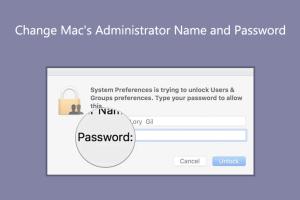
-
Quick Links:
- Introduction
- Understanding Administrator Accounts
- Find or Change the Administrator on PC
- Find or Change the Administrator on Mac
- Find or Change the Administrator on Chromebook
- Common Issues and Fixes
- Expert Insights
- Conclusion
- FAQs
Introduction
In the world of computers, user accounts are essential for managing access and permissions. Among these accounts, the administrator account holds significant importance. This guide will explore how to find or change the administrator on your PC, Mac, and Chromebook. Whether you're troubleshooting issues, enhancing security, or simply managing user accounts, this comprehensive guide will provide you with step-by-step instructions and expert insights.
Understanding Administrator Accounts
Administrator accounts provide users with elevated privileges, allowing them to install software, change system settings, and manage other user accounts. Understanding how to manage these accounts is crucial for maintaining the security and functionality of your device.
Here are key aspects of administrator accounts:
- Privileges: Admin accounts have the ability to perform system-wide changes.
- Security: Proper management of admin accounts can help protect your system from unauthorized access.
- User Management: Admins can create, modify, or delete user accounts.
Find or Change the Administrator on PC
Windows PCs typically use Microsoft accounts or local accounts. The administrator account can be identified and changed through a few simple steps:
Finding the Administrator Account on Windows 10/11
- Press Windows + X and select Computer Management.
- Navigate to Local Users and Groups > Users.
- Look for the account with Administrator in the name or check the Group Membership for the account.
Changing the Administrator Account on Windows
To change an account to an administrator:
- Open Settings by pressing Windows + I.
- Select Accounts > Family & other users.
- Find the user account you want to change, click on it, and select Change account type.
- Change the account type to Administrator and click OK.
Find or Change the Administrator on Mac
On a Mac, the process is slightly different, focusing on System Preferences:
Finding the Administrator Account on macOS
- Click on the Apple menu and go to System Preferences.
- Select Users & Groups.
- Look for the account type listed next to each user; it will indicate if it's an administrator.
Changing the Administrator Account on macOS
To change an account to an administrator on a Mac:
- Open Users & Groups in System Preferences.
- Unlock the settings by clicking the lock icon and entering your admin password.
- Select the user account you want to promote to admin.
- Check the box labeled Allow user to administer this computer.
Find or Change the Administrator on Chromebook
Chromebooks utilize Google accounts for access, and changing admin settings can be done via the Google Admin Console if the device is managed:
Finding the Administrator Account on Chromebook
To check the admin account:
- Open the Chromebook and log in.
- Click on the time in the bottom right corner to access settings.
- Go to Settings > About Chrome OS and look for the version information; admins can be seen here if the device is managed.
Changing the Administrator on Chromebook
If you're the owner of the Chromebook:
- Log in to your Google Admin Console account.
- Select Users from the console.
- Choose the user you want to make an admin and click on User information.
- Change the role to Admin and save changes.
Common Issues and Fixes
While managing administrator accounts, you may encounter various issues. Here are some common problems and their solutions:
- Cannot Change Account Type: Ensure you are logged in as an administrator.
- Forgot Password: Utilize password recovery options available in the settings.
- Account Locked: Restart your computer and try logging in again.
Expert Insights
According to tech experts, managing user accounts is essential for maintaining security. Regularly reviewing user permissions can prevent unauthorized access and ensure that only trusted users have administrative privileges. Research shows that organizations with strict user account management policies experience significantly fewer security breaches.
Conclusion
Managing administrator accounts effectively is crucial for the security and functionality of your PC, Mac, or Chromebook. By following the steps outlined in this guide, you can easily find or change administrator settings to fit your needs.
FAQs
1. What is an administrator account?
An administrator account has elevated privileges to manage system settings, install software, and create or delete user accounts.
2. Can I have multiple administrator accounts?
Yes, you can create multiple administrator accounts on Windows, macOS, and Chromebooks for shared access.
3. What if I forget my administrator password?
You can reset your password using recovery options available on your OS or by using password recovery tools.
4. How do I know if I have administrator rights?
You can check your account type in the user settings of your operating system.
5. Is it safe to share my administrator account?
Sharing administrator accounts can pose security risks. It’s advisable to create separate user accounts with limited privileges for other users.
6. Can I change the administrator account name?
Yes, you can change the account name through user account settings on your device.
7. What happens if I delete the administrator account?
If you delete the only administrator account, you will lose access to admin functions. You may need to reset your device to regain admin access.
8. How often should I review my administrator accounts?
It’s recommended to review user accounts at least once every few months to ensure only necessary users have admin rights.
9. Can I disable the administrator account?
Yes, but ensure you have another account with admin privileges available to avoid being locked out.
10. What are the risks of having too many administrator accounts?
Having too many admin accounts increases the risk of unauthorized access and makes it harder to track changes made to system settings.
Random Reads
- How to install bathroom sink
- How to install broadband
- How to install a residential telephone jack
- How to install a shower faucet
- How to find imei or meid number
- How to crackle paint
- How to craft an anvil in minecraft
- Simple ways to adjust self closing spring hinges
- How to fit a cooker hood
- How to fit a door