Unlocking the Android Vault: The Ultimate Guide to Accessing Android System Files
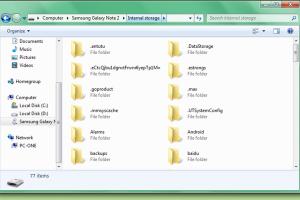
In today’s digital age, having direct access to your Android device's system files can greatly enhance your user experience. Whether you’re a developer, a tech enthusiast, or simply someone who wants to optimize their device, understanding how to access these files is crucial. This comprehensive guide will take you through everything you need to know about accessing Android system files.
-
Quick Links:
- Introduction
- Understanding Android System Files
- Methods to Access System Files
- Step-by-Step Guide
- Case Studies
- Expert Insights
- FAQs
Introduction
The Android operating system is built on Linux, providing a rich environment for developers and users alike. Accessing system files allows you to customize your device, troubleshoot issues, and improve performance. However, navigating these files can be complex, especially for beginners. This guide aims to simplify the process.
Understanding Android System Files
Android system files are hidden files that contain the operating system and app data necessary for your device's functionality. These files are typically located in the /system or /data directories. Understanding the structure of these files is essential for anyone looking to modify or optimize their device.
Types of Android System Files
- System Files: Core files that make up the Android OS.
- Application Data: Files related to installed applications.
- User Data: Files generated by user activity.
- Cache Files: Temporary files that aid performance.
Methods to Access System Files
There are several methods to access Android system files, each catering to different user needs and technical abilities.
Using File Explorer Apps
File explorer apps allow users to navigate their device's file system easily. Many of these apps require minimal setup, making them ideal for beginners.
Using ADB Command Line
ADB (Android Debug Bridge) is a powerful tool that allows users to interact with their device through a command line interface. This method is highly effective for advanced users.
Root Access
Rooting an Android device provides full access to the operating system, enabling users to modify system files. However, this method comes with risks, including voiding warranties.
Step-by-Step Guide
File Explorer Guide
- Download a file explorer app from the Google Play Store.
- Open the app and grant required permissions.
- Navigate to the desired directory.
ADB Guide
- Install the ADB platform tools on your computer.
- Enable USB debugging on your Android device.
- Connect your device to your computer via USB.
- Open a command prompt and type
adb devicesto ensure your device is recognized. - Use commands like
adb shellto access system files.
Root Access Guide
- Research and select a root method compatible with your device.
- Follow the instructions carefully to root your device.
- Install a file explorer that supports root access.
- Navigate to system files with care.
Case Studies
Understanding real-world applications of accessing system files can provide valuable insights.
Case Study 1: Performance Optimization
One user was able to delete unnecessary cache files, resulting in a 30% increase in device performance.
Case Study 2: Custom ROM Installation
After gaining root access, a user successfully installed a custom ROM, significantly enhancing their device's functionality.
Expert Insights
Experts recommend proceeding with caution when modifying system files. Always back up your data before making any changes. Engaging in forums like XDA Developers can provide additional guidance and support.
FAQs
1. What are Android system files?
Android system files are files that are essential for the operating system and applications to function properly.
2. Can I access system files without rooting my device?
Yes, you can use file explorer apps to access certain files without rooting, although access may be limited.
3. Is rooting my device safe?
Rooting can void warranties and potentially brick your device if not done correctly, so it is essential to research thoroughly.
4. What is ADB?
ADB stands for Android Debug Bridge, a command-line tool that allows communication between your computer and Android devices.
5. What file explorer apps do you recommend?
Popular options include ES File Explorer, Solid Explorer, and FX File Explorer.
6. How do I enable USB debugging?
Go to Settings > About Phone, tap on the Build Number several times to unlock Developer Options, and then enable USB Debugging.
7. What should I do if I accidentally delete system files?
Restoring a backup is crucial. If no backup exists, a factory reset or a complete ROM reinstallation may be necessary.
8. Can I un-root my device?
Yes, there are various methods to un-root your device, including using un-rooting apps or flashing a stock firmware.
9. What are some risks of accessing system files?
Modifying system files can lead to instability, security vulnerabilities, and even render your device unusable.
10. Are there any legal issues with rooting my device?
Rooting is legal in many countries, but it may void warranties or violate terms of service.
Random Reads
- Create s curve pattern excel
- Create racing game scratch
- How to configure a tp link router
- How to get and spread pokerus
- How to get an iphone out of recovery mode
- How to get final form in kingdom hearts 2
- How to open python file
- How to disable animations in windows 10
- How to hook up an equalizer
- How to hook up an xbox 360