Effortless Evernote to OneNote Migration: Your Ultimate Guide
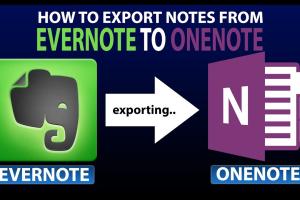
-
Quick Links:
- Introduction
- Why Migrate from Evernote to OneNote?
- Preparation Before Migration
- Exporting Notes from Evernote
- Importing Notes into OneNote
- Common Issues During Migration
- Case Studies
- Expert Insights
- Conclusion
- FAQs
Introduction
In the digital age, note-taking has evolved from traditional pen-and-paper methods to sophisticated applications that help us organize our thoughts, ideas, and projects efficiently. Two of the most popular note-taking applications are Evernote and OneNote. While both offer unique features, there are several reasons why users might want to switch from Evernote to OneNote. This guide will walk you through the process of exporting notes from Evernote to OneNote, making your migration as seamless as possible.
Why Migrate from Evernote to OneNote?
Understanding the reasons behind your migration can help clarify your decision. Here are some common motivations:
- Cost: OneNote is free, whereas Evernote has premium subscription options.
- Integration: OneNote offers better integration with Microsoft Office and other Microsoft products.
- User Interface: Some users prefer the layout and usability of OneNote over Evernote.
- Features: OneNote provides unique features such as collaborative note-taking and drawing capabilities.
Preparation Before Migration
Before diving into the migration process, there are several preparatory steps you should take:
- Backup Your Evernote Notes: Always create a backup of your notes in Evernote before starting the migration.
- Familiarize Yourself with OneNote: Understand the layout and features of OneNote to ease the transition.
- Check Compatibility: Ensure both applications are updated to their latest versions.
Exporting Notes from Evernote
The first step in the migration process is exporting your notes from Evernote. Here’s how you can do it:
Step 1: Open Evernote
Launch the Evernote application on your device, or log in to your Evernote account via the web.
Step 2: Select Notes to Export
Choose the notes or notebooks you wish to export. You can select individual notes or entire notebooks.
Step 3: Export Notes
Click on File in the menu bar and select Export Notes. Choose a format for the exported notes. The recommended format is ENEX (Evernote Export Format).
Step 4: Save the Exported File
Choose a location on your computer to save the exported file. Remember where you save it, as you will need it later for the import process.
Importing Notes into OneNote
Once you’ve successfully exported your notes from Evernote, the next step is to import them into OneNote. Follow these steps:
Step 1: Open OneNote
Launch the OneNote application or log in to your OneNote account via the web.
Step 2: Create a New Notebook (Optional)
If you prefer, you can create a new notebook in OneNote specifically for your Evernote content.
Step 3: Use the Import Tool
OneNote does not have a direct import feature for ENEX files, so you’ll need to use a third-party tool like CloudHQ or OneNote Importer. Follow the instructions provided by the tool you choose to link your Evernote account and import your notes.
Step 4: Organize Your Notes
Once your notes are imported, take some time to organize them within OneNote. Create sections, pages, and tags as necessary to ensure everything is easily accessible.
Common Issues During Migration
While migrating from Evernote to OneNote is generally straightforward, some common issues may arise. Here are some troubleshooting tips:
- Missing Notes: If some notes are missing, ensure you have exported all selected notes and check the export file.
- Format Issues: Some formatting might not translate perfectly. Be prepared to make adjustments after importing.
- Attachments Not Imported: Check if attachments have been imported correctly; you may need to reattach them manually.
Case Studies
To better understand the migration process, let’s look at a few case studies:
Case Study 1: Small Business Owner
A small business owner migrated their notes from Evernote to OneNote to leverage Microsoft’s ecosystem. They found the integration with Teams and Outlook particularly beneficial for their workflow.
Case Study 2: Student Perspective
A college student transitioned to OneNote for its collaborative features, allowing them to share notes with classmates more easily. They reported a smoother experience with multimedia notes in OneNote.
Expert Insights
Experts in digital organization suggest evaluating your note-taking habits and preferences before migrating. They recommend trying out OneNote for a few weeks before fully committing to the switch. This allows you to assess whether it meets your needs.
Conclusion
Exporting from Evernote to OneNote can seem daunting, but with the right preparation and tools, it can be a simple and efficient process. By following the steps outlined in this guide, you can ensure that your notes are safely migrated and organized in OneNote, allowing you to continue your productivity journey without interruption.
FAQs
- 1. Can I export all my notes from Evernote at once?
- Yes, you can select multiple notes or entire notebooks to export simultaneously.
- 2. What file format should I use for exporting from Evernote?
- It is recommended to use the ENEX format for exporting your notes.
- 3. Does OneNote support direct imports from Evernote?
- No, OneNote requires third-party tools for importing Evernote notes.
- 4. Are there any limits on file sizes when exporting from Evernote?
- Evernote has limits on the size of notes, especially for free accounts. Check your account limitations.
- 5. Can I keep using Evernote after migrating to OneNote?
- Yes, you can continue using Evernote; however, you may want to consider which platform suits your needs better.
- 6. Will all my attachments transfer over to OneNote?
- Most attachments will transfer, but some formats may require manual reattachment.
- 7. How do I organize my notes in OneNote after migration?
- You can create notebooks, sections, and pages in OneNote to better organize your imported notes.
- 8. Can I migrate notes back to Evernote from OneNote?
- While it's possible, the process may be more complicated, as OneNote does not export directly to Evernote.
- 9. How long does the migration process take?
- The time varies based on the number of notes being migrated and your internet connection, but it typically takes less than an hour.
- 10. Is there a way to automate the migration process?
- Yes, using tools like CloudHQ can automate the process, making it easier and faster.
Random Reads
- How to print word document
- Mastering the art of god human blox fruits
- How to remove linoleum
- Mastering the art of the poker face
- Mastering the art of whitewashing walls
- Unlock android unknown sources
- Unlock blooper hammer bro mario party 8
- How to remove scratch on glass cooktops
- How to turn on nfc for iphone
- How to turn on mms text messages on iphone