How to Access Flash-Based Websites on iPad: 2 Easy Methods
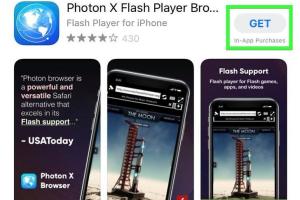
-
Quick Links:
- Introduction
- Understanding Flash Technology
- Method 1: Using Third-Party Browsers
- Method 2: Using Remote Desktop Applications
- Case Studies and Examples
- Expert Insights on Flash and Alternatives
- Conclusion
- FAQs
Introduction
In a world where web technologies are evolving rapidly, Adobe Flash, once a dominant player in web design, has become less common. However, some websites still utilize Flash content, which can be problematic for iPad users, as Apple does not natively support Flash on its devices. In this article, we will explore two effective methods to view Flash-based websites on your iPad, ensuring you can access all the content you need.
Understanding Flash Technology
Adobe Flash was widely used for creating animations and interactive content on websites. However, due to security vulnerabilities and the rise of HTML5, Adobe officially discontinued Flash Player on December 31, 2020. Despite its discontinuation, many websites still use Flash, making it essential for users to find alternative ways to access this content.
Method 1: Using Third-Party Browsers
One of the simplest ways to view Flash-based websites on your iPad is by using third-party browsers that support Flash content. Here are two popular options:
1. Puffin Browser
Puffin Browser is a cloud-based browser that allows you to run Flash content on your iPad. Here’s how to use it:
- Download the Puffin Browser from the App Store.
- Open the app and navigate to the website that contains Flash content.
- The browser will render the Flash content in the cloud and stream it to your iPad.
Pros: Seamless access to Flash content without any additional setup.
Cons: Requires an internet connection, and the performance may vary based on connection speed.
2. Photon Flash Player
Photon Flash Player is another option that allows users to view Flash content on their iPads. To use Photon, follow these steps:
- Install the Photon Flash Player from the App Store.
- Launch the app and enter the URL of the Flash website.
- Wait for the content to load, and enjoy the Flash experience.
Pros: Offers a built-in Flash player and an easy-to-use interface.
Cons: Some users report occasional crashes and performance issues.
Method 2: Using Remote Desktop Applications
If third-party browsers don't meet your needs, another effective method is to use remote desktop applications. This method allows you to connect to a desktop computer that has Flash capabilities. Here’s how to do it:
1. TeamViewer
TeamViewer is a popular remote desktop application that allows you to access your computer from your iPad:
- Download and install TeamViewer on both your desktop and iPad.
- Open TeamViewer on your desktop and note the ID and password.
- On your iPad, open TeamViewer and enter the ID and password to connect.
- Once connected, you can navigate to Flash websites directly from your desktop.
Pros: Full desktop experience, enabling access to all Flash content.
Cons: Requires a stable internet connection and may involve additional setup.
2. Microsoft Remote Desktop
If you have a Windows PC, you can use Microsoft Remote Desktop to connect:
- Ensure Remote Desktop is enabled on your Windows PC.
- Download Microsoft Remote Desktop from the App Store.
- Add your PC’s information in the app and connect.
- Access Flash websites through your browser on the remote desktop.
Pros: Provides a secure and robust connection to your desktop.
Cons: Requires configuration and may not work on all networks.
Case Studies and Examples
Many users have successfully accessed Flash content using these methods. For instance, a graphic designer previously reliant on Flash-based portfolios found Puffin Browser to be a game changer, allowing them to showcase their work seamlessly on their iPad during client meetings.
Another user, a teacher, utilized Microsoft Remote Desktop to access educational Flash resources from their home PC while conducting online classes, greatly enriching their teaching experience.
Expert Insights on Flash and Alternatives
Experts suggest that while accessing Flash content is important, users should also consider transitioning to HTML5-based content where possible. Many developers are now providing alternatives to Flash, allowing users to enjoy similar experiences without the need for outdated technology.
As technology progresses, staying informed about the best practices and alternatives is crucial for a seamless online experience. Regularly checking resources such as the W3C's guidelines on web standards can help users navigate these changes effectively.
Conclusion
Despite Adobe Flash being phased out, there are still effective methods to access Flash-based websites on your iPad. Using third-party browsers like Puffin and Photon or employing remote desktop applications like TeamViewer and Microsoft Remote Desktop can bridge the gap, allowing users to access vital content without hassle. While these solutions are effective, it’s also wise to advocate for content creators to adopt modern standards that ensure compatibility with all devices.
FAQs
1. Can I access Flash websites on my iPad without downloading apps?
No, you need to use specific apps that support Flash content or remote desktop services to view Flash websites on your iPad.
2. What are the best third-party browsers for Flash on iPad?
Puffin Browser and Photon Flash Player are among the best options available for accessing Flash content on iPads.
3. Is using remote desktop applications safe?
Yes, as long as you use reputable applications and secure your computer, remote desktop applications can provide a safe way to access your files and applications.
4. Are there any security risks with Flash content?
Yes, Flash has been known for security vulnerabilities. It’s advisable to limit its use and seek modern alternatives wherever possible.
5. Will Flash content work on all iPad models?
Flash content can work on iPads through the methods discussed, but performance may vary based on the model and the app used.
6. Can I save Flash content for offline use on iPad?
Most third-party browsers do not allow saving Flash content directly for offline use. Remote access is typically required to view the content.
7. What happens if I try to access a Flash site on Safari?
You will receive a message indicating that the content cannot be displayed, as Safari does not support Flash.
8. Is there a way to convert Flash content to HTML5?
Yes, some tools and services allow you to convert Flash files to HTML5, making them accessible on modern devices.
9. How can I find Flash alternatives for specific websites?
Many website developers now provide HTML5 alternatives, so checking the site’s support or contacting them can provide you with options.
10. Are there any plans to bring Flash back?
No, Adobe has officially discontinued Flash, and there are no plans to revive it. Transitioning to newer technologies is encouraged.
Random Reads