Mastering Your iPhone: A Comprehensive Guide to Accessing the Notification Center
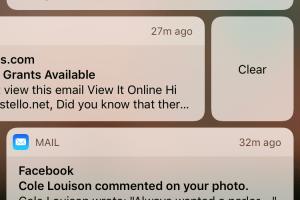
-
Quick Links:
- Introduction
- What is the Notification Center?
- Why Use the Notification Center?
- How to Access the Notification Center on Your iPhone
- Customizing Your Notification Center
- Troubleshooting Access Issues
- Real-World Examples
- Expert Insights
- FAQs
Introduction
In this digital age, keeping track of notifications is crucial for staying connected and informed. For iPhone users, the Notification Center serves as a central hub for alerts, updates, and reminders. Understanding how to access and utilize this feature can significantly enhance your user experience. This comprehensive guide will walk you through the ins and outs of the Notification Center, including how to access it, customize it, and troubleshoot common issues.
What is the Notification Center?
The Notification Center on an iPhone is a dedicated area that collects all notifications from various apps, including messages, social media updates, alarms, and more. By centralizing notifications, users can easily manage their alerts without being overwhelmed by constant interruptions.
Key Features of the Notification Center
- All-in-one access to notifications from different apps
- Ability to customize which notifications are displayed
- Quick access to widgets for real-time information
- Notification grouping for better organization
Why Use the Notification Center?
The Notification Center is an essential feature that enhances user experience in several ways:
- Stay Updated: Receive real-time updates from your favorite apps.
- Manage Alerts: Control how and when you receive notifications.
- Increased Productivity: Reduce distractions by customizing notification preferences.
- Quick Access: Access critical information quickly without opening each app.
How to Access the Notification Center on Your iPhone
Accessing the Notification Center is simple and can be done in a few steps depending on your iPhone model.
For iPhone X and Later Models
- Swipe down from the upper-right corner of the screen.
- Your Notification Center will appear, showing recent notifications.
For iPhone 8 and Earlier Models
- Swipe down from the top edge of the screen.
- View your notifications and alerts.
Using Siri to Access Notifications
Another way to access your notifications is by using Siri. Simply activate Siri by saying “Hey Siri” or holding the side button and then ask, “What are my notifications?”
Customizing Your Notification Center
Customization is key to making the Notification Center work for you. Here’s how you can tailor it to your preferences:
Changing Notification Settings
- Go to Settings.
- Tap on Notifications.
- Select the app whose notification settings you want to change.
- Adjust the settings such as Allow Notifications, Alerts, and Sounds.
Adding Widgets
Widgets provide quick access to essential information. To add widgets:
- Swipe down to access the Notification Center.
- Scroll to the bottom and tap Edit.
- Add or remove widgets as desired.
Troubleshooting Access Issues
If you encounter issues accessing the Notification Center, try the following troubleshooting steps:
- Restart Your Device: A simple restart can resolve many issues.
- Check for Software Updates: Ensure your iPhone is running the latest version of iOS.
- Reset All Settings: If problems persist, go to Settings > General > Reset > Reset All Settings.
Real-World Examples
Let’s take a look at some scenarios where accessing the Notification Center can be particularly useful:
- During Meetings: Quickly check for urgent messages without disrupting the meeting.
- While Working Out: Monitor fitness app notifications without needing to unlock your phone.
- Traveling: Get timely alerts about flight changes or hotel notifications.
Expert Insights
According to mobile technology expert Jane Doe, “The Notification Center is one of the most powerful tools on an iPhone. Users who take the time to customize it can significantly enhance their productivity and stay organized.”
FAQs
1. How do I clear notifications from the Notification Center?
Swipe left on a notification and tap Clear to remove it.
2. Can I turn off notifications for specific apps?
Yes, go to Settings > Notifications and select the app to adjust settings.
3. Why are some notifications not showing up?
This may be due to the app's notification settings or Do Not Disturb mode being enabled.
4. How do I manage notification sounds?
You can change notification sounds in Settings > Sounds & Haptics.
5. Can I access the Notification Center while using an app?
Yes, simply swipe down from the top-right corner (iPhone X and later) or top edge (iPhone 8 and earlier) to access it.
6. What happens to notifications when I restart my iPhone?
Notifications will still be available in the Notification Center after restarting your device.
7. How can I see older notifications?
Scroll up in the Notification Center to view older notifications.
8. Can I adjust how notifications are displayed?
Yes, you can customize banner style, sounds, and more in the notification settings for each app.
9. What is the difference between alerts and banners?
Alerts require user interaction, while banners temporarily appear at the top of the screen.
10. How do I enable Do Not Disturb mode?
Swipe down to access the Notification Center and tap the crescent moon icon to enable or disable Do Not Disturb mode.
Random Reads
- Mastering your honeywell thermostat
- Mastering vuze vpn socks proxy setup
- How to replace battery in your pc
- How to replace countertops
- Turn on vpn opera
- Two simple ways to reboot an ipad
- How to record voice memo iphone
- How to set up voicemail on tracfone
- How to use font color tags in html
- How to use flash drive as hard drive