Unlocking Nvidia Overlay: A Complete Guide to Accessing It with GeForce Experience (2020)
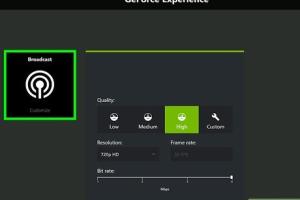
-
Quick Links:
- Introduction
- What is Nvidia Overlay?
- How to Install GeForce Experience
- Enabling Nvidia Overlay
- Features of Nvidia Overlay
- Troubleshooting Common Issues
- Expert Insights
- Case Studies
- Conclusion
- FAQs
Introduction
Nvidia Overlay is a powerful feature integrated within GeForce Experience that enhances the gaming experience significantly. For gamers who want to capture gameplay, adjust settings on the fly, or monitor performance metrics, accessing the Nvidia Overlay is essential. In this guide, we'll explore how to access Nvidia Overlay with GeForce Experience in 2020, delve into its features, and troubleshoot common issues that may arise along the way.
What is Nvidia Overlay?
Nvidia Overlay is a feature that allows users to bring up an overlay while gaming, providing access to various tools and features without leaving the game. This includes options for screen recording, performance monitoring, and game streaming, among others. It aims to improve the overall gaming experience by allowing users to multitask efficiently.
How to Install GeForce Experience
Before you can access Nvidia Overlay, you must have GeForce Experience installed on your computer. Here's how to do it:
- Go to the Nvidia GeForce Experience download page.
- Click on the Download button.
- Once downloaded, open the installer and follow the on-screen instructions to install the software.
- After installation, launch GeForce Experience and log in or create an Nvidia account.
Enabling Nvidia Overlay
Once you have GeForce Experience installed, enabling the Nvidia Overlay is a straightforward process:
- Open GeForce Experience.
- Click on the Settings gear icon.
- Navigate to the General tab.
- Find the option for IN-GAME OVERLAY and toggle it on.
- To customize the overlay settings, click on the Settings button next to it.
Features of Nvidia Overlay
The Nvidia Overlay boasts a variety of features designed to enhance your gaming experience:
- Instant Replay: Capture your last few minutes of gameplay automatically.
- Screen Recording: Record your gaming sessions in high quality.
- Performance Monitoring: Display FPS, GPU temperature, and other metrics while playing.
- Game Streaming: Stream your gameplay live to platforms like Twitch or YouTube.
- Adjust Game Settings: Change graphics settings without needing to exit your game.
Troubleshooting Common Issues
While accessing Nvidia Overlay is generally seamless, you may encounter some common issues. Here’s how to troubleshoot them:
- Overlay Not Opening: Ensure that it’s enabled in the settings and check for software updates.
- Performance Drop: Monitor system resources and close unnecessary applications running in the background.
- Recording Issues: Check your storage space and ensure the correct recording settings are configured.
Expert Insights
Industry experts emphasize the importance of optimizing settings within GeForce Experience to enhance gaming performance. Adjusting in-game graphical settings and using the recording feature judiciously can lead to a smoother gameplay experience.
Case Studies
Many gamers have reported improved gameplay and content creation experiences after using the Nvidia Overlay. For instance, a popular YouTuber noted a significant increase in engagement after incorporating high-quality gameplay recordings into their videos using this overlay feature.
Conclusion
Accessing the Nvidia Overlay through GeForce Experience opens up a suite of tools that can immensely enhance your gaming experience. By following this guide, you can easily enable and make the most of these features to optimize your gameplay and share your experiences with the gaming community.
FAQs
- 1. What is Nvidia Overlay used for?
- Nvidia Overlay is used for screen recording, live streaming, and monitoring performance metrics while gaming.
- 2. How do I access Nvidia Overlay?
- You can access it by pressing Alt + Z while in-game after enabling it in GeForce Experience.
- 3. Can I customize the overlay settings?
- Yes, you can customize various aspects of the overlay in the settings menu of GeForce Experience.
- 4. Is GeForce Experience free?
- Yes, GeForce Experience is free to download and use.
- 5. What should I do if the overlay isn’t working?
- Ensure it’s enabled in the settings and check if your graphics drivers are up to date.
- 6. Can I record gameplay with Nvidia Overlay?
- Yes, you can record gameplay using the screen recording feature in the overlay.
- 7. Does using the overlay affect game performance?
- It may cause minimal performance impact, depending on your system specifications and settings.
- 8. How do I uninstall GeForce Experience?
- You can uninstall it through the Control Panel under Programs and Features.
- 9. Is Nvidia Overlay available for all games?
- Most modern games support Nvidia Overlay, but some may not.
- 10. Can I use Nvidia Overlay on a laptop?
- Yes, as long as your laptop has a compatible Nvidia GPU and GeForce Experience installed.
Random Reads
- How to delete your gmail account
- How to design clothing in roblox
- How to access a blocked email account
- Easily access icloud
- How to install minecraft resource packs
- How to get rid of black mold safely effectively
- How to sugar soap walls
- How to subtract in excel
- How to cancel steam subscriptions
- Download install whatsapp android