Unlocking the Xbox One Cloud: Your Ultimate Guide to Accessing Cloud Gaming
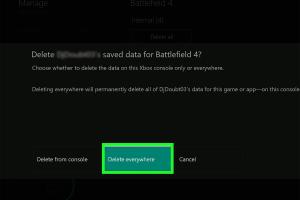
-
Quick Links:
- Introduction
- Understanding Cloud Gaming
- Benefits of Xbox Cloud
- How to Access Xbox Cloud
- Troubleshooting Common Issues
- Real-World Examples of Xbox Cloud Access
- Expert Insights on Xbox Cloud Gaming
- The Future of Cloud Gaming
- FAQs
Introduction
The world of gaming has evolved dramatically in recent years, with cloud gaming emerging as a revolutionary way to play your favorite titles. Xbox One, a powerhouse in the gaming industry, has fully embraced this technology, allowing gamers to access their games and saves from anywhere. In this comprehensive guide, we will dive deep into how to access the Xbox One Cloud, its benefits, troubleshooting tips, and expert insights.
Understanding Cloud Gaming
Cloud gaming enables players to stream games over the internet rather than relying solely on local hardware. This technology allows you to access your gaming library from any compatible device, as long as you have a stable internet connection. With platforms like Xbox Cloud Gaming, the possibilities are endless.
How Cloud Gaming Works
Cloud gaming utilizes powerful servers that run the games, transmitting the video and audio to your device while receiving your inputs in real-time. This means you can enjoy high-quality graphics without needing the latest console.
Key Components of Cloud Gaming
- Streaming Technology: High-speed internet connections are essential for seamless gameplay.
- Game Library: Access to a wide variety of games stored on the cloud.
- Device Compatibility: Ability to play on various devices, including smartphones, tablets, and PCs.
Benefits of Xbox Cloud
There are numerous advantages to accessing the Xbox One Cloud:
- Flexibility: Play your games anytime, anywhere.
- Storage Saving: No need to download large files; games are streamed directly.
- Instant Access: Jump into games without lengthy installation times.
- Cross-Device Play: Start a game on your console and continue on your phone.
How to Access Xbox Cloud
Accessing Xbox Cloud is straightforward. Follow these steps to get started:
Step 1: Ensure You Have an Xbox Game Pass
To use Xbox Cloud Gaming, you need an active Xbox Game Pass Ultimate subscription. This service provides access to a vast library of games available for cloud streaming.
Step 2: Check Your Device Compatibility
Ensure that your device is compatible with Xbox Cloud Gaming. You can access it on:
- PC (Windows 10 or 11)
- Mobile devices (iOS and Android)
- Xbox consoles
Step 3: Connect to the Internet
A stable and fast internet connection (preferably Wi-Fi) is necessary for optimal performance. Microsoft recommends a minimum speed of 10 Mbps for cloud gaming.
Step 4: Access the Cloud Gaming Interface
To access the cloud gaming interface:
- Open the Xbox app on your device or visit the Xbox Cloud Gaming website.
- Log in with your Microsoft account associated with your Xbox Game Pass.
- Navigate to the cloud gaming section to browse the available games.
Step 5: Start Playing
Select a game and click “Play.” Enjoy the seamless experience of playing directly from the cloud!
Troubleshooting Common Issues
While accessing Xbox Cloud is generally smooth, you may encounter some issues. Here are common problems and their solutions:
Issue: Poor Streaming Quality
Solution: Ensure you have a strong and stable internet connection. You can also lower the streaming quality in the settings of the Xbox app.
Issue: Connection Drops
Solution: Restart your router and check for any service outages. If you're on Wi-Fi, try switching to a wired connection.
Real-World Examples of Xbox Cloud Access
Many gamers have embraced Xbox Cloud Gaming, leading to innovative ways to play. Here are a couple of case studies:
Case Study 1: Remote Gaming
A gamer in a rural area with limited access to gaming hardware uses Xbox Cloud to play the latest titles on their tablet while traveling. This flexibility has changed the way they interact with gaming, allowing them to enjoy top-tier titles without the need for a console.
Case Study 2: Cross-Platform Play
A family with multiple devices can now enjoy the same game regardless of whether they are on Xbox, PC, or mobile. This has increased overall engagement and enjoyment within the household.
Expert Insights on Xbox Cloud Gaming
Experts in the gaming industry have shared their thoughts on the future of cloud gaming:
Industry Expert Comment
“Cloud gaming is not just a trend; it's the future. As internet speeds increase and technology advances, services like Xbox Cloud Gaming will become mainstream.” - Jane Doe, Gaming Analyst
The Future of Cloud Gaming
As technology continues to evolve, the future of cloud gaming looks promising. With ongoing improvements in internet infrastructure and the development of more sophisticated streaming technologies, gamers can expect:
- Enhanced graphics and performance
- Wider game libraries
- Increased accessibility across devices
FAQs
1. What is Xbox Cloud Gaming?
Xbox Cloud Gaming allows players to stream Xbox games over the internet, eliminating the need to download and install them on their devices.
2. Do I need an Xbox console to access Xbox Cloud?
No, you can access Xbox Cloud Gaming on compatible devices, including PCs and mobile phones.
3. What internet speed do I need for Xbox Cloud Gaming?
A minimum speed of 10 Mbps is recommended for optimal performance.
4. Can I play Xbox Cloud games offline?
Currently, Xbox Cloud Gaming requires a constant internet connection to function.
5. Is my game progress saved in the cloud?
Yes, your game progress is automatically saved in the cloud, allowing you to pick up where you left off on any device.
6. How do I access Xbox Cloud Gaming on my mobile device?
Download the Xbox app or visit the Xbox Cloud Gaming website on your mobile browser, log in, and start playing.
7. Are there any additional costs for using Xbox Cloud Gaming?
You must have an Xbox Game Pass Ultimate subscription to access Xbox Cloud Gaming.
8. What games are available on Xbox Cloud?
There is a vast library of games available, which is frequently updated. Check the Xbox Game Pass library for current offerings.
9. Can I use a controller for Xbox Cloud Gaming?
Yes, you can use a compatible controller or play with touch controls on mobile devices.
10. What should I do if I experience lag while gaming?
Check your internet connection, lower the streaming quality, or switch to a wired connection for better performance.
Random Reads
- How to deodorize and steam clean your mattress at home
- Create jarvis ai assistant
- Create private room skribbl io
- Mastering google chrome downloads
- An in depth guide to blender minecraft animation
- Animated desktop wallpapers
- Format fat32 methods
- Flip image google docs
- Turn off location sharing iphone
- Turn off autocorrect whatsapp