Mastering WhatsApp: 5 Effective Ways to Disable Autocorrect
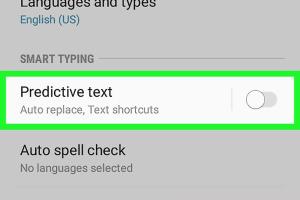
-
Quick Links:
- Introduction
- Understanding Autocorrect in WhatsApp
- Method 1: Turn Off Autocorrect via Device Settings
- Method 2: Disable Autocorrect in WhatsApp Keyboard Settings
- Method 3: Switching to a Different Keyboard App
- Method 4: Using WhatsApp Web Without Autocorrect
- Method 5: Temporary Solutions for Autocorrect Issues
- Case Studies
- Conclusion
- FAQs
Introduction
WhatsApp has become one of the most popular messaging applications globally, boasting over 2 billion users. As you communicate with friends, family, and colleagues, you may encounter the frustrating feature of autocorrect, which can alter your intended messages. If you're looking for ways to turn off autocorrect in WhatsApp, you've come to the right place. This article will explore five effective methods to disable autocorrect, ensuring your messaging experience is smooth and tailored to your preferences.
Understanding Autocorrect in WhatsApp
Autocorrect is a feature designed to enhance typing efficiency by predicting and correcting words as you type. While it can be helpful, it often leads to misunderstandings and frustration. Many users find that autocorrect changes their intended words or introduces errors, especially in informal conversations. Understanding how to manage this feature can significantly improve your WhatsApp experience.
Method 1: Turn Off Autocorrect via Device Settings
The first and most straightforward method to disable autocorrect in WhatsApp is through your device's settings. Here's a step-by-step guide on how to do this:
For iOS Devices:
- Open the Settings app on your iPhone.
- Scroll down and tap on General.
- Select Keyboard.
- Toggle off the Auto-Correction option.
For Android Devices:
- Open the Settings app on your Android device.
- Scroll down and tap on System or Languages & Input.
- Tap on Virtual Keyboard and choose your keyboard (e.g., Gboard).
- Select Text Correction.
- Toggle off the Auto-correction option.
Method 2: Disable Autocorrect in WhatsApp Keyboard Settings
If you prefer to manage autocorrect settings directly within WhatsApp, here’s how you can do it:
- Open WhatsApp and tap on the three dots in the top right corner.
- Select Settings.
- Go to Chats and then Keyboard settings (if available).
- Look for options related to autocorrect and toggle them off.
Please note that not all versions of WhatsApp have this feature, so it may vary based on updates and device types.
Method 3: Switching to a Different Keyboard App
If you're still facing issues with autocorrect, switching to a different keyboard app might resolve the problem. Many keyboard apps offer customizable settings, including the ability to disable autocorrect. Here are a few popular keyboard apps:
- Gboard: Google's keyboard app, which offers extensive customization.
- SwiftKey: A smart keyboard that learns your typing habits.
- Fleksy: Known for its speed and customization options.
To switch keyboards:
- Download and install your preferred keyboard app from the app store.
- Open Settings on your device.
- Navigate to System > Languages & Input > Virtual Keyboard.
- Select Manage Keyboards and toggle on your new keyboard.
- Set it as the default keyboard.
Method 4: Using WhatsApp Web Without Autocorrect
For those who prefer typing on a larger screen, using WhatsApp Web is a viable option. This platform does not have an autocorrect feature, allowing you to type freely. Here’s how to use WhatsApp Web:
- Open your web browser and visit WhatsApp Web.
- On your phone, open WhatsApp and tap on the three dots in the top right corner.
- Select Linked Devices and scan the QR code displayed on your computer.
- Once connected, you can start messaging without the autocorrect feature.
Method 5: Temporary Solutions for Autocorrect Issues
Sometimes, you may want to disable autocorrect temporarily for specific conversations. Here are a few tricks:
- Turn Off Autocorrect for Specific Apps: You can selectively disable autocorrect in other apps while keeping it on for WhatsApp.
- Use Voice Typing: Switch to voice typing by tapping the microphone icon on your keyboard.
- Copy and Paste: Write your message in a note-taking app, then copy and paste it into WhatsApp.
Case Studies
To better understand the impact of autocorrect on messaging, let’s review some real-world examples.
Case Study 1: The Professional Miscommunication
A project manager mistakenly sent an autocorrected message to a client that changed "Let's schedule a meeting" to "Let's schedule a mating." This led to confusion and required a follow-up explanation.
Case Study 2: The Family Misunderstanding
A mother intended to text her daughter about "the dinner plans" but sent "the dinosaur plans" instead. This harmless mistake led to a humorous family discussion about dinosaurs, but it highlights the potential for miscommunication.
Conclusion
Disabling autocorrect in WhatsApp can significantly enhance your messaging experience by preventing misunderstandings. Whether you choose to adjust your device settings, explore keyboard options, or utilize WhatsApp Web, there are multiple effective methods to suit your needs. By taking the time to customize your settings, you can enjoy a smoother, more personalized communication experience on WhatsApp.
FAQs
1. Can I disable autocorrect only in WhatsApp?
Unfortunately, autocorrect settings are typically global, affecting all apps that use the keyboard. However, you can use different keyboard apps that allow for specific settings.
2. Will turning off autocorrect affect my typing speed?
It may initially slow you down as you adjust, but many users find they prefer typing without autocorrect after some time.
3. Is there a way to report autocorrect errors in WhatsApp?
While you can't report errors directly, you can provide feedback to WhatsApp through their support channels.
4. What are alternative solutions to autocorrect in WhatsApp?
You can use voice typing, copy and paste from other apps, or switch to a keyboard that offers better customization.
5. Does WhatsApp have its own keyboard?
No, WhatsApp uses the default keyboard of your device, but you can change this to a different keyboard app.
6. Can I still use emojis without autocorrect?
Yes, disabling autocorrect does not affect your ability to use emojis in WhatsApp.
7. How do I restore autocorrect if I change my mind?
You can go back into your device settings or keyboard settings and toggle autocorrect back on.
8. Is there a way to customize autocorrect settings?
Some keyboard apps allow for customization of autocorrect settings, including adding personalized words.
9. What keyboard app do you recommend for better autocorrect management?
Gboard is highly recommended for its flexibility and customization options.
10. Can I use WhatsApp without any keyboard features?
Using WhatsApp without a keyboard is impossible, but you can minimize features like autocorrect.