The Ultimate Guide to Setting Up Your Nintendo Wii: A Step-by-Step Approach
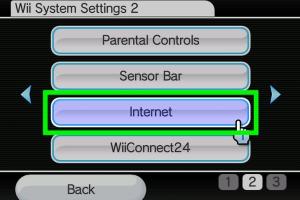
-
Quick Links:
- 1. Introduction
- 2. Getting Started with Your Nintendo Wii
- 3. Unboxing Your Nintendo Wii
- 4. Hardware Setup
- 5. Connecting Your Wii to the TV
- 6. Powering Up Your Nintendo Wii
- 7. Initial Setup Process
- 8. Connecting to Wi-Fi
- 9. Adding Controllers and Accessories
- 10. Setting Up Your Games
- 11. Troubleshooting Common Issues
- 12. Expert Insights and Tips
- 13. Conclusion
- 14. FAQs
1. Introduction
The Nintendo Wii has been a beloved gaming console since its release in 2006, captivating players of all ages with its unique motion-sensing controls and family-friendly titles. Whether you're a seasoned gamer or a newcomer, setting up your Wii can seem daunting. This guide will walk you through every step of the process, ensuring you're ready to dive into gaming without a hitch.
2. Getting Started with Your Nintendo Wii
Before you begin the setup process, it's essential to gather all necessary components and tools. Here's what you'll need:
- Nintendo Wii console
- Wii Remote controllers
- AC power adapter
- Composite AV cable (or component cable, if applicable)
- Internet connection (Wi-Fi)
- TV with compatible video input
3. Unboxing Your Nintendo Wii
Once you've gathered everything, it's time to unbox your Wii. Here's a step-by-step approach:
- Carefully open the box and remove the console and accessories.
- Inspect all items for damage and ensure you have everything listed in the manual.
- Set the box aside and find a suitable location for your Wii, ideally near your TV and power outlet.
4. Hardware Setup
Setting up the hardware is straightforward. Follow these steps:
- Place the Wii console horizontally or vertically using the included stand.
- Connect the AC power adapter to the back of the console.
- Plug the other end into a power outlet.
- Connect the AV cable to the console and the corresponding inputs on your TV.
5. Connecting Your Wii to the TV
Connecting your Wii to the TV is crucial for gameplay. Here's how to do it:
- Locate the input ports on your TV (usually labeled as AV, HDMI, etc.).
- Connect the AV cables to the respective ports on the TV.
- Switch your TV to the correct input source using your remote control.
6. Powering Up Your Nintendo Wii
Once everything is connected, it's time to power up your Nintendo Wii:
- Press the power button on the front of the console or the power button on the Wii Remote.
- Look for the Wii logo to appear on the screen, indicating the console is on.
7. Initial Setup Process
The first time you turn on your Wii, you’ll go through an initial setup:
- Select your language.
- Choose your region settings.
- Configure the date and time settings.
- Set up your Mii characters, if desired.
8. Connecting to Wi-Fi
To access online features, you'll need to connect your Wii to Wi-Fi:
- Select the "Wii" button on the main menu.
- Go to "Wii Settings" and navigate to "Internet".
- Choose "Connection Settings" and select an available connection.
- Enter your Wi-Fi password if prompted.
9. Adding Controllers and Accessories
To enhance your gaming experience, you can add controllers and accessories:
- Synchronize your Wii Remotes by pressing the red button inside the battery compartment.
- Follow on-screen prompts to complete the connection.
- Consider adding accessories like the Nunchuk or Wii Balance Board to expand your gameplay options.
10. Setting Up Your Games
Finally, it's time to insert a game and start playing:
- Open the disc slot cover and insert your game disc, label side up.
- Close the cover and select the game icon on the main menu to start playing.
11. Troubleshooting Common Issues
If you encounter any issues during setup, here are common problems and solutions:
- Wii won't turn on: Check the power connection and ensure the outlet is working.
- No signal on TV: Verify that the correct input source is selected on your TV.
- Controller not syncing: Try re-synchronizing the controller using the red button.
12. Expert Insights and Tips
To ensure the best experience with your Nintendo Wii, consider these expert tips:
- Keep your console well-ventilated to prevent overheating.
- Regularly update your Wii system software for optimal performance.
- Explore the Wii Shop Channel for additional games and content.
13. Conclusion
Setting up your Nintendo Wii is a straightforward process that prepares you for hours of fun. By following the steps outlined in this guide, you'll be ready to enjoy gaming with friends and family in no time. Happy gaming!
14. FAQs
1. What do I need to set up my Nintendo Wii?
You need the Wii console, power adapter, AV cables, a TV, and an internet connection for online features.
2. How do I connect my Wii to Wi-Fi?
Go to the Wii Settings, select Internet, and follow the prompts to connect to your Wi-Fi network.
3. Can I use my Wii on a flat-screen TV?
Yes, as long as you have the appropriate connections, your Wii can work with most flat-screen TVs.
4. What if my controllers won’t sync?
Try pressing the red sync button inside the battery compartment of the controller and the console.
5. How do I update my Wii system?
Connect to the internet, go to Wii Settings, and select "Wii System Update".
6. Can I play GameCube games on the Wii?
Yes, if you have the original Wii model that supports GameCube games.
7. What accessories should I get for my Wii?
Consider getting a Nunchuk, Wii MotionPlus, or the Wii Balance Board for enhanced gameplay.
8. Is the Wii compatible with HD TVs?
The Wii supports up to 480p resolution, so while it can connect to HD TVs, it won’t utilize their full capabilities.
9. How can I reset my Wii?
You can reset your Wii by turning it off and then back on, or by navigating to Wii Settings and selecting the reset option.
10. Where can I find additional games for my Wii?
You can find additional games through the Wii Shop Channel, retail stores, or online marketplaces.