Step-by-Step Guide to Adding an Authorized User to Your Verizon Account
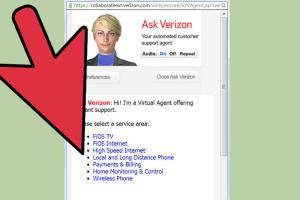
-
Quick Links:
- Introduction
- Why Add Authorized Users?
- Requirements for Adding an Authorized User
- Step-by-Step Guide to Adding an Authorized User
- Managing Authorized Users
- Case Studies
- Expert Insights
- Conclusion
- FAQs
Introduction
In today's interconnected world, managing your mobile phone account can sometimes feel overwhelming. Verizon, one of the leading telecommunications companies, offers a feature that allows you to add authorized users to your account. This can be particularly helpful for families or businesses that want to share a plan yet maintain security and control over account management. This guide will walk you through the entire process, ensuring you understand how to add an authorized user to your Verizon account seamlessly.
Why Add Authorized Users?
Adding authorized users to your Verizon account has several benefits:
- Shared Responsibility: Family members can manage their own lines without needing the account owner's credentials.
- Improved Account Management: Authorized users can pay bills, change plans, or make other account changes as needed.
- Enhanced Security: Limit access to sensitive account details while still granting necessary permissions.
- Convenience: Adding users means they can easily manage their usage and troubleshoot issues directly.
Requirements for Adding an Authorized User
Before you add an authorized user to your Verizon account, ensure you meet the following requirements:
- You must be the account owner or have administrative privileges.
- Have the new user's personal identification details (name, date of birth, and Social Security number may be needed).
- Your Verizon account must be in good standing (no past due balances).
Step-by-Step Guide to Adding an Authorized User
Follow these steps to add an authorized user to your Verizon account:
Step 1: Log In to Your Verizon Account
Visit the Verizon website and log in using your credentials. Navigate to the "Account" section to access your account settings.
Step 2: Go to Authorized Users Section
Within your account settings, find the "Authorized Users" or "Account Management" section. This may vary depending on your account type.
Step 3: Add a New User
Click on "Add Authorized User" or a similar option. You will be prompted to enter the new user’s personal information.
Step 4: Customize User Permissions
Choose what permissions the authorized user will have. This might include options like viewing bills, making payments, or changing plans.
Step 5: Review and Confirm
Review the information entered and confirm the addition. A confirmation message will indicate the user has been successfully added.
Step 6: Notify the New User
Inform the new authorized user about their access and any responsibilities they will have regarding the account.
Managing Authorized Users
Once authorized users are added, managing them is equally important. You can:
- Modify permissions as needed.
- Remove authorized users when they no longer need access.
- Monitor account activity to ensure security and appropriate usage.
Case Studies
Let’s explore a few case studies demonstrating the value of adding authorized users:
Case Study 1: The Smith Family
The Smith family decided to add their teenage children as authorized users to their Verizon account. This allowed the kids to manage their data usage, resulting in better consumption habits and less need for parental intervention.
Case Study 2: Small Business Setup
A small business owner added employees as authorized users. This setup streamlined communication and allowed team members to manage their lines effectively without needing to go through the owner for every change.
Expert Insights
Experts recommend that account owners regularly review the list of authorized users. This practice helps maintain control and security over the account. Consider scheduling an annual review to assess who currently needs access.
Conclusion
Adding authorized users to your Verizon account can enhance flexibility and convenience for families and businesses alike. By following the steps outlined in this guide, you can ensure a smooth process and maintain control over your account. Remember to manage these users regularly to keep your account secure and efficient.
FAQs
1. What information do I need to add an authorized user?
You typically need the new user's name, date of birth, and possibly their Social Security number.
2. Can I remove an authorized user later?
Yes, you can remove authorized users through your account management settings at any time.
3. Do authorized users have the same permissions as the account owner?
Permissions can be customized; you can limit what authorized users can do on the account.
4. Is there a limit to the number of authorized users I can add?
Verizon typically allows multiple authorized users, but you should check your specific plan's terms for any restrictions.
5. Will adding authorized users impact my bill?
Adding authorized users does not directly impact your bill, but their usage may affect your plan limits.
6. Can authorized users access my payment information?
Only if you grant them permission to do so when adding them as authorized users.
7. How can I check the activity of an authorized user?
You can review usage details within your Verizon account settings under the appropriate section for authorized users.
8. Can I add someone who is not a family member?
Yes, as long as you trust the individual and they provide the necessary identification details.
9. What happens if an authorized user loses their phone?
It's advisable to remove or temporarily suspend the account of the authorized user until the phone is recovered.
10. How do I contact Verizon support for help?
You can contact Verizon customer support through their website, by phone, or via the My Verizon app for assistance with authorized users.
External References
- Verizon Official Support
- Consumer Reports on Family Plans
- National Consumer Law Center: Telecommunications
Random Reads