Ultimate Guide on How to Effectively Remove Toolbars from Your Browser
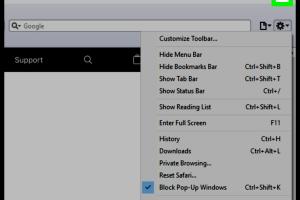
-
Quick Links:
- Introduction
- Understanding Toolbars
- Why You Should Remove Toolbars
- How to Identify Toolbars
- Removal Methods
- Preventing Future Toolbars
- Case Studies
- Expert Insights
- FAQs
- Conclusion
Introduction
In the digital age, toolbars can enhance your web browsing experience or clutter your screen with unwanted features. While some toolbars serve specific purposes, many users find themselves with toolbars they never intended to install. This comprehensive guide will walk you through understanding, identifying, and removing toolbars effectively from your browser.
Understanding Toolbars
A toolbar is a graphical interface element that houses buttons, icons, menus, or other input or output elements. Toolbars can be a part of a web browser or added via browser extensions. They often provide quick access to certain functionalities, such as search engines or favorite websites. However, not all toolbars are beneficial, and some can be downright annoying or harmful.
Why You Should Remove Toolbars
There are several reasons to consider removing toolbars from your browser:
- Performance Issues: Toolbars can slow down your browser, leading to a frustrating user experience.
- Screen Clutter: They can take up valuable screen real estate, interfering with your browsing.
- Security Risks: Some toolbars may track your browsing habits or introduce malware.
- Unwanted Ads: Many toolbars are associated with adware that bombards you with unwanted advertisements.
How to Identify Toolbars
Identifying unwanted toolbars is the first step in removing them. Here are some common indicators:
- Unexpected icons or buttons in your browser.
- Changes in your homepage or default search engine without your consent.
- Slow loading times or frequent crashes.
Removal Methods
There are various methods to remove toolbars, and the approach may depend on the type of toolbar and browser you are using. Below are the main removal methods:
Manual Removal
Follow these steps for manual removal:
- Open your browser settings.
- Navigate to the extensions or add-ons section.
- Identify the toolbar you wish to remove.
- Select the toolbar and choose the option to remove or uninstall it.
Using Software
If manual removal is unsuccessful, consider using specialized software:
- Download a reputable malware removal tool.
- Run a full system scan.
- Follow the software's recommendations to remove identified toolbars.
Browser Reset
As a last resort, you can reset your browser to its default settings:
- Go to your browser settings.
- Find the reset option (usually under advanced settings).
- Confirm the reset and restart your browser.
Preventing Future Toolbars
To avoid unwanted toolbars in the future, consider the following tips:
- Be cautious when installing new software; always opt for custom installation options.
- Regularly review your browser extensions and remove anything unnecessary.
- Keep your software updated to safeguard against security vulnerabilities.
Case Studies
Real-world experiences can illustrate the impact of toolbars:
Case Study 1: Jane's Toolbar Nightmare
Jane, a freelance graphic designer, felt her browser slowing down significantly. After discovering multiple toolbars, she removed them using the manual method, which drastically improved her browser speed.
Case Study 2: Mark's Malware Encounter
Mark's browser was hijacked by an unknown toolbar that changed his homepage. After using malware removal software, he regained control and learned to be more vigilant about software installations.
Expert Insights
We consulted cybersecurity experts who emphasize the importance of maintaining a clean browser. Dr. Sarah Thompson, a cybersecurity analyst, states, “Toolbars can be a gateway for malware. Regularly auditing your browser extensions can prevent potential threats.”
FAQs
1. What are toolbars?
Toolbars are elements in your browser that provide quick access to functions, but they can also clutter your interface.
2. How do I know if I have unwanted toolbars?
Look for unexpected changes in your browser, such as new icons or altered homepage settings.
3. Can toolbars harm my computer?
Yes, some toolbars can introduce malware and compromise your privacy.
4. What should I do if I cannot remove a toolbar?
Consider using reputable malware removal software to assist in the removal process.
5. How can I prevent toolbars from being installed?
Be cautious with software installations and always choose custom installation options.
6. Are there safe toolbars?
Some toolbars are safe and useful, but always research before installing any toolbar.
7. What is the fastest way to remove toolbars?
The fastest method is often using dedicated malware removal software.
8. Do all browsers handle toolbars the same way?
No, each browser has different settings and methods for managing extensions and toolbars.
9. Can I disable a toolbar instead of removing it?
Yes, most browsers allow you to disable toolbars without uninstalling them.
10. What if a toolbar keeps coming back after removal?
Ensure to check for other software that may reinstall it or reset your browser settings.
Conclusion
Removing toolbars from your browser can significantly enhance your browsing experience and protect your computer from potential threats. By understanding how toolbars work and employing effective removal techniques, you can maintain a clean and efficient browser environment. Remember to take preventive measures to keep unwanted toolbars at bay in the future.