Mastering Custom Text Shortcuts on Android: A Step-by-Step Guide
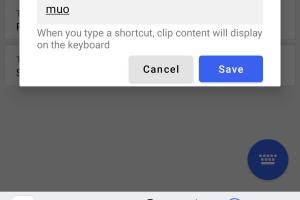
-
Quick Links:
- Introduction
- Understanding Text Shortcuts
- Benefits of Text Shortcuts
- How to Add Text Shortcuts to Android
- Using Third-Party Apps for Custom Shortcuts
- Case Studies and Real-World Applications
- Expert Insights
- Troubleshooting Common Issues
- FAQs
- Conclusion
Introduction
In our fast-paced digital world, efficiency is key, especially when it comes to communication. Android devices are equipped with features that can significantly enhance our texting experience. One such feature is the ability to create custom text shortcuts. This article will guide you through the process of adding custom text shortcuts to your Android device, enabling you to send messages quickly and effortlessly.
Understanding Text Shortcuts
Text shortcuts are essentially abbreviations that expand into longer phrases or sentences when typed. They are a powerful tool for anyone who frequently sends similar messages, whether for personal or professional use.
Benefits of Text Shortcuts
- Time-Saving: Reduce the time spent typing repetitive phrases.
- Increased Accuracy: Minimize typos and errors in frequently used texts.
- Enhanced Productivity: Streamline communication processes in both personal and professional settings.
- Customization: Tailor your texting experience to suit your needs and preferences.
How to Add Text Shortcuts to Android
Adding text shortcuts on your Android device is a straightforward process. Follow these step-by-step instructions:
Step 1: Access Your Keyboard Settings
- Open the Settings app on your Android device.
- Scroll down and select System.
- Tap on Languages & input.
- Select Virtual keyboard and choose your current keyboard (e.g., Gboard).
Step 2: Navigate to Text Correction Settings
- Within the keyboard settings, find and select Text correction.
- Look for the option labeled Personal dictionary.
Step 3: Add a New Shortcut
- Tap the + icon or Add to create a new entry.
- In the Phrase field, enter the full text you want to use.
- In the Shortcut field, type the abbreviated version you want to use.
- Tap Save or Done to finalize your shortcut.
Step 4: Test Your New Shortcut
Open a messaging app and start typing your shortcut. It should expand into the full phrase automatically. If it doesn’t work, double-check your entries in the personal dictionary.
Using Third-Party Apps for Custom Shortcuts
While the built-in features are quite powerful, you might want to explore third-party apps for even more customization. Here are a few popular options:
- TextExpander: A robust app for creating complex shortcuts.
- PhraseExpress: Ideal for business users needing efficiency.
- Typing Hero: A user-friendly app for personal use.
Case Studies and Real-World Applications
Case Study 1: Efficient Communication in a Corporate Setting
A marketing team adopted text shortcuts for client communication, leading to a 30% increase in response time. By standardizing replies and using shortcuts for FAQs, team members saved an average of 10 minutes a day.
Case Study 2: Personal Use in Daily Life
A busy parent utilized text shortcuts for frequently sent messages, such as school pick-up times and reminders. They reported feeling less stressed and more organized, saving approximately 20 minutes per week.
Expert Insights
Experts in productivity suggest that customizing your Android device with text shortcuts can drastically improve time management. According to a recent study by the Productivity Institute, users who implement shortcuts report a 15% increase in overall efficiency.
Troubleshooting Common Issues
If you encounter issues while adding or using text shortcuts, consider the following:
- Shortcut Not Expanding: Ensure that your keyboard settings are correctly configured and that the shortcut is saved.
- Keyboard Issues: Restart your device or try switching to a different keyboard to see if the problem persists.
- Updates Required: Make sure your Android system and keyboard app are updated to the latest version.
FAQs
- Can I use text shortcuts on any Android device? Yes, most Android devices with a keyboard support text shortcuts.
- Are text shortcuts synced across devices? If you use the same Google account and keyboard settings, your shortcuts may sync.
- What if my keyboard doesn't have a personal dictionary option? Consider installing a different keyboard app that supports shortcuts.
- Can I share my text shortcuts with others? Most keyboards allow you to export and import personal dictionaries.
- Are there any limitations on the number of shortcuts I can create? This varies by keyboard, but generally, there’s a practical limit based on usability.
- Can I delete or edit my existing shortcuts? Yes, you can easily edit or delete shortcuts from the personal dictionary settings.
- Do third-party apps offer better customization? Yes, many third-party apps provide advanced features for creating and managing shortcuts.
- Are text shortcuts available for other languages? Yes, you can create shortcuts in multiple languages with compatible keyboards.
- How do I reset my keyboard settings? You can reset your keyboard settings in the Language & input section of your device settings.
- Is there any security risk with using text shortcuts? Generally, there are no security risks, but be cautious about sharing sensitive information.
Conclusion
Adding custom text shortcuts to your Android device can significantly enhance your communication efficiency. By following the steps outlined in this guide, you can save time, reduce errors, and improve your overall texting experience. Whether for personal use or in a professional environment, leveraging text shortcuts is a smart move towards a more productive digital life.