Mastering Java Development: A Complete Guide to Adding JARs to Project Build Paths in Eclipse
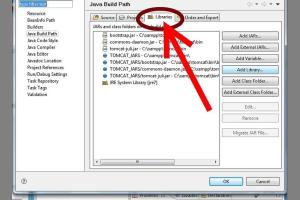
-
Quick Links:
- Introduction
- Understanding JAR Files
- Overview of Eclipse IDE
- How to Add JARs to Build Path in Eclipse
- Real-World Case Studies
- Common Issues and Troubleshooting
- Best Practices for Managing JAR Files
- Expert Insights and Tips
- FAQs
Introduction
Java is one of the most popular programming languages in the world, and Eclipse is a powerful IDE that supports Java development. One of the essential tasks in Java development is managing libraries and dependencies, which is often done through Java Archive (JAR) files. In this comprehensive guide, we will explore the process of adding JARs to project build paths in Eclipse, ensuring that your Java applications run smoothly and effectively.
Understanding JAR Files
Before diving into the technical details, let's first understand what JAR files are:
- What is a JAR file? A JAR file is a package file format used to aggregate many Java class files and associated metadata into one file for distribution.
- Benefits of using JAR files:
- Compression of multiple files
- Easy distribution of Java applications
- Support for libraries and frameworks
Overview of Eclipse IDE
Eclipse is an open-source Integrated Development Environment (IDE) widely used for Java development. Key features include:
- Support for multiple programming languages
- Extensive plugin ecosystem
- User-friendly interface for project management
How to Add JARs to Build Path in Eclipse
Adding JAR files to your Eclipse project is a straightforward process. Follow these steps:
Step 1: Open Your Project in Eclipse
Launch Eclipse and open the Java project to which you want to add JAR files.
Step 2: Access Project Properties
Right-click on your project in the Project Explorer and select Properties.
Step 3: Navigate to Java Build Path
In the properties window, click on Java Build Path in the left panel.
Step 4: Add JAR Files
Now you can add JAR files:
- Click on the Libraries tab.
- Click on Add External JARs... if you're adding a JAR file from outside your project, or Add JARs... if it's within your project.
- Browse to the location of your JAR file, select it, and click OK.
Step 5: Apply Changes
Click Apply and Close to save your changes and exit the properties window.
Real-World Case Studies
To illustrate the importance of using JAR files effectively, let's look at some real-world case studies:
Case Study 1: Building a Library Management System
A developer working on a library management system successfully integrated multiple JAR files for database connectivity, ensuring smooth data transactions.
Case Study 2: Developing a Web Application
A team of developers utilized several third-party libraries packaged in JAR files to enhance the functionality of their web application, significantly reducing development time.
Common Issues and Troubleshooting
When adding JAR files, you might encounter some issues. Here are common problems and their solutions:
- ClassNotFoundException: Ensure that the JAR file is correctly added to the build path.
- Version Conflicts: Make sure you are using compatible versions of libraries.
- JAR File Not Found: Check if the path to the JAR file is correct.
Best Practices for Managing JAR Files
To ensure efficient management of JAR files in your projects, consider the following best practices:
- Keep your JAR files organized in a dedicated folder within your project.
- Regularly update your libraries to the latest versions.
- Document the usage of each JAR file in your project for future reference.
Expert Insights and Tips
Experts recommend the following tips for optimizing your Java development process:
- Utilize build tools like Maven or Gradle for better dependency management.
- Consider using a version control system to manage your JAR dependencies.
- Test your application regularly to catch compatibility issues early.
FAQs
1. What is a JAR file?
A JAR file is a compressed file format that contains compiled Java classes and associated resources for Java applications.
2. How do I know if a JAR file is compatible with my project?
Check the documentation of the JAR file for version compatibility and dependencies.
3. Can I add multiple JAR files at once in Eclipse?
Yes, you can select multiple JAR files when using the Add External JARs... option.
4. Is there a limit to the number of JAR files I can add?
No, but too many dependencies may lead to performance issues or classloader conflicts.
5. What is the difference between external and internal JAR files?
External JAR files are located outside of your project, while internal JAR files are part of your project structure.
6. How can I remove a JAR file from my project?
Right-click on your project, go to Properties, navigate to Java Build Path, select the JAR file, and click Remove.
7. What if my JAR file is missing?
Ensure that the JAR file is in the correct directory and that your build path is pointing to the right location.
8. Can I use JAR files in other IDEs?
Yes, JAR files can be used in any Java IDE that supports Java development.
9. How do I find JAR files for libraries I need?
You can find JAR files on repositories like Maven Central, or through the official websites of the libraries.
10. What tools can help manage JAR dependencies?
Tools like Maven and Gradle are popular for managing JAR dependencies in Java projects.