Mastering Gmail: A Comprehensive Guide on How to Add Notes in Gmail
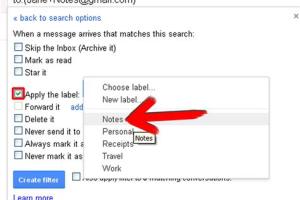
-
Quick Links:
- Introduction
- Importance of Adding Notes in Gmail
- Methods to Add Notes in Gmail
- Tips for Efficient Note-Taking
- Case Studies and Examples
- Expert Insights
- FAQs
Introduction
In today's digital world, effective communication is key, and Gmail stands out as one of the most popular email platforms. While many users are aware of Gmail's core features, few realize the potential of adding notes directly within the platform. This guide aims to demystify the process of adding notes in Gmail, offering a comprehensive look at various methods to enhance your email experience.
Importance of Adding Notes in Gmail
Notes can serve a variety of purposes, from reminders about important tasks to personal insights on emails received. By integrating notes into your Gmail workflow, you can:
- Improve your productivity by keeping track of tasks and follow-ups.
- Organize your thoughts and maintain clarity in communication.
- Create a personalized experience that aligns with your work style.
Methods to Add Notes in Gmail
There are several methods to add notes in Gmail, each suited to different needs and preferences. Let's explore these options in detail.
Using Google Keep
Google Keep is a powerful note-taking app that integrates seamlessly with Gmail. Here's how to use it:
- Open Gmail and locate the Google Apps icon on the top right corner.
- Select Google Keep from the dropdown.
- Create a new note by clicking on the "Take a note" section.
- Link your notes to specific emails by including pertinent details.
Google Keep allows you to color code notes, set reminders, and even collaborate with others, making it a versatile tool for managing your thoughts.
Using Drafts
An alternative method for note-taking in Gmail is to utilize the Drafts feature. This method is particularly useful for longer notes or when you want to keep track of multiple thoughts related to ongoing conversations.
- Click on "Compose" to open a new email draft.
- Use the subject line for quick reference.
- Write your notes in the body of the email.
- Leave the draft unsent; it will be saved in your Drafts folder.
This method allows you to organize notes by subject and access them easily later.
Using Labels
Labels in Gmail can also be a creative way to manage notes. Consider creating a dedicated label for your notes:
- Create a new label named "Notes".
- When drafting notes, assign them to this label.
- Access all your notes in one place by clicking on the "Notes" label.
This method provides a structured approach to note organization, ensuring you can quickly find your insights when needed.
Tips for Efficient Note-Taking
To maximize the effectiveness of your note-taking in Gmail, consider the following tips:
- Keep notes concise and focused to avoid information overload.
- Regularly review and update your notes to maintain relevance.
- Utilize bullet points for clarity and easy scanning.
- Incorporate links to relevant resources for deeper insights.
Case Studies and Examples
Many professionals have successfully integrated note-taking into their Gmail workflows. For example, a project manager at a tech firm uses Google Keep to track project updates, ensuring all team members are aligned with ongoing tasks. This has resulted in a 30% increase in project completion rates.
Another case is that of a freelance writer who uses Drafts to jot down ideas for articles directly related to client emails, streamlining her writing process and reducing time spent on brainstorming.
Expert Insights
According to productivity experts, integrating note-taking into email operations enhances not only individual performance but also team collaboration. "When everyone has access to organized notes within the email thread, it fosters a culture of transparency and accountability," says productivity coach Sarah Johnson.
FAQs
1. Can I add notes directly within an email in Gmail?
No, Gmail does not have a built-in note feature in emails, but you can use Google Keep or Drafts as alternatives.
2. Is Google Keep free to use?
Yes, Google Keep is free and can be accessed with a Google account.
3. Can I share my notes created in Google Keep?
Absolutely! Google Keep allows you to share notes with others for collaboration.
4. How do I create a label in Gmail?
Click on "More" in the left sidebar, then "Create new label" and follow the prompts.
5. Can I access my notes on mobile?
Yes, Google Keep is available as a mobile app, and you can access your Drafts from the Gmail app.
6. What is the best method for taking notes in Gmail?
This depends on your personal preference. Google Keep is great for quick notes, while Drafts can be better for longer thoughts.
7. How can I ensure my notes are organized?
Using labels and regularly reviewing your notes can help maintain organization.
8. Are there any integrations for note-taking in Gmail?
Yes, various third-party tools like Evernote can be integrated with Gmail for enhanced functionality.
9. Can I set reminders for my notes in Gmail?
You can set reminders for notes created in Google Keep, but not for drafts.
10. Is there a limit to how many notes I can create in Gmail?
There is no specific limit, but it’s best to keep your notes concise and organized for easier access.
Random Reads
- How to use a magic eraser
- How to use a voltmeter
- Quick easy verizon sim activation guide
- Quick guide transfer photos ipad
- How to quickly max out emblems in mobile legends bang bang
- How to uninstall facebook app android
- How to remove sliding glass shower doors
- Install gimp
- Install firefox extensions
- Install games on calculator